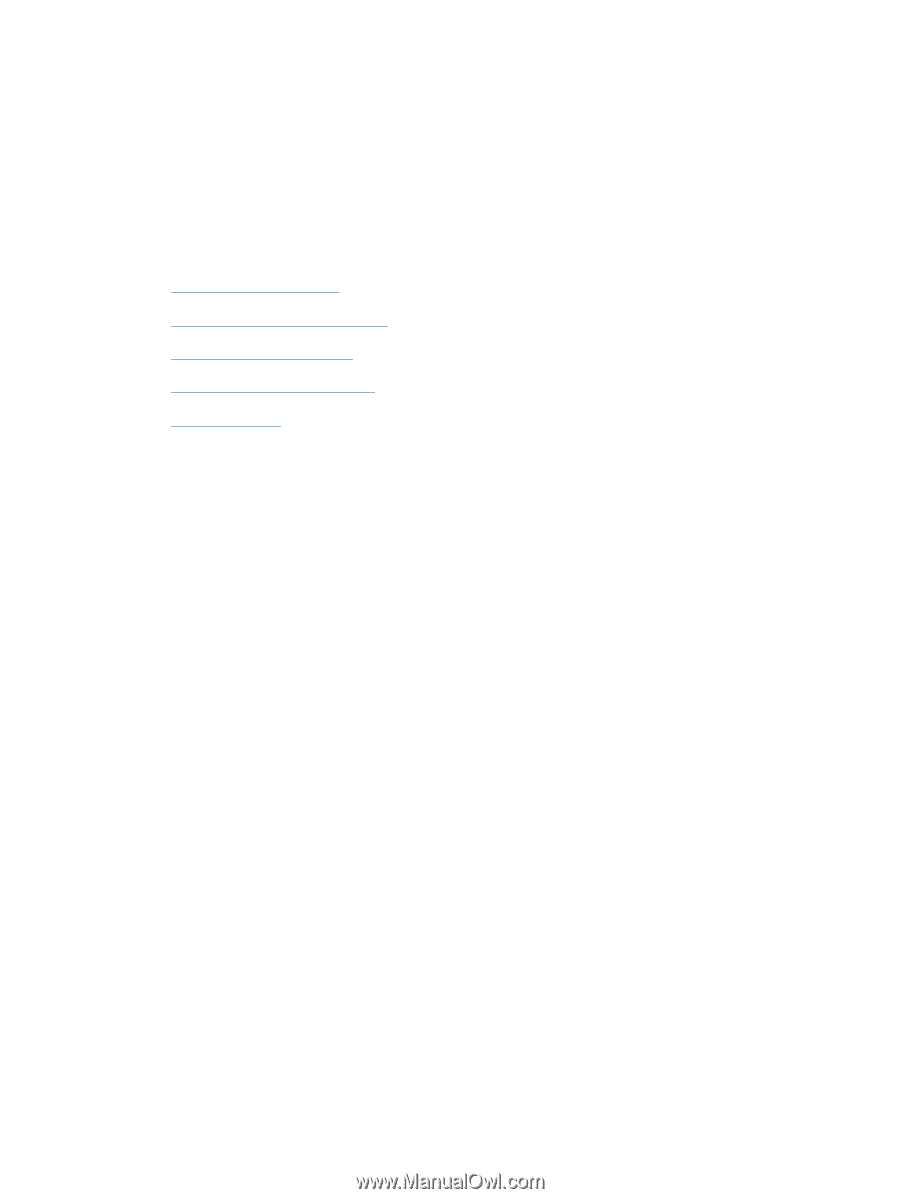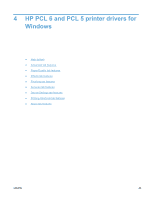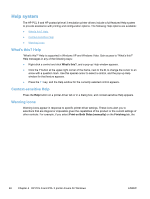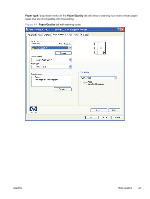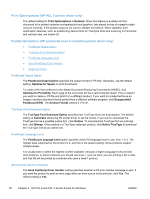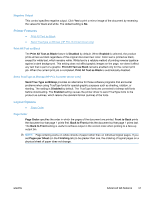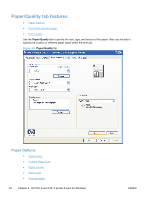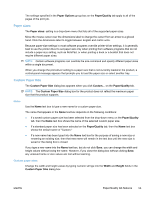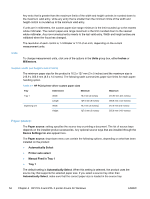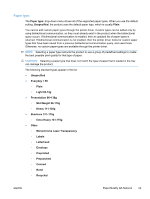HP LaserJet Pro M1530 HP LaserJet Pro M1530 - Software Technical Reference - Page 64
Print Optimizations (HP PCL 6 printer driver only) - scan software download
 |
View all HP LaserJet Pro M1530 manuals
Add to My Manuals
Save this manual to your list of manuals |
Page 64 highlights
Print Optimizations (HP PCL 6 printer driver only) The default setting for Print Optimizations is Enabled. When this feature is enabled and the document to be printed contains overlapping text and graphics, text placed on top of a graphic might not print correctly. If the printed output is not correct, disable this feature. When disabled, print optimization features, such as substituting device fonts for TrueType fonts and scanning for horizontal and vertical rules, are turned off. PostScript Options (HP postscript level 3 emulation printer driver only) ● PostScript Output Option ● TrueType Font Download option ● PostScript Language Level ● Send PostScript Error Handler ● Negative Output PostScript Output Option The PostScript Output Option specifies the output format for PS files. Generally, use the default setting, Optimize for Speed, to print documents. To create a file that conforms to the Adobe Document Structuring Conventions (ADSC), click Optimize for Portability. Each page of the document will be a self-contained object. This is useful if you want to create a .PS file and print it on a different product. If you want to include the file as an image in another document that is printed from a different software program, click Encapsulated PostScript (EPS). The Archive Format creates a .PS file. TrueType Font Download option The TrueType Font Download Option specifies how TrueType fonts are downloaded. The default setting of Automatic allows the PS printer driver to set the format. If you want to download the TrueType font as a scalable outline font, click Outline. To download the TrueType font as a bitmap font, click Bitmap. If the product is a TrueType rasterizer product, click Native TrueType to download the TrueType font as an outline font. PostScript Language Level The PostScript Language Level option specifies which PS language level to use, from 1 to 3. The highest level supported by the product is 3, and this is the default setting. Some products support multiple levels. It is usually best to select the highest number available, because a higher language level provides more features. In some instances you should use level 1, such as when you are printing a file to disk, and that file will be printed by someone who uses a level-1 product. Send PostScript Error Handler The Send PostScript Error Handler setting specifies whether a PS error-handler message is sent. If you want the product to print an error page when an error occurs in the print job, click Yes. The default setting is Yes. 50 Chapter 4 HP PCL 6 and PCL 5 printer drivers for Windows ENWW