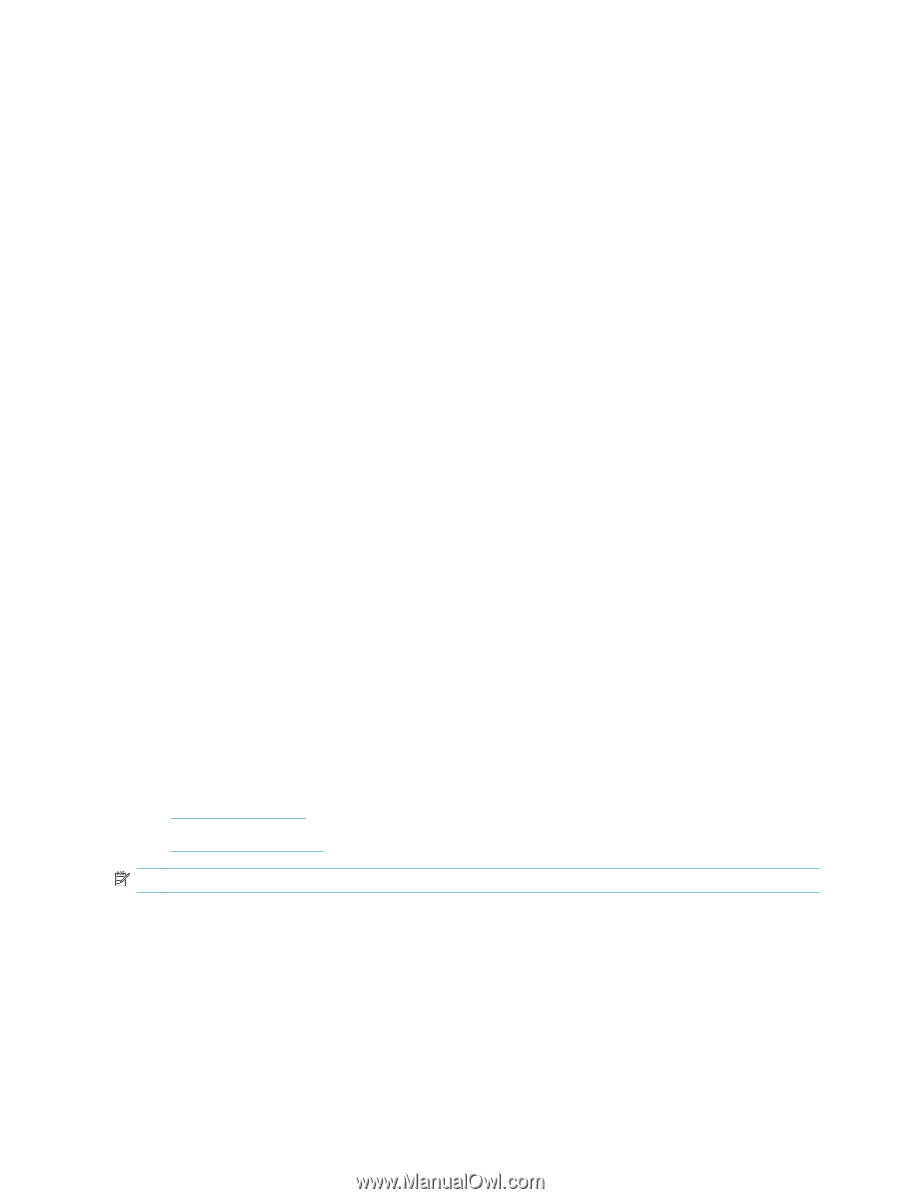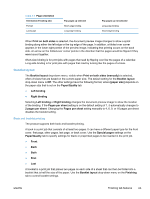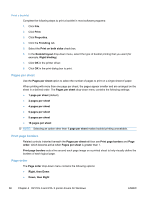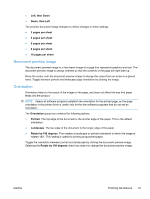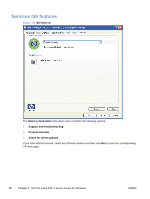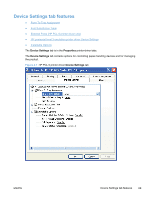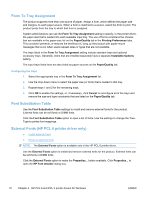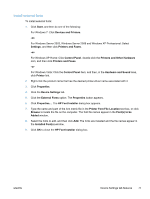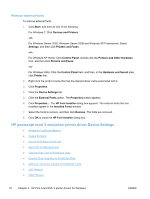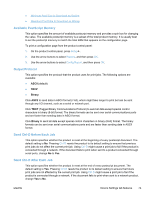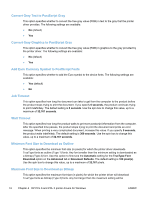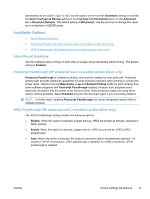HP LaserJet Pro M1530 HP LaserJet Pro M1530 - Software Technical Reference - Page 84
Form To Tray Assignment, Font Substitution Table, External Fonts (HP PCL 6 printer driver only)
 |
View all HP LaserJet Pro M1530 manuals
Add to My Manuals
Save this manual to your list of manuals |
Page 84 highlights
Form To Tray Assignment The product supports more than one source of paper. Assign a form, which defines the paper size and margins, to each paper source. When a form is matched to a source, select the form to print. The product prints from the tray to which that form is assigned. System administrators can use the Form To Tray Assignment setting to specify, in the printer driver, the paper size that is loaded into each available input tray. The use of forms constrains the choices that are available in the paper-size list on the Paper/Quality tab in the Printing Preferences tabs. This constraint prevents, or reduces the likelihood of, tying up the product with paper-mount messages that occur when users request sizes or types that are not available. The trays listed in the Form To Tray Assignment setting include standard trays and optional accessory trays. Generally, items that are installed separately have a separate Installable Options setting. The input trays listed here are also listed as paper sources on the Paper/Quality tab. Configuring the trays 1. Select the appropriate tray in the Form To Tray Assignment list. 2. Use the drop-down menu to select the paper size (or form) that is loaded in that tray. 3. Repeat steps 1 and 2 for the remaining trays. 4. Click OK to enable the settings, or, if necessary, click Cancel to reconfigure all of the trays and remove the size and type constraints that are listed on the Paper/Quality tab. Font Substitution Table Use the Font Substitution Table settings to install and remove external fonts for the product. External fonts can be soft fonts or DIMM fonts. Click the Font Substitution Table option to open a list of fonts. Use the settings to change the TrueType-to-printer font mappings. External Fonts (HP PCL 6 printer driver only) ● Install external fonts ● Remove external fonts NOTE: The External Fonts option is available only in the HP PCL 6 printer driver. Use the External Fonts option to install and remove external fonts for the product. External fonts can be soft fonts or DIMM fonts. Click the External Fonts option to make the Properties... button available. Click Properties... to open the HP Font Installer dialog box. 70 Chapter 4 HP PCL 6 and PCL 5 printer drivers for Windows ENWW