| Section |
Page |
| Product introduction |
15 |
| Product comparison |
18 |
| Product front view |
18 |
| Product back view |
19 |
| Interface ports |
20 |
| Serial number and model number location |
21 |
| Control panel |
22 |
| Control-panel layout |
22 |
| Control-panel Home screen |
23 |
| Control panel help system |
24 |
| Print product reports |
25 |
| Paper trays |
27 |
| Supported paper sizes |
31 |
| Tray capacity and paper orientation |
31 |
| Load Tray 1 |
32 |
| Tray 2 and optional Tray 3 |
34 |
| Tray capacity and paper orientation |
34 |
| Load Tray 2 and optional Tray 3 |
35 |
| Use paper output options |
37 |
| Print to the standard output bin |
37 |
| Print to the rear output bin |
37 |
| Parts, supplies, and accessories |
39 |
| Order parts, accessories, and supplies |
40 |
| HP policy on non-HP supplies |
41 |
| HP anticounterfeit Web site |
42 |
| Print when a toner cartridge is at estimated end of life |
43 |
| Enable or disable the Very Low Setting |
43 |
| Customer self-repair parts |
45 |
| Accessories |
47 |
| Toner cartridge |
48 |
| Toner-cartridge view |
48 |
| Toner-cartridge information |
49 |
| Recycle the toner cartridge |
49 |
| Toner-cartridge storage |
49 |
| HP policy on non-HP toner cartridges |
49 |
| Replace the toner cartridge |
50 |
| Print |
53 |
| Supported print drivers (Windows) |
54 |
| HP Universal Print Driver (UPD) |
54 |
| UPD installation modes |
55 |
| Change print-job settings (Windows) |
56 |
| Priority for changing print-job settings |
56 |
| Change the settings for all print jobs until the software program is closed |
56 |
| Change the default settings for all print jobs |
57 |
| Change the product configuration settings |
57 |
| Change print-job settings (Mac OS X) |
58 |
| Priority for changing print-job settings |
58 |
| Change the settings for all print jobs until the software program is closed |
58 |
| Change the default settings for all print jobs |
58 |
| Change the product configuration settings |
59 |
| Print tasks (Windows) |
60 |
| Use a printing shortcut (Windows) |
60 |
| Create printing shortcuts (Windows) |
62 |
| Automatically print on both sides (Windows) |
65 |
| Manually print on both sides (Windows) |
67 |
| Print multiple pages per sheet (Windows) |
71 |
| Select the page orientation (Windows) |
73 |
| Select the paper type (Windows) |
75 |
| Print the first or last page on different paper (Windows) |
78 |
| Scale a document to fit page size (Windows) |
81 |
| Create a booklet (Windows) |
83 |
| Select the paper size (Windows) |
84 |
| Select a custom paper size (Windows) |
84 |
| Print watermarks (Windows) |
85 |
| Cancel a print job (Windows) |
86 |
| Print tasks (Mac OS X) |
87 |
| Use a printing preset (Mac OS X) |
87 |
| Create a printing preset (Mac OS X) |
87 |
| Automatically print on both sides (Mac OS X) |
88 |
| Manually print on both sides (Mac OS X) |
89 |
| Print multiple pages per sheet (Mac OS X) |
89 |
| Select the page orientation (Mac OS X) |
89 |
| Select the paper type (Mac OS X) |
90 |
| Print a cover page (Mac OS X) |
90 |
| Scale a document to fit page size (Mac OS X) |
90 |
| Create a booklet (Mac OS X) |
90 |
| Select the paper size (Mac OS X) |
91 |
| Select a custom paper size (Mac OS X) |
91 |
| Print watermarks (Mac OS X) |
91 |
| Cancel a print job (Mac OS X) |
92 |
| Create archival-quality prints |
93 |
| Use HP ePrint |
94 |
| Use AirPrint |
95 |
| Use walk-up USB printing |
96 |
| Copy |
97 |
| Set new default copy settings |
98 |
| Restore copy default settings |
99 |
| Make a single copy |
100 |
| Make multiple copies |
101 |
| Copy a multiple-page original |
102 |
| Copy identification cards |
103 |
| Collate a copy job |
104 |
| Copy on both sides (duplex) |
105 |
| Copy on both sides automatically |
105 |
| Copy on both sides manually |
106 |
| Reduce or enlarge a copy |
107 |
| Optimize copy quality |
108 |
| Adjust the lightness or darkness for copies |
109 |
| Copy in draft mode |
110 |
| Set the paper size and type for copying on special paper |
111 |
| Scan |
113 |
| Scan by using the HP Scan software (Windows) |
114 |
| Scan by using the HP Scan software (Mac OS X) |
115 |
| Scan to a USB flash drive |
116 |
| Set up scan to network folder and scan to email features |
117 |
| Configure the scan to network folder feature |
117 |
| Configure the scan to email feature |
117 |
| Scan to a network folder |
119 |
| Scan to email |
120 |
| Scan by using other software |
121 |
| Scan from a TWAIN-compliant program (Windows) |
121 |
| Scan from a WIA-compliant program (Windows) |
121 |
| Scan by using optical character recognition (OCR) software |
121 |
| Fax |
123 |
| Set up the product for fax |
127 |
| Configure the fax time, date, and header |
127 |
| Use the control panel to set the fax time, date, and header |
127 |
| Use the HP Fax Setup Wizard to set the fax time, date, and header (Windows) |
128 |
| Use the phone book |
129 |
| Create and edit speed-dial entries |
129 |
| Create and edit group-dial entries |
129 |
| Delete speed-dial entries |
130 |
| Delete group-dial entries |
130 |
| Configure send fax settings |
131 |
| Set special dialing symbols and options |
131 |
| Set a dialing prefix |
131 |
| Set the dial tone detection |
132 |
| Tone dial or pulse dial |
132 |
| Set autoredial options |
132 |
| Set light/dark and resolution |
133 |
| Set the default light/dark (contrast) setting |
133 |
| Set resolution settings |
133 |
| Set billing codes |
134 |
| Configure receive fax settings |
136 |
| Set fax forwarding |
136 |
| Set the answer mode |
136 |
| Block or unblock fax numbers |
137 |
| Set the number of rings-to-answer |
137 |
| Set distinctive ring |
138 |
| Use autoreduction for incoming faxes |
139 |
| Set fax reprint settings |
139 |
| Set the fax sounds volume |
140 |
| Set the alarm volume, phone-line volume, and ring volume |
140 |
| Set stamp-received faxes |
140 |
| Set the private receive feature |
140 |
| Set fax polling |
141 |
| Use fax |
142 |
| Supported fax programs |
142 |
| Cancel a fax |
142 |
| Cancel the current fax |
142 |
| Cancel a pending fax job |
143 |
| Delete faxes from memory |
143 |
| Use fax on a DSL, PBX, or ISDN system |
143 |
| DSL |
143 |
| PBX |
144 |
| ISDN |
144 |
| Use fax on a VoIP service |
144 |
| Fax memory contents are retained when there is a loss of power |
144 |
| Security issues when connecting internal networks to public phone lines |
145 |
| Fax from the flatbed scanner |
145 |
| Fax from the document feeder |
146 |
| Use speed dials and group-dial entries |
147 |
| Send a fax from the software (Windows) |
147 |
| Send a fax by dialing from a telephone connected to the fax line |
149 |
| Send a fax combining an electronic and paper document |
149 |
| Use access codes, credit cards, or calling cards |
150 |
| Send faxes internationally |
150 |
| Print a fax |
151 |
| Reprint a fax |
152 |
| Automatically print on both sides of received faxes |
153 |
| Print a stored fax when the private receive feature is on |
153 |
| Receive faxes when fax tones are audible on the phone line |
153 |
| Manage and maintain |
155 |
| Use the HP Reconfiguration Utility to change the product connection (Windows) |
156 |
| Set up HP Wireless Direct Printing |
157 |
| Use HP Web Services applications |
158 |
| Configure IP network settings |
159 |
| Printer sharing disclaimer |
159 |
| View or change network settings |
159 |
| Manually configure IPv4 TCP/IP parameters from the control panel |
159 |
| Rename the product on a network |
160 |
| Link speed and duplex settings |
161 |
| HP Device Toolbox (Windows) |
162 |
| HP Utility for Mac OS X |
164 |
| Open HP Utility |
164 |
| HP Utility features |
164 |
| Use HP Web Jetadmin software |
165 |
| Economy settings |
166 |
| Print with EconoMode |
166 |
| Set the Sleep Delay |
166 |
| Set the Auto Power Down delay |
166 |
| Product security features |
168 |
| Lock the product |
168 |
| Set or change the product password |
168 |
| Upgrade the firmware |
169 |
| Manually upgrade the firmware |
169 |
| Set the product to automatically upgrade the firmware |
169 |
| Solve problems |
171 |
| Solve problems checklist |
172 |
| Step 1: Make sure that the product is set up correctly |
172 |
| Step 2: Check the cabling or wireless connection |
172 |
| Step 3: Check the control panel for error messages |
173 |
| Step 4: Check the paper |
173 |
| Step 5: Check the software |
173 |
| Step 6: Test print functionality |
173 |
| Step 7: Test copy functionality |
174 |
| Step 8: Test the fax functionality |
174 |
| Step 9: Check the toner cartridge |
174 |
| Step 10: Try sending a print job from a computer |
174 |
| Step 11: Verify that the product is on the network |
174 |
| Restore the factory-set defaults |
175 |
| Control panel help system |
176 |
| Paper feeds incorrectly or becomes jammed |
177 |
| The product does not pick up paper |
177 |
| The product picks up multiple sheets of paper |
177 |
| The document feeder jams, skews, or picks up multiple sheets of paper |
178 |
| Prevent paper jams from the paper trays |
178 |
| Clear jams |
179 |
| Jam locations |
179 |
| Clear jams in the document feeder |
180 |
| Clear jams in the output area |
182 |
| Clear jams in Tray 1 |
184 |
| Clear jams in Tray 2 or optional Tray 3 |
187 |
| Clear jams in the fuser |
191 |
| Clear jams in the duplexer |
193 |
| Improve print quality |
195 |
| Print from a different software program |
195 |
| Set the paper-type setting for the print job |
195 |
| Check the paper-type setting (Windows) |
195 |
| Check the paper-type setting (Mac OS X) |
196 |
| Check the toner-cartridge status |
196 |
| Print a cleaning page |
196 |
| Visually inspect the toner cartridge |
197 |
| Check the paper and printing environment |
197 |
| Use paper that meets HP specifications |
197 |
| Check the product environment |
197 |
| Check the EconoMode settings |
198 |
| Try a different print driver |
198 |
| Improve copy quality |
200 |
| Check the scanner glass for dirt and smudges |
200 |
| Check the paper settings |
201 |
| Optimize for text or pictures |
201 |
| Edge-to-edge copying |
202 |
| Clean the pickup rollers and separation pad in the document feeder |
202 |
| Improve scan quality |
204 |
| Check the scanner glass for dirt and smudges |
204 |
| Clean the pickup rollers and separation pad in the document feeder |
205 |
| Improve fax quality |
207 |
| Check the scanner glass for dirt and smudges |
207 |
| Check the send-fax resolution setting |
208 |
| Check the error correction setting |
209 |
| Send to a different fax machine |
209 |
| Clean the pickup rollers and separation pad in the document feeder |
209 |
| Check the fit-to-page setting |
210 |
| Check the sender's fax machine |
210 |
| The product does not print or it prints slowly |
211 |
| The product does not print |
211 |
| The product prints slowly |
212 |
| Solve walk-up USB printing problems |
213 |
| The USB Flash Drive menu does not open when you insert the USB flash drive |
213 |
| The file does not print from the USB flash drive |
213 |
| The file that you want to print is not listed in the USB Flash Drive menu |
214 |
| Solve fax problems |
215 |
| Checklist for solving fax problems |
215 |
| Perform a fax diagnostic test |
216 |
| Fax trace report |
217 |
| Fax error report printing |
217 |
| Print all fax reports |
217 |
| Print individual fax reports |
217 |
| Set the fax error report |
218 |
| Set the fax-error-correction mode |
218 |
| Change the fax speed |
218 |
| Solve problems sending faxes |
219 |
| An error message displays on the control panel |
219 |
| The Communication error message appears |
219 |
| No dial tone |
220 |
| The Fax is busy message appears |
220 |
| The No fax answer message appears |
222 |
| Scanner error |
222 |
| The control panel displays a Ready message with no attempt to send the fax |
222 |
| The control panel displays the message \ |
223 |
| Faxes can be received, but not sent |
223 |
| Product is password protected |
223 |
| Unable to use fax functions from the control panel |
223 |
| Unable to use speed dials |
224 |
| Unable to use group dials |
224 |
| Receive a recorded error message from the phone company when trying to send a fax |
224 |
| Unable to send a fax when a phone is connected to the product |
225 |
| Solve problems receiving faxes |
225 |
| The fax does not respond |
225 |
| The fax has a dedicated phone line |
225 |
| An answering machine is connected to the product |
226 |
| The Answer Mode setting is set to the Manual setting |
226 |
| Voice mail is available on the fax line |
227 |
| The product is connected to a DSL phone service |
227 |
| The product uses a fax over IP or VoIP phone service |
227 |
| An error message displays on the control panel |
228 |
| The No fax detected. message displays |
228 |
| The Communication error message appears |
228 |
| The Fax storage is full message appears |
229 |
| The Fax is busy message appears |
229 |
| A fax is received but does not print |
230 |
| The Private Receive feature is on |
230 |
| Sender receives a busy signal |
230 |
| A handset is connected to the product |
230 |
| A phone line splitter is being used |
230 |
| No dial tone |
230 |
| Cannot send or receive a fax on a PBX line |
230 |
| Solve general fax problems |
231 |
| Faxes are sending slowly |
231 |
| Fax quality is poor |
232 |
| Fax cuts off or prints on two pages |
232 |
| Solve USB connection problems |
234 |
| Solve wired network problems |
235 |
| Poor physical connection |
235 |
| The computer is using the incorrect IP address for the product |
235 |
| The computer is unable to communicate with the product |
236 |
| The product is using incorrect link and duplex settings for the network |
236 |
| New software programs might be causing compatibility problems |
236 |
| The computer or workstation might be set up incorrectly |
236 |
| The product is disabled, or other network settings are incorrect |
236 |
| Solve wireless network problems |
237 |
| Wireless connectivity checklist |
237 |
| The product does not print after the wireless configuration completes |
238 |
| The product does not print, and the computer has a third-party firewall installed |
238 |
| The wireless connection does not work after moving the wireless router or product |
238 |
| Cannot connect more computers to the wireless product |
238 |
| The wireless product loses communication when connected to a VPN |
239 |
| The network does not appear in the wireless networks list |
239 |
| The wireless network is not functioning |
239 |
| Perform a wireless network diagnostic test |
240 |
| Reduce interference on a wireless network |
240 |
| Solve product software problems with Windows |
241 |
| A print driver for the product is not visible in the Printer folder |
241 |
| An error message was displayed during the software installation |
241 |
| The product is in Ready mode, but nothing prints |
241 |
| Solve product software problems with Mac OS X |
243 |
| The print driver is not listed in the Print & Fax or Print & Scan list |
243 |
| The product name does not appear in the product list in the Print & Fax or Print & Scan list |
243 |
| The print driver does not automatically set up the selected product in the Print & Fax or Print & Sc ... |
243 |
| A print job was not sent to the product that you wanted |
244 |
| When connected with a USB cable, the product does not appear in the Print & Fax or Print & Scan list ... |
244 |
| You are using a generic print driver when using a USB connection |
244 |
| Remove software (Windows) |
245 |
| Remove software (Mac OS X) |
246 |
| Solve scan to email problems |
247 |
| Cannot connect to the email server |
247 |
| The email failed |
247 |
| Unable to scan |
247 |
| Solve scan to network folder problems |
248 |
| The scan failed |
248 |

 1
1 2
2 3
3 4
4 5
5 6
6 7
7 8
8 9
9 10
10 11
11 12
12 13
13 14
14 15
15 16
16 17
17 18
18 19
19 20
20 21
21 22
22 23
23 24
24 25
25 26
26 27
27 28
28 29
29 30
30 31
31 32
32 33
33 34
34 35
35 36
36 37
37 38
38 39
39 40
40 41
41 42
42 43
43 44
44 45
45 46
46 47
47 48
48 49
49 50
50 51
51 52
52 53
53 54
54 55
55 56
56 57
57 58
58 59
59 60
60 61
61 62
62 63
63 64
64 65
65 66
66 67
67 68
68 69
69 70
70 71
71 72
72 73
73 74
74 75
75 76
76 77
77 78
78 79
79 80
80 81
81 82
82 83
83 84
84 85
85 86
86 87
87 88
88 89
89 90
90 91
91 92
92 93
93 94
94 95
95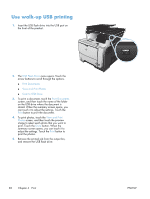 96
96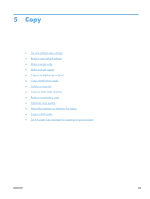 97
97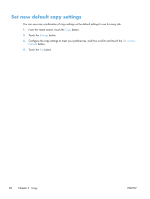 98
98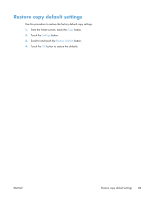 99
99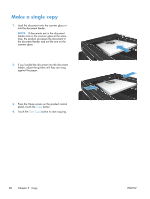 100
100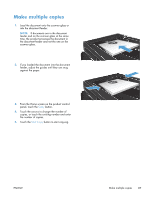 101
101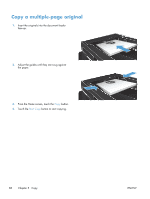 102
102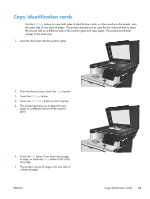 103
103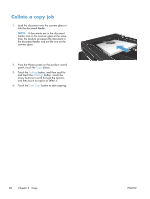 104
104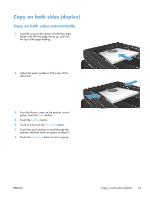 105
105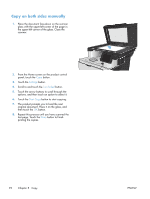 106
106 107
107 108
108 109
109 110
110 111
111 112
112 113
113 114
114 115
115 116
116 117
117 118
118 119
119 120
120 121
121 122
122 123
123 124
124 125
125 126
126 127
127 128
128 129
129 130
130 131
131 132
132 133
133 134
134 135
135 136
136 137
137 138
138 139
139 140
140 141
141 142
142 143
143 144
144 145
145 146
146 147
147 148
148 149
149 150
150 151
151 152
152 153
153 154
154 155
155 156
156 157
157 158
158 159
159 160
160 161
161 162
162 163
163 164
164 165
165 166
166 167
167 168
168 169
169 170
170 171
171 172
172 173
173 174
174 175
175 176
176 177
177 178
178 179
179 180
180 181
181 182
182 183
183 184
184 185
185 186
186 187
187 188
188 189
189 190
190 191
191 192
192 193
193 194
194 195
195 196
196 197
197 198
198 199
199 200
200 201
201 202
202 203
203 204
204 205
205 206
206 207
207 208
208 209
209 210
210 211
211 212
212 213
213 214
214 215
215 216
216 217
217 218
218 219
219 220
220 221
221 222
222 223
223 224
224 225
225 226
226 227
227 228
228 229
229 230
230 231
231 232
232 233
233 234
234 235
235 236
236 237
237 238
238 239
239 240
240 241
241 242
242 243
243 244
244 245
245 246
246 247
247 248
248 249
249 250
250 251
251 252
252 253
253 254
254 255
255 256
256


