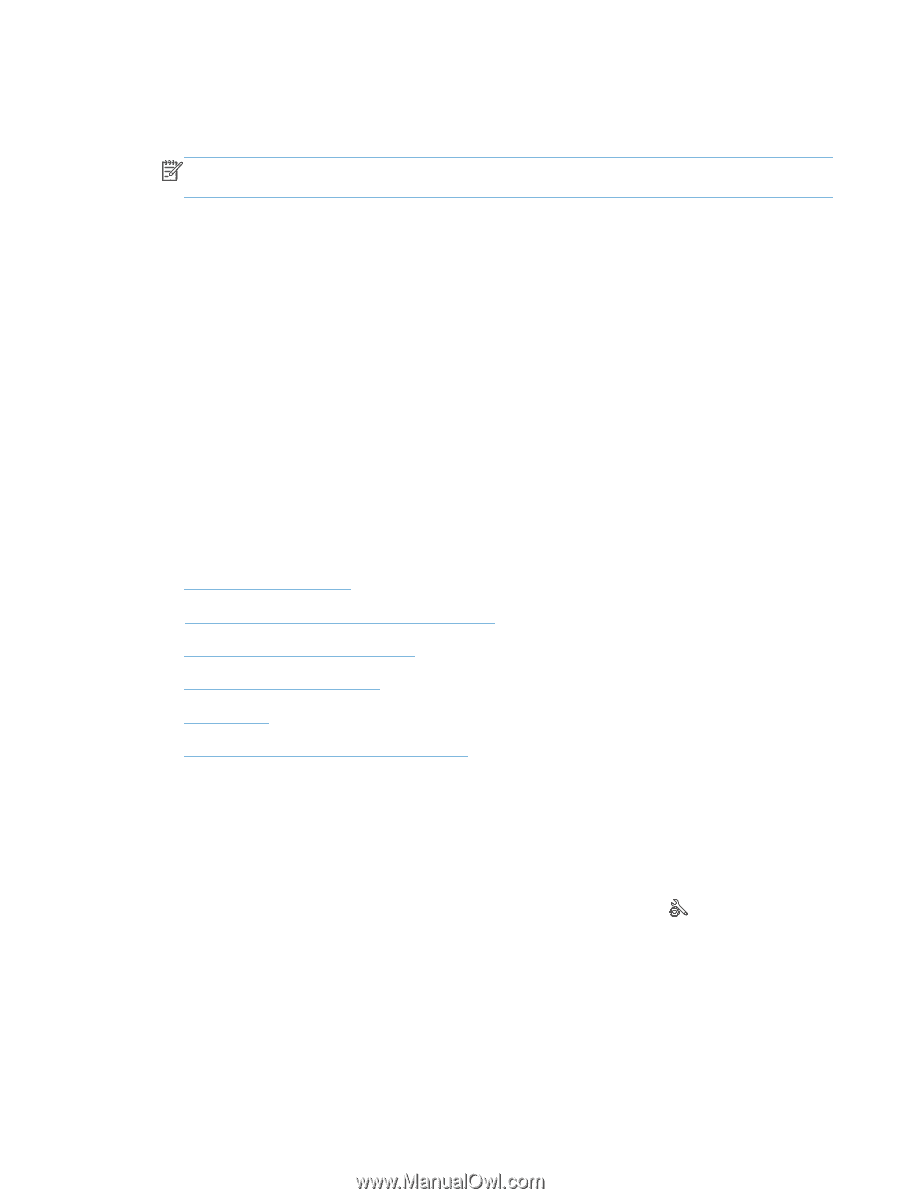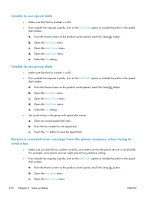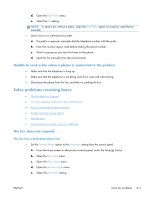HP LaserJet Pro M521 HP LaserJet Pro MFP M521 - User Guide - Page 225
Unable to send a fax when a phone is connected to the product, Solve problems receiving faxes
 |
View all HP LaserJet Pro M521 manuals
Add to My Manuals
Save this manual to your list of manuals |
Page 225 highlights
d. Open the Dial Prefix menu. e. Select the On setting. NOTE: To send a fax without a prefix, when the Dial Prefix option is turned on, send the fax manually. ● Send a fax to an international number a. If a prefix is required, manually dial the telephone number with the prefix. b. Enter the country/region code before dialing the phone number. c. Wait for pauses as you hear the tones on the phone. d. Send the fax manually from the control panel. Unable to send a fax when a phone is connected to the product ● Make sure that the telephone is hung up. ● Make sure that the telephone is not being used for a voice call when faxing. ● Disconnect the phone from the line, and then try sending the fax. Solve problems receiving faxes ● The fax does not respond ● An error message displays on the control panel ● A fax is received but does not print ● Sender receives a busy signal ● No dial tone ● Cannot send or receive a fax on a PBX line The fax does not respond The fax has a dedicated phone line ● Set the Answer Mode option to the Automatic setting from the control panel. a. From the Home screen on the product control panel, touch the Setup button. b. Open the Fax Setup menu. c. Open the Basic Setup menu. d. Open the Answer Mode menu. e. Select the Automatic setting. ENWW Solve fax problems 211