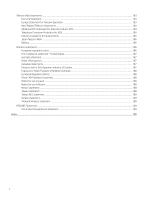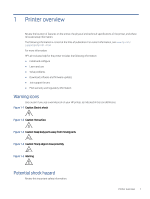HP LaserJet Pro MFP 4101-4104dw User Guide 2 - Page 16
The features that appear on the Home screen can vary, depending on the printer configuration.
 |
View all HP LaserJet Pro MFP 4101-4104dw manuals
Add to My Manuals
Save this manual to your list of manuals |
Page 16 highlights
Return to the Home screen at any time by touching the Home button on the left side of the printer control panel, or touch the Home button in the upper-left corner of most screens. NOTE: For more information about the printer control panel features, go to www.hp.com/support/ ljmfp4101-4104. NOTE: The features that appear on the Home screen can vary, depending on the printer configuration. Figure 1-8 Control panel view 2 1 5 4 3 6 7 8 9 10 Table 1-1 Control panel features Number Item Description 1 Back button Returns to the previous screen. 2 Home screen dashboard display icons See the table that follows for a description of the icons. Pull down this tab to open the Jobs menu. 3 Color touchscreen Provides access to menus, help animations, and printer information. 4 Help button Provides access to the control panel help system. 5 Home button Provides access to the Home screen. 6 Copy icon: Touch this icon to open the Copy menu. 7 Scan icon: Touch this icon to open the Scan menus: ● Scan to USB Drive ● Scan to Network Folder ● Scan to E-mail ● Scan to Computer ● Scan to SharePoint 8 Print icon: Touch this icon to open the Print menu. Control panel view 5