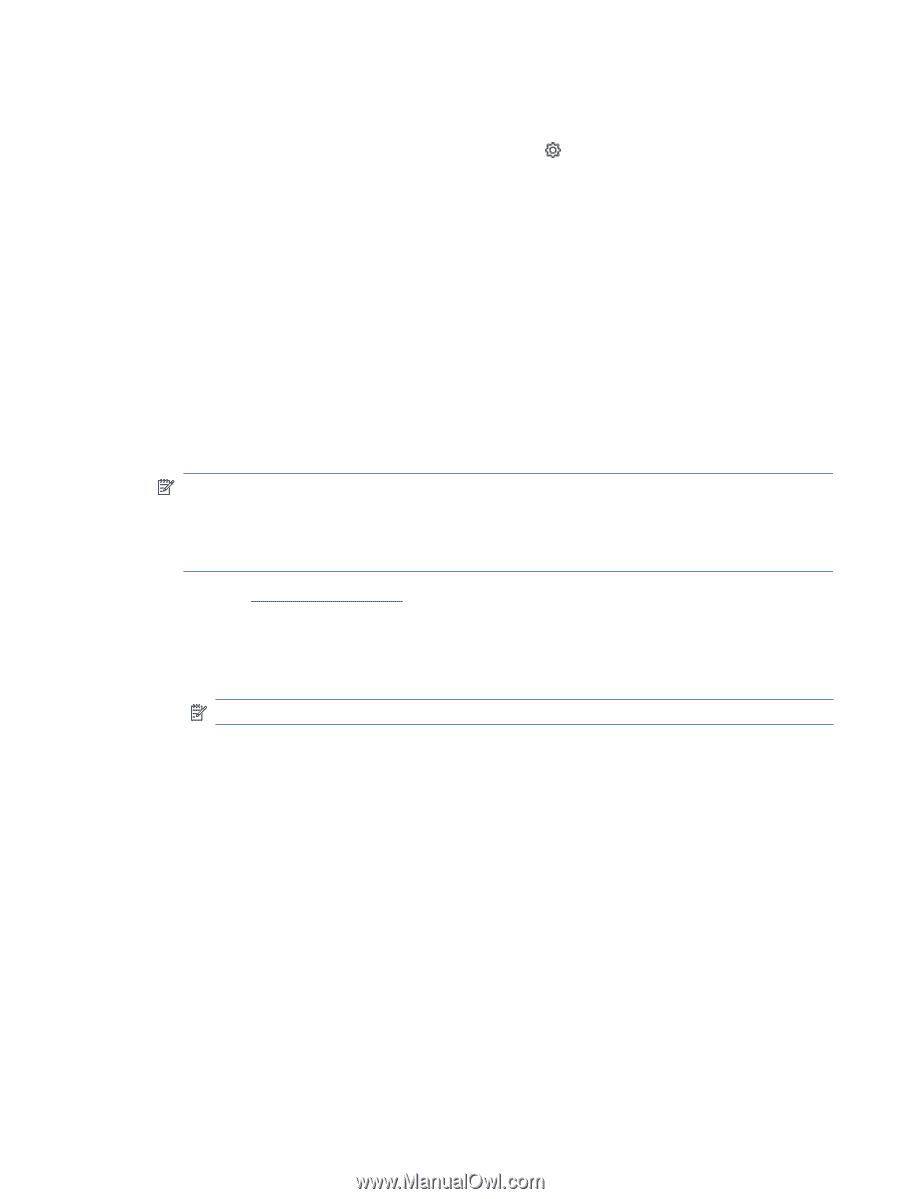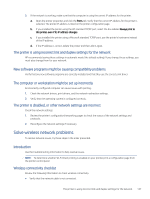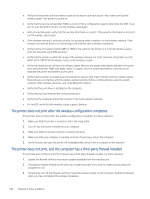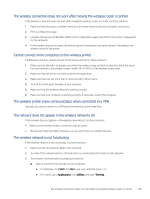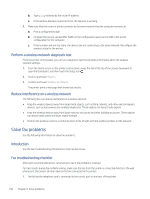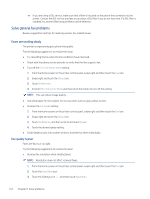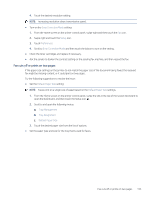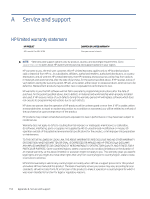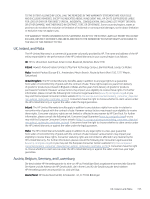HP LaserJet Pro MFP 4101-4104dw User Guide 2 - Page 162
Fax Setup, Tools, Run Fax Test, ENTER, Fax Speed, Speed-Slow 9600 bps, Setup, Preferences
 |
View all HP LaserJet Pro MFP 4101-4104dw manuals
Add to My Manuals
Save this manual to your list of manuals |
Page 162 highlights
2. Check the phone line by using the fax test: a. From the Home screen on the printer control panel, swipe the tab at the top of the screen downward to open the Dashboard, and then touch the Setup icon . b. Scroll to and open the following menus: i. Fax Setup ii. Tools iii. Run Fax Test The printer prints a fax test report. The report contains the following possible results: ● Pass: The report contains all of the current fax settings for review. ● Fail: The report indicates the nature of the error and contains suggestions for how to resolve the issue. 3. Verify that the printer firmware is current: NOTE: To determine the current firmware version on your printer, print a Printer Status Report from the printer control panel, and then look on the report to find the firmware date code. Then visit the HP product support page (using the steps below) and compare the firmware date code to the latest firmware version that is available from HP. If there is a newer version available, follow the steps below to update the firmware on your printer. a. Go to www.hp.com/go/support, click the Drivers & Software link, type the printer name in the search field, press the ENTER button, and then select the printer from the list of search results. b. Select the operating system. c. Under the Firmware section, locate the Firmware Update Utility. NOTE: Make sure to use the firmware update utility that is specific to the printer model. d. Click Download, click Run, and then click Run again. e. When the utility launches, select the printer from the drop-down list, and then click Send Firmware. f. Follow the on-screen instructions to complete the installation, and then click the Exit button to close the utility. 4. Verify that the fax was set up when the printer software was installed. From the computer, in the HP program folder, run the Fax Setup Utility. 5. Verify that the telephone service supports analog fax. ● If using ISDN or digital PBX, contact your service provider for information about configuring to an analog fax line. ● If using a VoIP service, change the Fax Speed setting to Speed-Slow (9600 bps). From the control panel Home Screen, select Fax, select Setup, and then select Preferences. ● Ask if your service provider supports fax, and what the recommended fax modem speed is. Some companies might require an adapter. Fax troubleshooting checklist 151