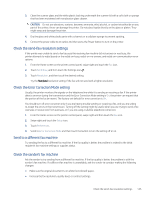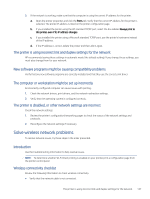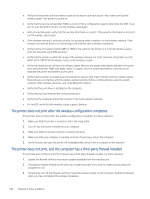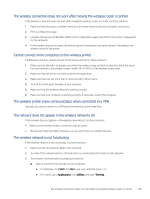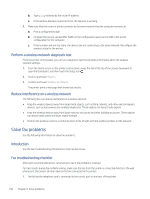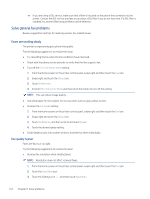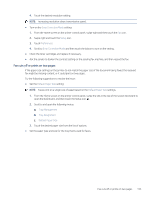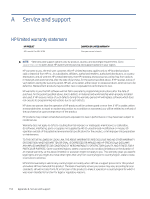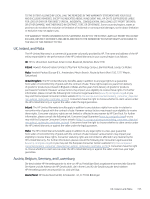HP LaserJet Pro MFP 4101-4104dw User Guide 2 - Page 161
Perform a wireless network diagnostic test, Reduce interference on a wireless network
 |
View all HP LaserJet Pro MFP 4101-4104dw manuals
Add to My Manuals
Save this manual to your list of manuals |
Page 161 highlights
b. Type ping followed by the router IP address. c. If the window displays round-trip times, the network is working. 4. Make sure that the router or printer connects to the same network that the computer connects to. a. Print a configuration page. b. Compare the service set identifier (SSID) on the configuration report to the SSID in the printer configuration for the computer. c. If the numbers are not the same, the devices are not connecting to the same network. Reconfigure the wireless setup for the printer. Perform a wireless network diagnostic test From the printer control panel, you can run a diagnostic test that provides information about the wireless network settings. 1. From the Home screen on the printer control panel, swipe the tab at the top of the screen downward to open the Dashboard, and then touch the Setup icon . 2. Scroll to and touch Reports. 3. Scroll to and touch Wireless Test Report. The printer prints a test page that shows test results. Reduce interference on a wireless network The following tips can reduce interference in a wireless network: ● Keep the wireless devices away from large metal objects, such as filing cabinets, and other electromagnetic devices, such as microwaves and cordless telephones. These objects can disrupt radio signals. ● Keep the wireless devices away from large masonry structures and other building structures. These objects can absorb radio waves and lower signal strength. ● Position the wireless router in a central location in line of sight with the wireless printers on the network. Solve fax problems Use the following information to solve fax problems. Introduction Use the fax troubleshooting information to help resolve issues. Fax troubleshooting checklist After each recommended action, retry faxing to see if the problem is resolved. For best results during fax problem solving, make sure the line from the printer is connected directly to the wall phone port. Disconnect all other devices that are connected to the printer. 1. Verify that the telephone cord is connected to the correct port on the back of the printer. 150 Chapter 9 Solve problems