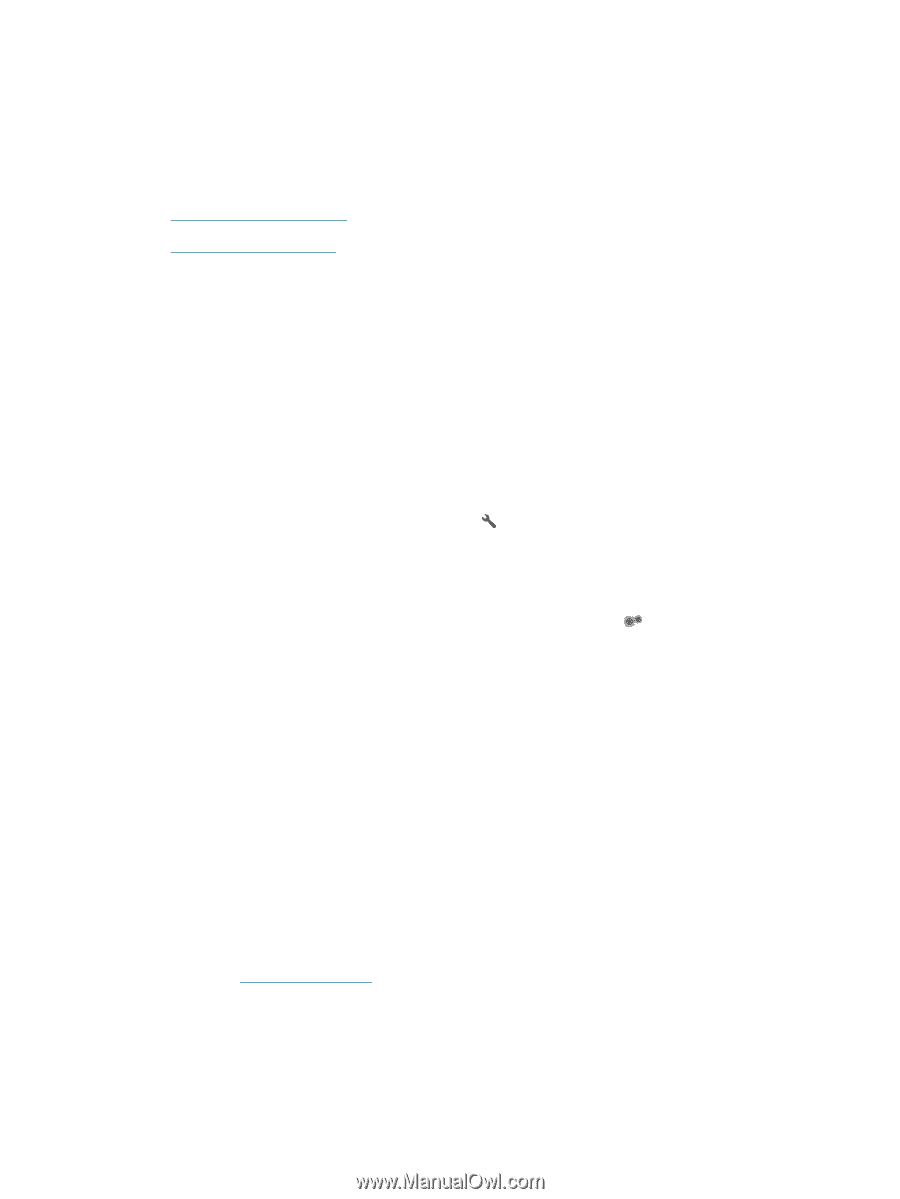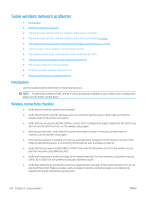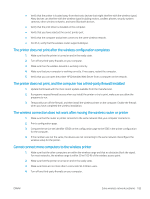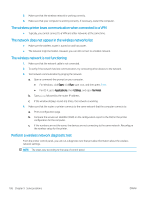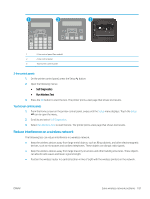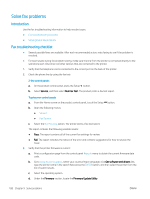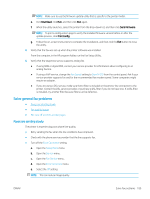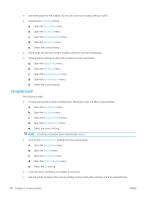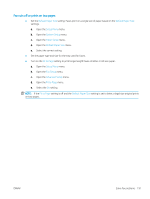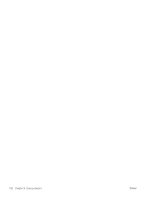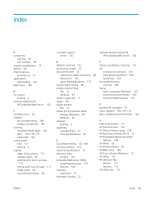HP LaserJet Pro MFP M148-M149 User Guide - Page 200
Solve fax problems, Introduction, Fax troubleshooting checklist
 |
View all HP LaserJet Pro MFP M148-M149 manuals
Add to My Manuals
Save this manual to your list of manuals |
Page 200 highlights
Solve fax problems Introduction Use the fax troubleshooting information to help resolve issues. ● Fax troubleshooting checklist ● Solve general fax problems Fax troubleshooting checklist ● Several possible fixes are available. After each recommended action, retry faxing to see if the problem is resolved. ● For best results during fax problem solving, make sure the line from the printer is connected directly to the wall phone port. Disconnect all other devices that are connected to the printer. 1. Verify that the telephone cord is connected to the correct port on the back of the printer. 2. Check the phone line by using the fax test: 2-line control panels a. On the product control panel, press the Setup button. b. Select Service, and then select Run Fax Test. The product prints a fax test report. Touchscreen control panels a. From the Home screen on the product control panel, touch the Setup button. b. Open the following menus: ● Service ● Fax Service c. Select the Run Fax Test option. The printer prints a fax test report. The report contains the following possible results: ● Pass: The report contains all of the current fax settings for review. ● Fail: The report indicates the nature of the error and contains suggestions for how to resolve the issue. 3. Verify that the printer firmware is current: a. Print a configuration page from the control panel Reports menu to obtain the current firmware date code. b. Go to www.hp.com/support, select your country/region language, click Get software and drivers link, type the printer name in the search field, press the ENTER button, and then select the printer from the list of search results. c. Select the operating system. d. Under the Firmware section, locate the Firmware Update Utility. 188 Chapter 9 Solve problems ENWW