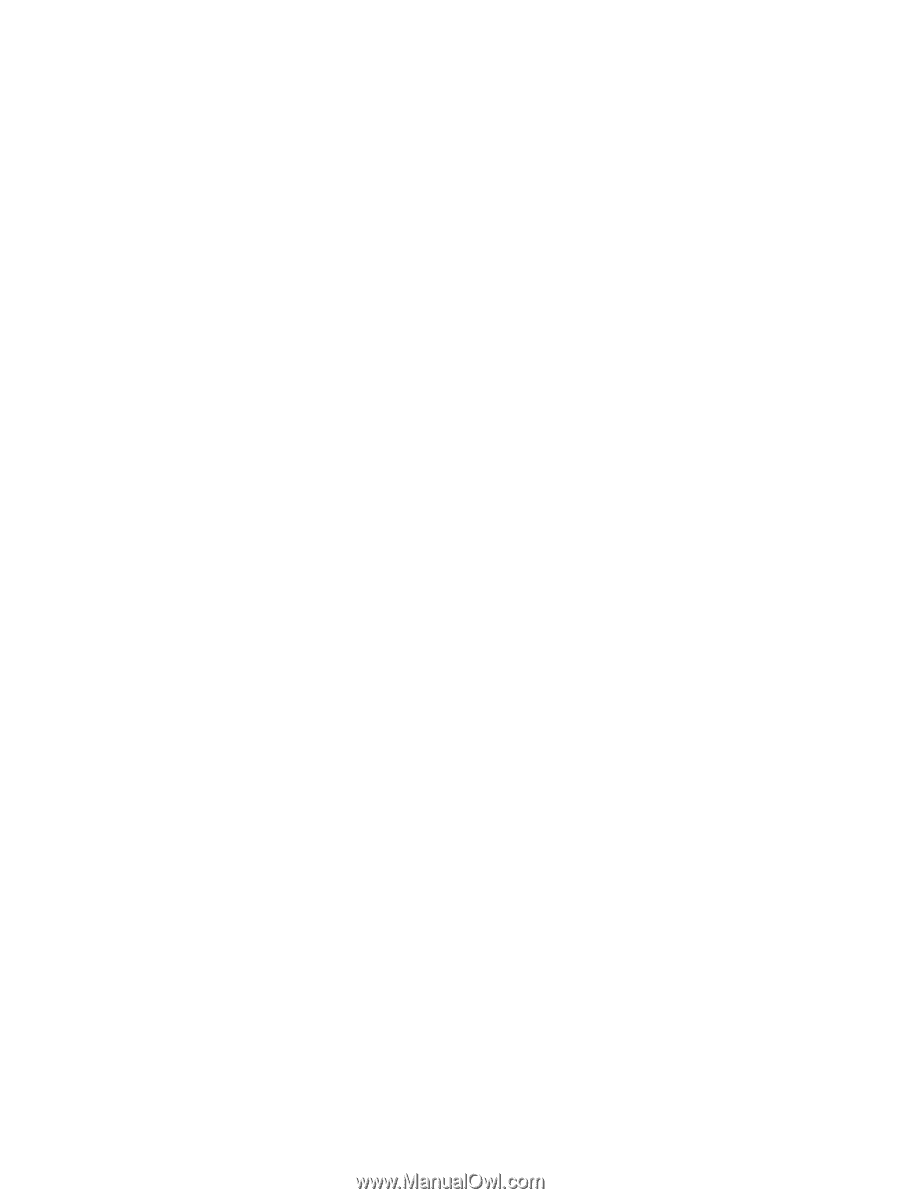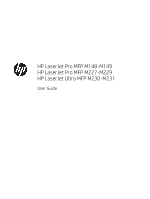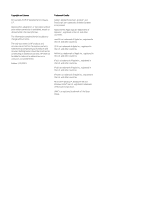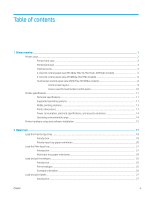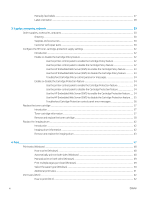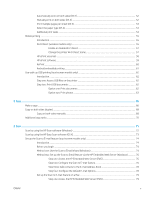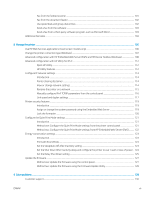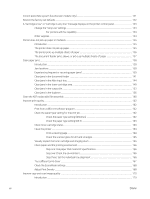Automatically print on both sides (OS X)
.......................................................................................................
52
Manually print on both sides (OS X)
................................................................................................................
52
Print multiple pages per sheet (OS X)
............................................................................................................
53
Select the paper type (OS X)
............................................................................................................................
53
Additional print tasks
........................................................................................................................................
54
Mobile printing
........................................................................................................................................................................
55
Introduction
........................................................................................................................................................
55
Wi-Fi Direct (wireless models only)
................................................................................................................
55
Enable or disable Wi-Fi Direct
.....................................................................................................
57
Change the printer Wi-Fi Direct name
.......................................................................................
57
HP ePrint via email
............................................................................................................................................
58
HP ePrint software
............................................................................................................................................
59
AirPrint
.................................................................................................................................................................
60
Android embedded printing
.............................................................................................................................
61
Use walk-up USB printing (touchscreen models only)
.....................................................................................................
62
Introduction
........................................................................................................................................................
62
Step one: Access USB files on the printer
......................................................................................................
62
Step two: Print USB documents
......................................................................................................................
62
Option one: Print documents
......................................................................................................
62
Option two: Print photos
..............................................................................................................
63
5
Copy
..........................................................................................................................................................................................................
65
Make a copy
.............................................................................................................................................................................
66
Copy on both sides (duplex)
.................................................................................................................................................
68
Copy on both sides manually
...........................................................................................................................
68
Additional copy tasks
.............................................................................................................................................................
70
6
Scan
..........................................................................................................................................................................................................
71
Scan by using the HP Scan software (Windows)
...............................................................................................................
72
Scan by using the HP Easy Scan software (OS X)
..............................................................................................................
73
Set up the Scan to E-mail feature (touchscreen models only)
.......................................................................................
74
Introduction
........................................................................................................................................................
74
Before you begin
................................................................................................................................................
74
Method one: Use the Scan to Email Wizard (Windows)
...............................................................................
74
Method two: Set up the Scan to Email feature via the HP Embedded Web Server (Windows)
.............
76
Step one: Access the HP Embedded Web Server (EWS)
.........................................................
76
Step two: Configure the Scan to E-mail feature
.......................................................................
76
Step three: Add contacts to the E-mail Address Book
............................................................
78
Step four: Configure the default E-mail Options
......................................................................
78
Set up the Scan to E-mail feature on a Mac
..................................................................................................
79
Step one: Access the HP Embedded Web Server (EWS)
.........................................................
79
ENWW
v