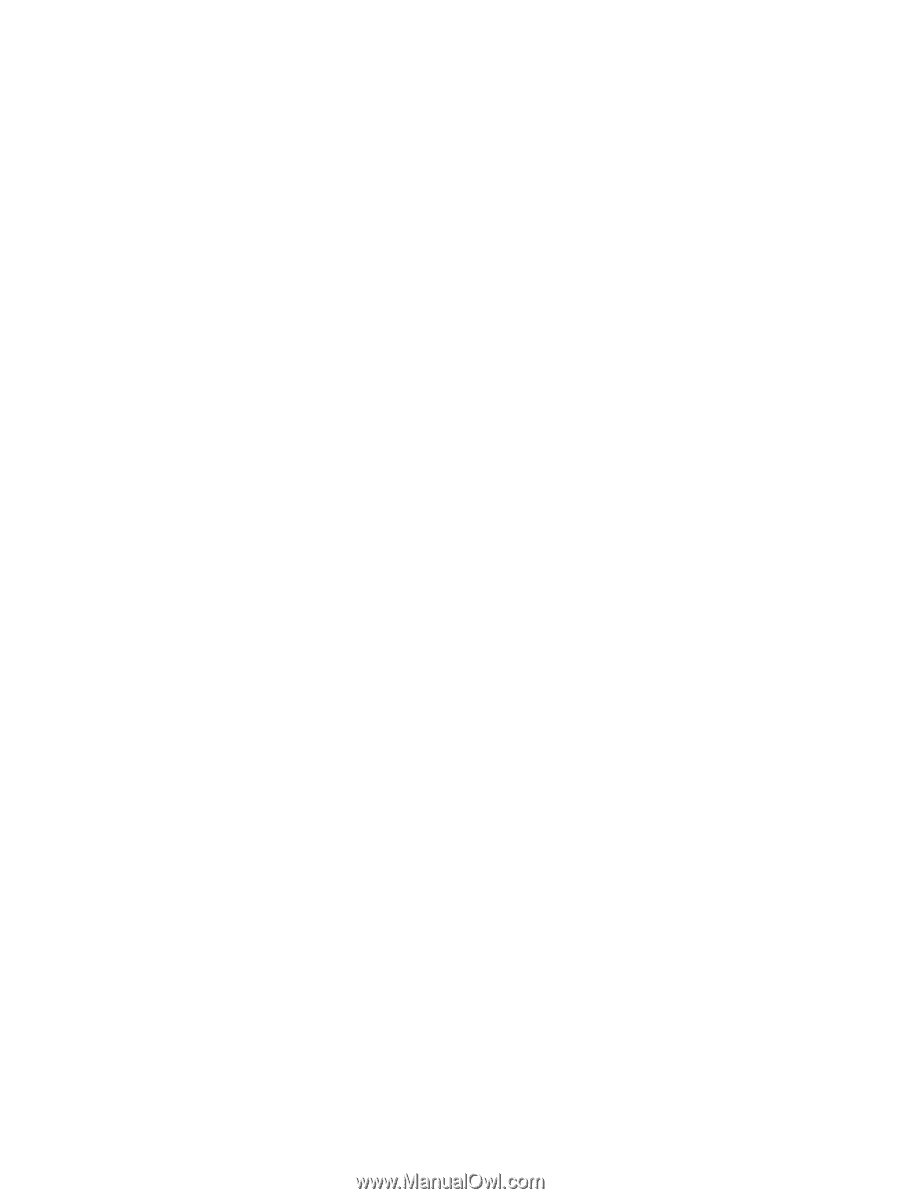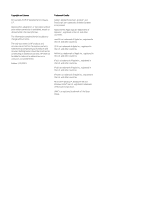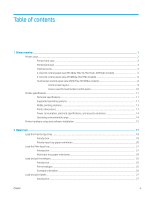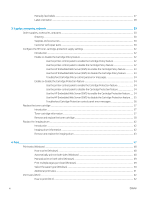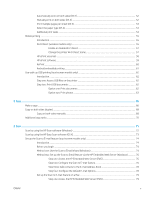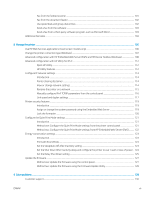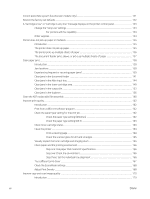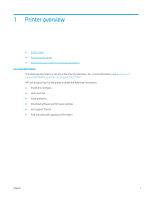Fax from the flatbed scanner
........................................................................................................................
101
Fax from the document feeder
.....................................................................................................................
102
Use speed dials and group-dial entries
.......................................................................................................
102
Send a fax from the software
.......................................................................................................................
103
Send a fax from a third-party software program, such as Microsoft Word
...........................................
103
Additional fax tasks
.............................................................................................................................................................
104
8
Manage the printer
..............................................................................................................................................................................
105
Use HP Web Services applications (touchscreen models only)
....................................................................................
106
Change the printer connection type (Windows)
.............................................................................................................
107
Advanced configuration with HP Embedded Web Server (EWS) and HP Device Toolbox (Windows)
.....................
108
Advanced configuration with HP Utility for OS X
............................................................................................................
112
Open HP Utility
................................................................................................................................................
112
HP Utility features
...........................................................................................................................................
112
Configure IP network settings
...........................................................................................................................................
114
Introduction
......................................................................................................................................................
114
Printer sharing disclaimer
..............................................................................................................................
114
View or change network settings
.................................................................................................................
114
Rename the printer on a network
................................................................................................................
115
Manually configure IPv4 TCP/IP parameters from the control panel
.....................................................
116
Link speed and duplex settings
....................................................................................................................
117
Printer security features
.....................................................................................................................................................
119
Introduction
......................................................................................................................................................
119
Assign or change the system password using the Embedded Web Server
..........................................
119
Lock the formatter
..........................................................................................................................................
120
Configure the Quiet Print Mode settings
..........................................................................................................................
121
Introduction
......................................................................................................................................................
121
Method one: Configure the Quiet Print Mode settings from the printer control panel
........................
121
Method two: Configure the Quiet Print Mode settings from HP Embedded Web Server (EWS)
.........
122
Energy-conservation settings
...........................................................................................................................................
123
Introduction
......................................................................................................................................................
123
Print with EconoMode
....................................................................................................................................
123
Set the Sleep/Auto Off After Inactivity setting
............................................................................................
123
Set the Shut Down After Inactivity delay and configure the printer to use 1 watt or less of power . 124
Set the Delay Shut Down setting
..................................................................................................................
125
Update the firmware
...........................................................................................................................................................
127
Method one: Update the firmware using the control panel
.....................................................................
127
Method two: Update the firmware using the Firmware Update Utility
...................................................
128
9
Solve problems
.....................................................................................................................................................................................
129
Customer support
................................................................................................................................................................
130
ENWW
vii