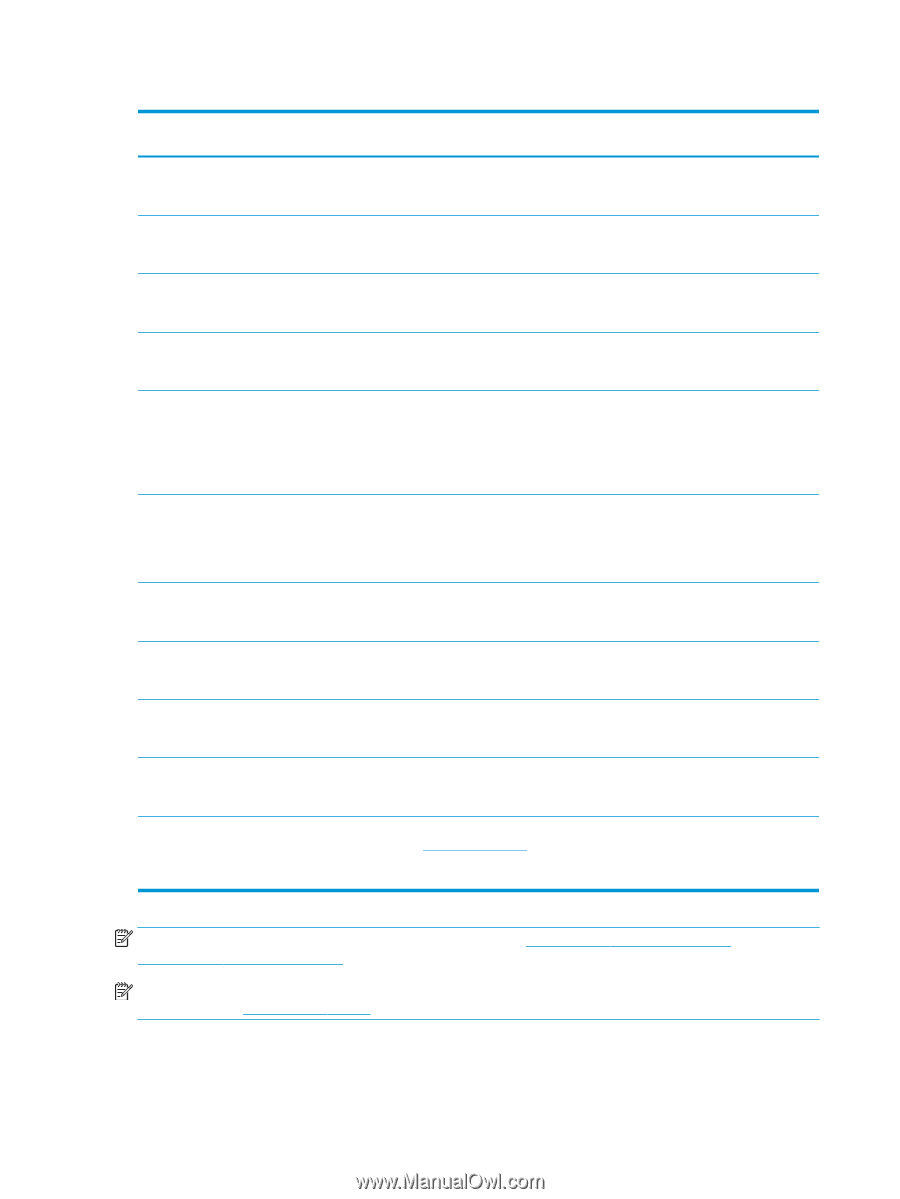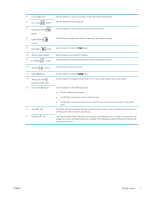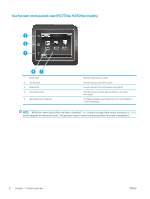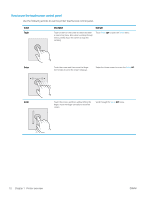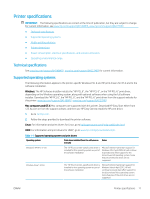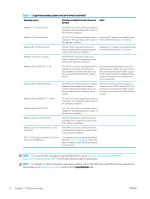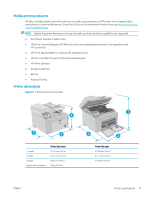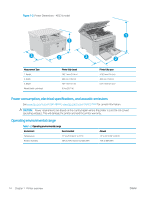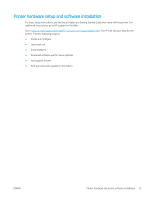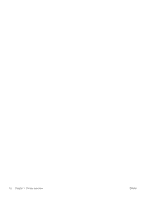HP LaserJet Pro MFP M148-M149 User Guide - Page 24
for HP's all-inclusive help for the printer., For a current list of supported operating systems, go
 |
View all HP LaserJet Pro MFP M148-M149 manuals
Add to My Manuals
Save this manual to your list of manuals |
Page 24 highlights
Table 1-1 Supported operating systems and print drivers (continued) Operating system Print driver installed (from the software on Notes the web) Windows 7, 32-bit and 64-bit The "HP PCL 6" printer-specific print driver is installed for this operating system as part of the software installation. Windows 8, 32-bit and 64-bit The "HP PCL 6" printer-specific print driver is Windows 8 RT support is provided through installed for this operating system as part of Microsoft IN OS Version 4, 32- bit driver. the software installation. Windows 8.1, 32-bit and 64-bit The "HP PCL-6" V4 printer-specific print driver is installed for this operating system as part of the software installation. Windows 8.1 RT support is provided through Microsoft IN OS Version 4, 32- bit driver. Windows 10, 32-bit and 64-bit The "HP PCL-6" V4 printer-specific print driver is installed for this operating system as part of the software installation. Windows Server 2008 SP2, 32-bit The "HP PCL.6" printer-specific print driver is available for download from the printersupport website. Download the driver, and then use the Microsoft Add Printer tool to install it. Microsoft retired mainstream support for Windows Server 2008 in January 2015. HP will continue to provide best effort support for the discontinued Server 2008 operating system. Some features of the print driver are not supported. Windows Server 2008 SP2, 64-bit The "HP PCL 6" printer-specific print driver is available for download from the printersupport website. Download the driver, and then use the Microsoft Add Printer tool to install it. Microsoft retired mainstream support for Windows Server 2008 in January 2015. HP will continue to provide best effort support for the discontinued Server 2008 operating system. Windows Server 2008 R2, SP 1, 64-bit The "HP PCL 6" printer-specific print driver is installed for this operating system as part of the software installation. Windows Server 2012, 64-bit The "HP PCL 6" printer-specific print driver is installed for this operating system as part of the software installation. Windows Server 2012 R2, 64-bit The "HP PCL-6" printer-specific print driver is installed for this operating system as part of the software installation. Windows 10 server (Server 2016), 32-bit and 64-bit The "HP PCL-6" printer-specific print driver is installed for this operating system as part of the software installation. OS X 10.11 El Capitan, macOS 10.12 Sierra, macOS 10.13 High Sierra To install the print driver, download HP Easy Start from 123.hp.com/LaserJet. Follow the steps provided to install the printer software and print driver. NOTE: For a current list of supported operating systems, go to www.hp.com/support/ljM148MFP, www.hp.com/support/ljM227MFP for HP's all-inclusive help for the printer. NOTE: For details on client and server operating systems and for HP UPD PCL6 and UPD PS driver support for this printer, go to www.hp.com/go/upd and click the Specifications tab. 12 Chapter 1 Printer overview ENWW