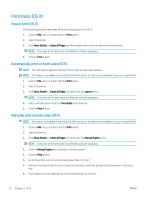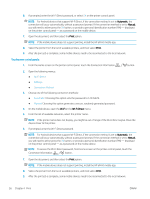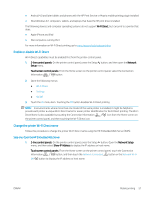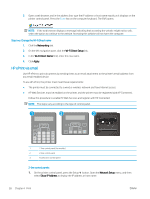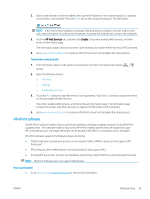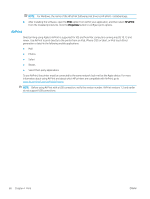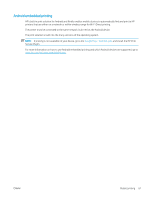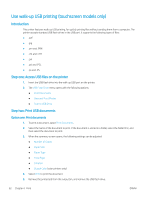HP LaserJet Pro MFP M148-M149 User Guide - Page 69
Enable or disable Wi-Fi Direct, Change the printer Wi-Fi Direct name, Wi-Fi Direct
 |
View all HP LaserJet Pro MFP M148-M149 manuals
Add to My Manuals
Save this manual to your list of manuals |
Page 69 highlights
● Android 4.0 and later tablets and phones with the HP Print Service or Mopria mobile printing plugin installed ● Most Windows 8.1 computers, tablets, and laptops that have the HP print driver installed The following devices and computer operating systems do not support Wi-Fi Direct, but can print to a printer that does: ● Apple iPhone and iPad ● Mac computers running OS X For more information on Wi-Fi Direct printing, go to www.hp.com/go/wirelessprinting. Enable or disable Wi-Fi Direct Wi-Fi Direct capabilities must be enabled first from the printer control panel. 1. 2-line control panels: On the printer control panel, press the Setup button, and then open the Network Setup menu. Touchscreen control panels: From the Home screen on the printer control panel, select the Connection Information button. 2. Open the following menus: ● Wi-Fi Direct ● Settings ● On/Off 3. Touch the On menu item. Touching the Off button disables Wi-Fi Direct printing. NOTE: In environments where more than one model of the same printer is installed, it might be helpful to provide each printer a unique Wi-Fi Direct name for easier printer identification for Wi-Fi Direct printing. The Wi-Fi Direct Name is also available by touching the Connection Information icon from the Home screen on the printer control panel, and then touching the Wi-Fi Direct icon. Change the printer Wi-Fi Direct name Follow this procedure to change the printer Wi-Fi Direct name using the HP Embedded Web Server (EWS): Step one: Open the HP Embedded Web Server 1. 2-line control panels: On the printer control panel, press the Setup button. Open the Network Setup menu, and then select Show IP Address to display the IP address or host name. Touchscreen control panels: From the Home screen on the printer control panel, touch the Connection Information button, and then touch the Network Connected button or the Network Wi-Fi ON button to display the IP address or host name. ENWW Mobile printing 57