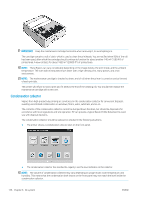HP Latex 570 User Guide - Page 139
Cannot insert an ink cartridge, HP Latex 570 ink system, Intermediate tanks
 |
View all HP Latex 570 manuals
Add to My Manuals
Save this manual to your list of manuals |
Page 139 highlights
CAUTION: Running completely out of ink can damage the printheads. Damage attributable to printing with empty ink cartridges is not covered under the warranty. Forcing the printer to accept empty cartridges will empty the ink delivery system as well. Once emptied, ink must be used to refill the system and reprime the printhead when a new ink cartridge is installed. 1. Install the cartridge in the printer (see Replace an ink cartridge on page 129). 2. The front panel will complain that the cartridge is empty, and the cartridge removal process will start. Press to stop this automatic process. 3. On the front panel's home screen, press Ink information to display the following screen. 4. Press any cartridge to see more detailed information. 5. On the right-hand side of the front panel, press the following sequence: , , , . These icons are not illuminated; but, if you press them successfully, the front panel displays a series of warning messages. In response to each message, press Cancel to cancel the process, or OK to confirm that you wish to continue. 6. When you have pressed OK in response to all warning messages, the front panel gives the usual ink cartridge status display, but the cartridge is shown as empty with a warning sign. Cannot insert an ink cartridge 1. Check that you have the correct type of cartridge (model number). 2. Check that the colored label on the cartridge is the same color as the label on the slot. 3. Check that the cartridge is correctly oriented, the arrow on the front of the ink cartridge should face upwards. CAUTION: Never clean inside the ink cartridge slots. HP Latex 570 ink system The printer uses 3 liter ink cartridges and 775 ml intermediate tanks. Intermediate tanks The 775 ml ink cartridges used by the HP Latex 560 are used by the HP Latex 570 as permanent intermediate tanks. ENWW HP Latex 570 ink system 133