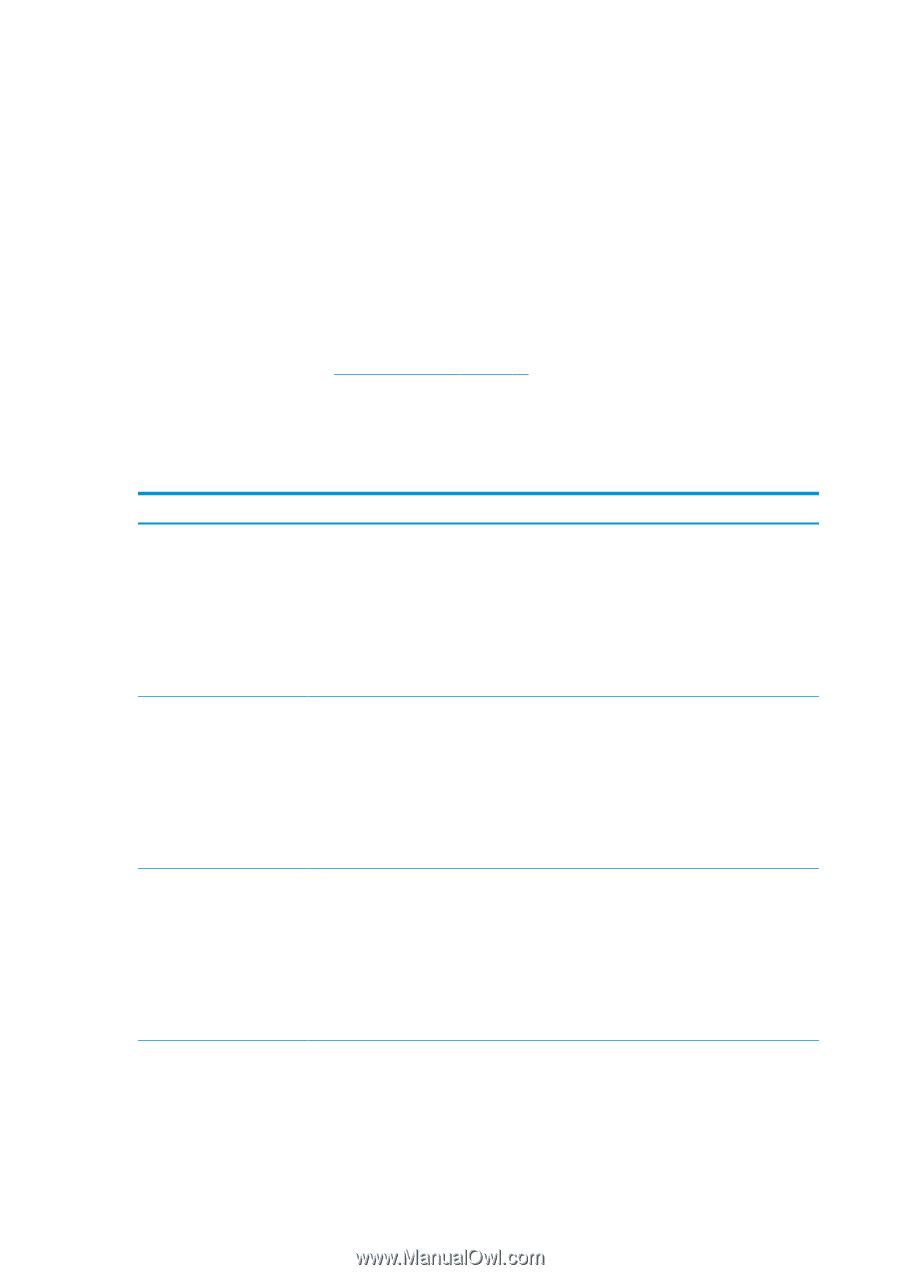HP Latex 570 User Guide - Page 186
Front-panel error codes, Email server test, Customer Involvement Program test
 |
View all HP Latex 570 manuals
Add to My Manuals
Save this manual to your list of manuals |
Page 186 highlights
● Email server test: Check the printer's connection to the configured email server. ● Customer Involvement Program test: Check the printer's connection to the CIP. ● HP Media Locator configuration settings: Check that you can access the online substrate preset library. Alternatively, these tests can be launched from the Embedded Web Server: select Support > Connectivity troubleshooting. If any test fails, the printer describes the problem and recommends how to solve it. Front-panel error codes Under certain circumstances, a numeric error code appears on the front panel. Follow the advice in the Recommendation column to resolve the error. If the recommendation does not seem to solve the problem, call your service representative. See When you need help on page 39. If an error code appears on the front panel that is not included in this list, turn off the printer and then turn it back on. If the problem persists, call your service representative. Keep your printer up to date with the latest firmware. New firmware versions include fixes to most common errors. Error code 03.21:01 03.22:01 14.72:01 Recommendation PSU undervoltage detected 1. Turn off the printer and unplug both power cords. 2. Check that the power cords are not visibly damaged. 3. Ensure that the input voltage is within specifications (180-264 V AC). 4. Plug in both power cords and make sure they are fully inserted. 5. Turn on the printer. PSU overvoltage detected 1. Turn off the printer and unplug both power cords. 2. Check that the power cords are not visibly damaged. 3. Ensure that the input voltage is within specifications (180-264 V AC). 4. Plug in both power cords and make sure they are fully inserted. 5. Turn on the printer. Zero voltage detected 1. Turn off the printer and unplug both power cords. 2. Check that the power cords are not visibly damaged. 3. Ensure that the input voltage is within specifications (180-264 V AC). 4. Plug in both power cords and make sure they are fully inserted. 5. Turn on the printer. 180 Chapter 10 Troubleshoot other issues ENWW