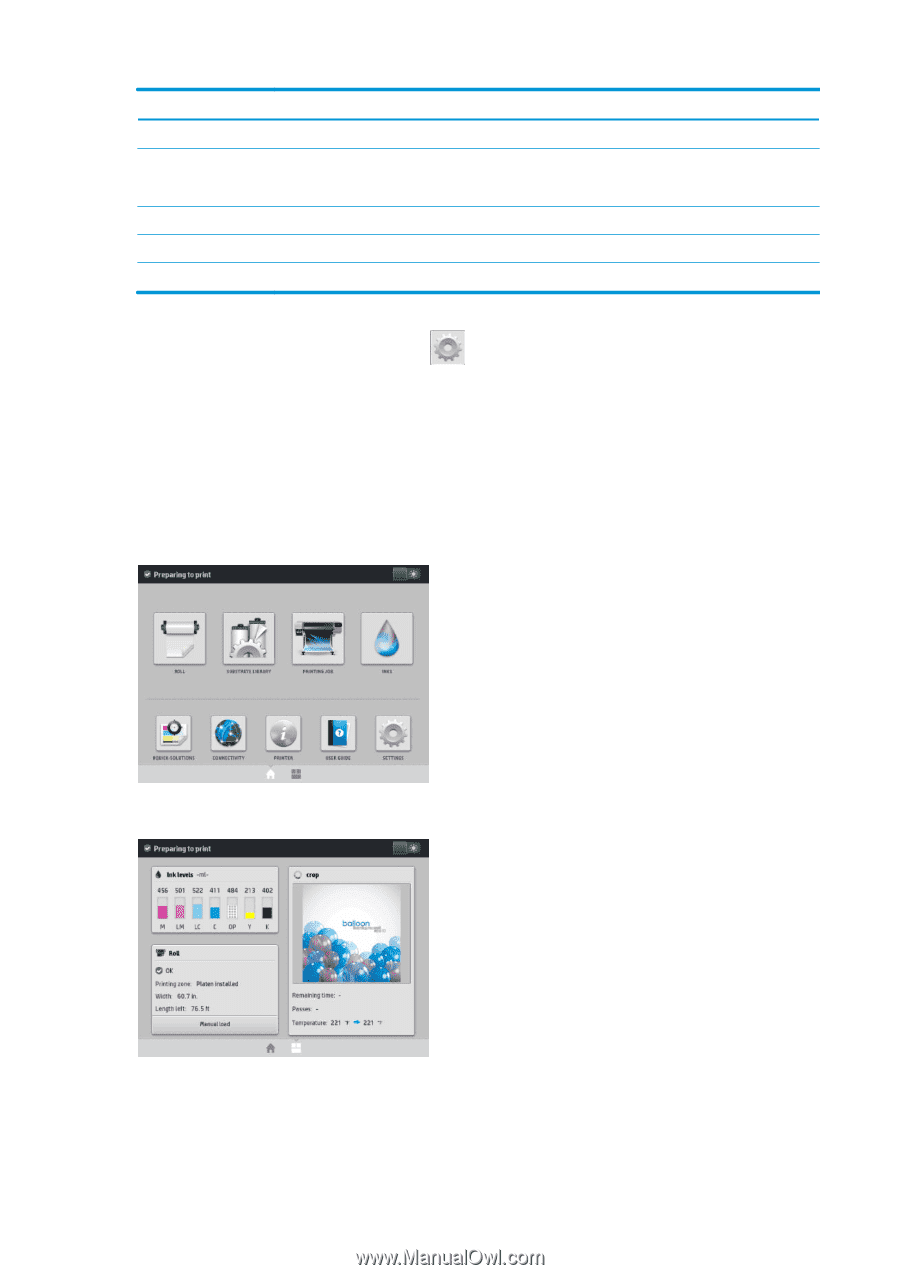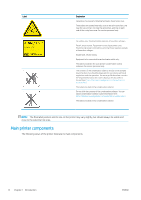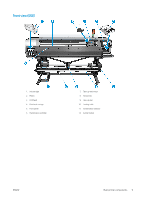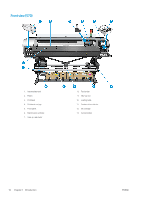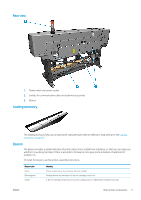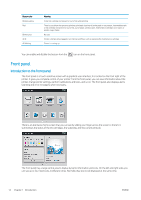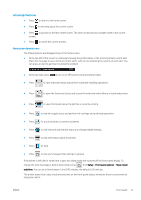HP Latex 570 User Guide - Page 18
Front panel, Introduction to the front panel
 |
View all HP Latex 570 manuals
Add to My Manuals
Save this manual to your list of manuals |
Page 18 highlights
Beacon color Blinking yellow Red Blinking red All lit All blinking Meaning 3-liter ink cartridge not present or out of ink while printing There is a problem that prevents printing: printhead cleaning roll exhausted or not present, intermediate tank or ink cartridge not present or out of ink, out of paper, window open, maintenance cartridge cover open, or printer engine failed No case Printer is temporarily engaged in an internal workflow, such as replacing the maintenance cartridge Printer is starting up You can enable and disable the beacon from the icon on the front panel. Front panel Introduction to the front panel The front panel is a touch-sensitive screen with a graphical user interface; it is located on the front right of the printer. It gives you complete control of your printer: from the front panel, you can view information about the printer, change printer settings, perform calibrations and tests, and so on. The front panel also displays alerts (warning and error messages) when necessary. There is an alternative home screen that you can see by sliding your finger across the screen to the left. It summarizes the status of the ink cartridges, the substrate, and the current print job. The front panel has a large central area to display dynamic information and icons. On the left and right sides you can see up to four fixed icons at different times. Normally they are not all displayed at the same time. 12 Chapter 1 Introduction ENWW