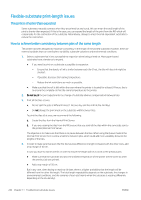HP Latex R2000 User Guide - Page 245
Loading issues, The substrate cannot be loaded successfully, The substrate has jammed
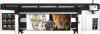 |
View all HP Latex R2000 manuals
Add to My Manuals
Save this manual to your list of manuals |
Page 245 highlights
Loading issues The substrate cannot be loaded successfully ● A substrate cannot be loaded unless all printer subsystems (such as the ink system) are ready. ● If the Internal Print Server displays a message about loading errors, follow the instructions on the screen. If you are using a roll of flexible substrate: ● Check that the spindle is correctly inflated. ● Try using the Internal Print Server to advance the substrate at least 3 m (10 ft), then move it back and try to load it again. If it will not load, perhaps the substrate is not attached to the input core: try a different roll. The substrate cannot be measured successfully ● When using dark or transparent substrates, the line sensor cannot detect the substrate edges. You can enter the substrate's width and position manually into the Internal Print Server. ● If the alignment bar fails to measure the thickness of the substrate correctly, enter it manually into the Internal Print Server. The substrate has jammed There are various kinds of substrate jams that can occur. If the printer reports a jam, follow these steps: 1. Press an emergency stop button as quickly as possible to minimize damage to the printheads. NOTE: The printer may shut itself down automatically. 2. Wait about 10 minutes for the printer to cool down. 3. Open the top cover. 4. Open the curing module. 5. Remove all substrate and pieces of substrate from the printing zone and from any other parts of the printer into which they may have fallen. Check the curing zone in particular. Make sure that nothing remains on the substrate path. If you are unable to remove all obstructions, call your service representative. 6. Start the printer in diagnostic mode. 7. Raise the carriage beam and the curing module, and check underneath for any pieces of substrate. 8. Lower both to their normal positions. 9. Before restarting the printer, check that all circuit breakers are on and all emergency stop buttons released. 10. Restart the printer in normal mode. 11. Reload the substrate. The flexible substrate is not attached to the core and/or spindle If the printer detects a lack of tension during the substrate check after loading, it will ask you to confirm the winding direction. If the roll is not firmly attached during printing, you may see banding on your prints, or hear metallic noises. If you see an error message numbered 1041-0006-0184 or 1041-0006-0186 while printing, it means that the substrate may have become detached from the spindle, or the core is slipping on the spindle. This could mean ENWW Loading issues 237