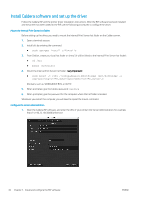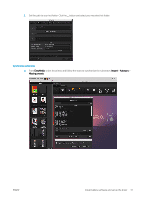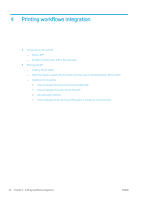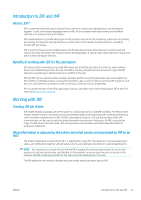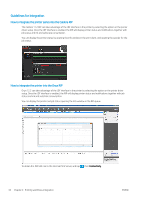HP Latex R2000 User Guide - Page 38
Install Caldera software and set up the driver, Mount the Internal Print Server hot folder
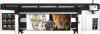 |
View all HP Latex R2000 manuals
Add to My Manuals
Save this manual to your list of manuals |
Page 38 highlights
Install Caldera software and set up the driver Follow the Caldera RIP and the printer driver installation instructions. After the RIP software has been installed and the printer has been added to the RIP, use the following procedures to configure the driver. Mount the Internal Print Server hot folder Before setting up the driver, you need to mount the Internal Print Server hot folder on the Caldera server. 1. Open a terminal session. 2. Install cifs by entering the command: ● sudo apt-get install cifs-utils 3. From Debian, create your local hot folder on /mnt/: (it will be linked to the Internal Print Server hot folder): ● cd /mnt ● mkdir /hotfolder 4. Mount the Internal Print Server hot folder: (very important) ● sudo mount -t cifs //IPSipadress/IPShotfolder /mnt/hotfolder -o user=youruseronIPS,domain=yourdomainonIPS,vers=2.0 (Domains such as: WORKGROUP, BCN, or AUTH) 5. When prompted, give the Caldera password: caldera 6. When prompted, give the password for the computer where the hot folder is located. Whenever you restart the computer, you will need to repeat the mount command. Configure the server administration 1. Open the Caldera RIP software, and enter the URL of your printer into Server Administration: for example, http:/15.196.22.166:8080/jmfservice. 30 Chapter 3 Install and configure the RIP software ENWW