HP Latex R2000 User Guide - Page 48
General tips, More than 1 mm 0.039 in: Load as a sheet of rigid substrate.
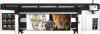 |
View all HP Latex R2000 manuals
Add to My Manuals
Save this manual to your list of manuals |
Page 48 highlights
General tips Handle unprinted and printed substrates with care, and preferably with cotton gloves, to avoid fingerprints. For rigid sheets or heavy rolls, use a forklift, and two people wearing security shoes. Before loading any substrate: ● Check that temperature and humidity in the room are within the recommended ranges for the printer. See Environmental specifications on page 295. ● Wear gloves when handling substrate, to avoid leaving fingerprints and oils on it. If you find fingerprints, dust, or anything else on the substrate, you can wipe the substrate with a cloth dampened with a general-purpose industrial cleaner (such as Simple Green). To clean the substrate after it has been printed, you can wipe the printed substrate with a cloth dampened with water or a domestic (not industrial) glass cleaner. CAUTION: In both cases, avoid dropping liquid directly onto the substrate: apply it to the cloth and then wipe. ● Check that neither the substrate nor the core of a roll are bent or deformed, which may cause the substrate to jam in the printer. ● If the substrate has been stored in a place not offering the recommended environmental conditions, allow some time for it to adapt to the temperature and humidity of the printer's environment. ● Check which is the correct side for printing. In the case of a roll, read the label inside the core or the note inserted into the package. ● In the case of a roll, check that the substrate is correctly attached to the input core. Otherwise, the Internal Print Server will report an error. ● Before loading a flexible substrate, check its thickness and respond as follows: - Up to 0.4 mm (0.016 in): Print normally. - 0.4 to 1 mm (0.016 to 0.039 in): Raise the carriage beam to a custom position. The standard edge holders are designed to work with flexible substrates up to 0.5 mm (0.020 in) thick. - More than 1 mm (0.039 in): Load as a sheet of rigid substrate. The printer automatically checks the thickness of rigid substrates after loading. After you have loaded any substrate: ● If you intend to use substrate edge holders, do not use edge holders from another printer. ● Check the correct carriage beam position for printing: customized position for thick substrates, printing position for others. See Set the carriage beam position on page 83. ● Check that you are using the correct substrate preset in the Internal Print Server and the correct ICC profile and other settings in the RIP. ● HP substrates are optimized to provide the best out-of-the-box printing experience with your printer. ● Use the Internal Print Server to check that any calibrations appropriate for your substrate have been done: printhead alignment, color calibration. See Printer calibration on page 114. 40 Chapter 5 Handle the substrate ENWW















