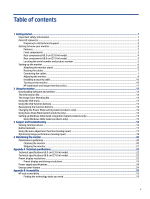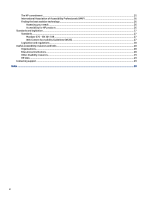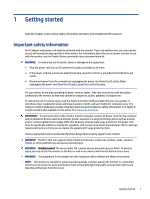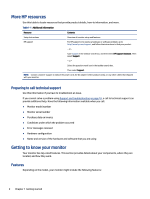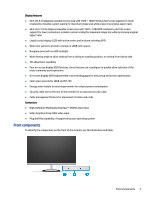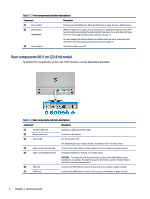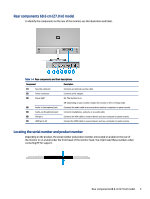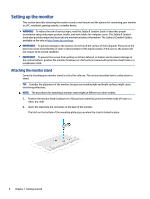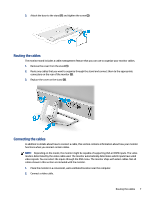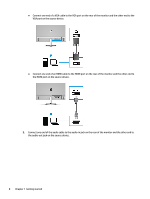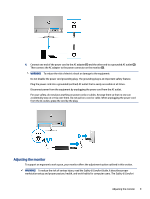HP M27fwa User Guide - Page 10
Rear components 60.5 cm (23.8 in) model, To identify the components on the rear of the monitor
 |
View all HP M27fwa manuals
Add to My Manuals
Save this manual to your list of manuals |
Page 10 highlights
Table 1-2 Front components and their descriptions Component Description (1) Menu button Press to open the OSD menu. When the OSD menu is open, the Menu light turns on. (2) OSD buttons (assignable) When the OSD menu is open, press the buttons to navigate through the menu. The function light icons indicate the default button functions. For a description of these functions, see Using the OSD function buttons on page 13. You can reassign the function buttons to quickly select the most commonly used operations. See Reassigning the function buttons on page 14. (3) Power button Turns the monitor on or off. Rear components 60.5 cm (23.8 in) model To identify the components on the rear of the monitor, use this illustration and table. Table 1-3 Rear components and their descriptions Component Description (1) Security cable slot Connects an optional security cable. (2) Power connector Connects an AC adapter. (3) Power light On: The monitor is on. Off: Depending on your monitor model, the monitor is off or in Sleep mode. (4) Audio-in (microphone) jack Connects the audio cable to a source device such as a computer or game console. (5) Audio-out (headphone) jack Connects headphones, earbuds, or an audio cable. CAUTION: To reduce the risk of personal injury, adjust the volume before using headphones or earbuds. For additional safety information, see the Product Notices provided in your documentation kit. (6) VGA port Connects the VGA cable to a source device such as a computer or game console. (7) HDMI port Connects the HDMI cable to a source device such as a computer or game console. 4 Chapter 1 Getting started