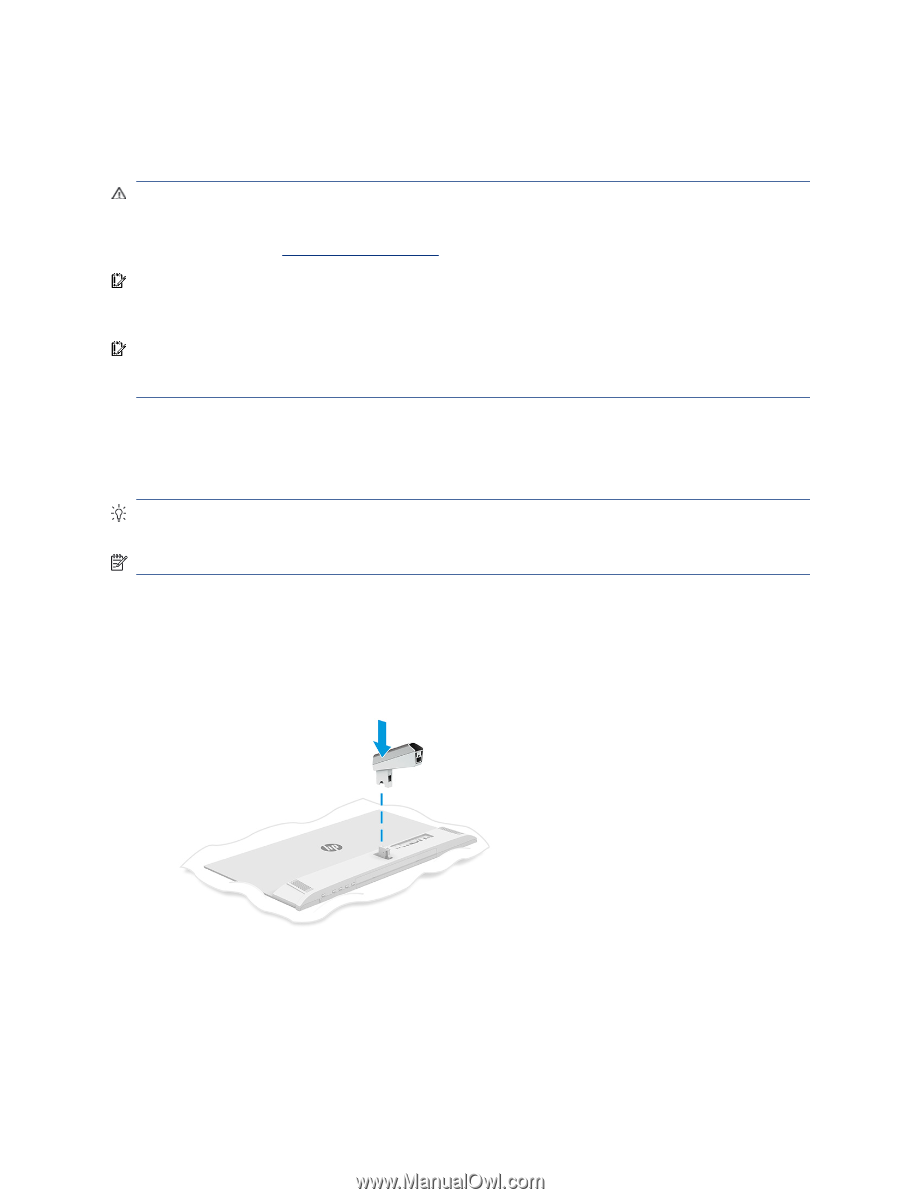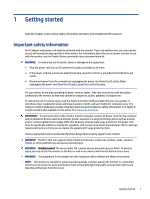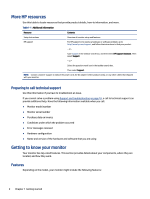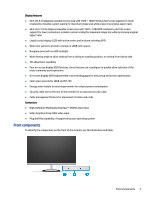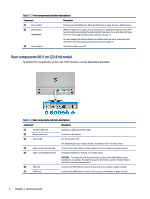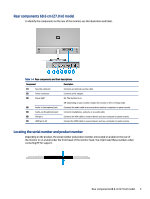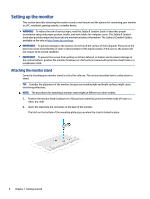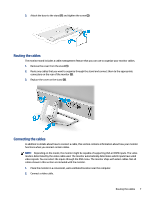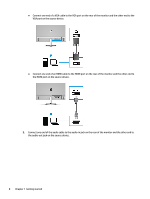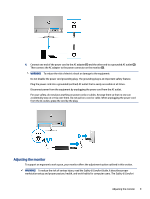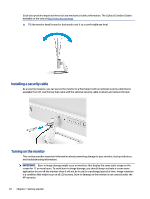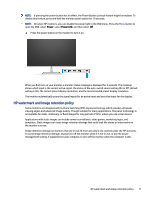HP M27fwa User Guide - Page 12
Setting up the monitor, Attaching the monitor stand
 |
View all HP M27fwa manuals
Add to My Manuals
Save this manual to your list of manuals |
Page 12 highlights
Setting up the monitor This section describes attaching the monitor stand or wall mount and the options for connecting your monitor to a PC, notebook, gaming console, or similar device. WARNING! To reduce the risk of serious injury, read the Safety & Comfort Guide. It describes proper workstation setup and proper posture, health, and work habits for computer users. The Safety & Comfort Guide also provides important electrical and mechanical safety information. The Safety & Comfort Guide is available on the web at http://www.hp.com/ergo. IMPORTANT: To prevent damage to the monitor, do not touch the surface of the LCD panel. Pressure on the panel can cause nonuniformity of color or disorientation of the liquid crystals. If this occurs, the screen will not recover to its normal condition. IMPORTANT: To prevent the screen from getting scratched, defaced, or broken and to prevent damage to the control buttons, position the monitor facedown on a flat surface covered with protective sheet foam or a nonabrasive cloth. Attaching the monitor stand Correctly attaching your monitor stand is critical for safe use. This section describes how to safely attach a stand. TIP: Consider the placement of the monitor, because surrounding light and bright surfaces might cause interfering reflections. NOTE: The procedures for attaching a monitor stand might be different on other models. 1. Position the monitor head facedown on a flat surface covered by protective sheet made of foam or a clean, dry cloth. 2. Insert the stand into the connector on the back of the monitor. The latch on the bottom of the mounting plate pops up when the stand is locked in place. 6 Chapter 1 Getting started