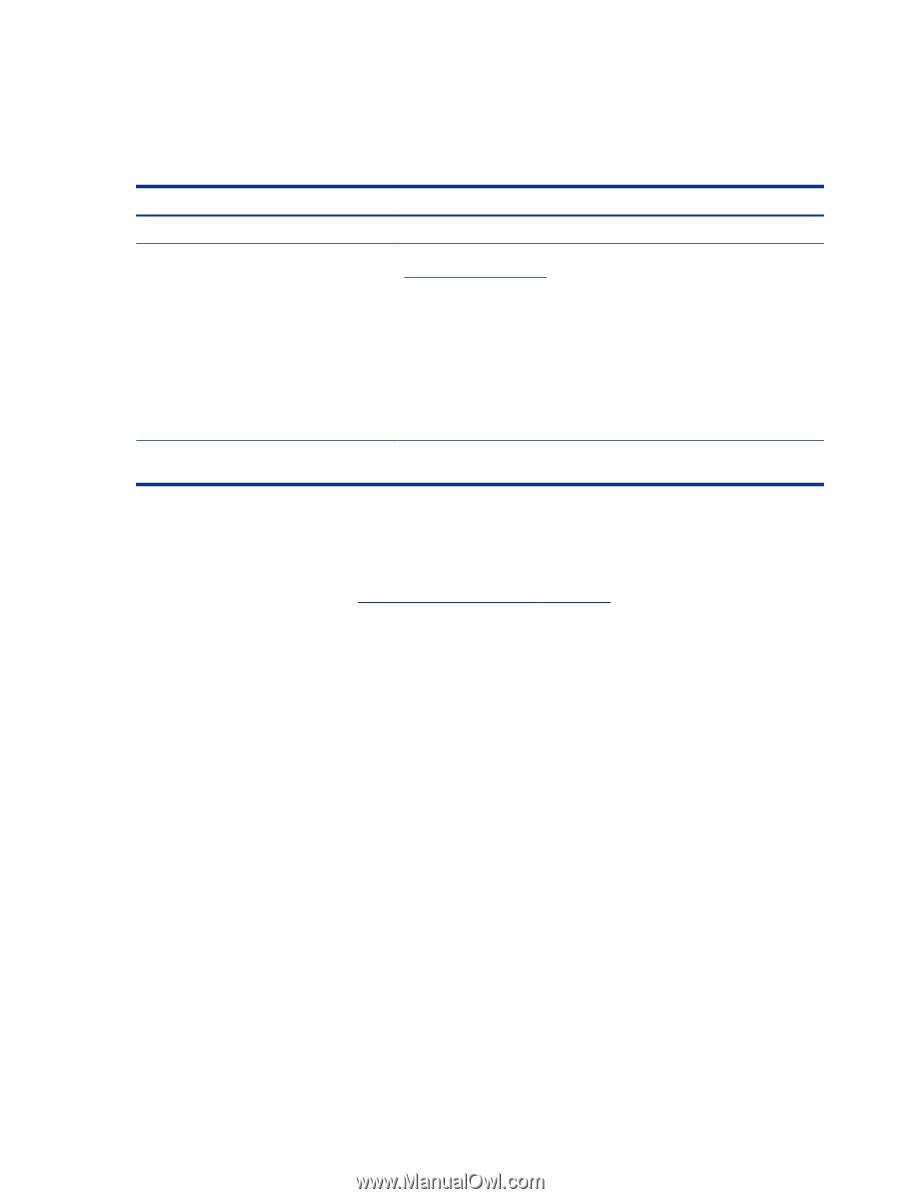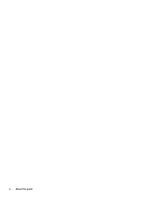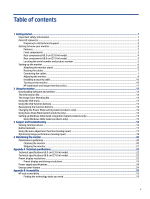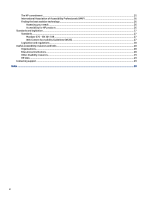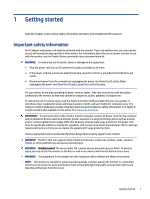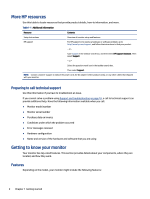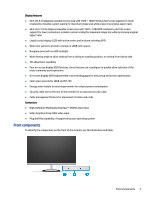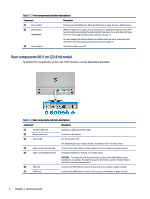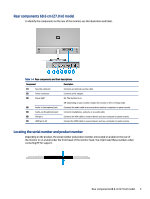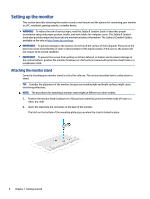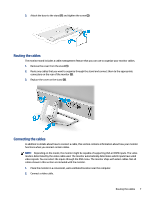HP M27fwa User Guide - Page 8
More HP resources, Preparing to call technical support, Getting to know your monitor, Features
 |
View all HP M27fwa manuals
Add to My Manuals
Save this manual to your list of manuals |
Page 8 highlights
More HP resources Use this table to locate resources that provide product details, how-to information, and more. Table 1-1 Additional information Resource Contents Setup Instructions HP support Overview of monitor setup and features For HP support or to resolve a hardware or software problem, go to http://www.hp.com/support, and follow the instructions to find your product. - or - Type support in the taskbar search box, and then select HP Support Assistant. Then select Support. - or - Select the question mark icon in the taskbar search box. Then select Support. NOTE: Contact customer support to replace the power cord, the AC adapter (select products only), or any other cables that shipped with your monitor. Preparing to call technical support Use this information if you have to troubleshoot an issue. If you cannot solve a problem using Support and troubleshooting on page 16, a call to technical support can provide additional help. Have the following information available when you call. ● Monitor model number ● Monitor serial number ● Purchase date on invoice ● Conditions under which the problem occurred ● Error messages received ● Hardware configuration ● Name and version of the hardware and software that you are using Getting to know your monitor Your monitor has top-rated features. This section provides details about your components, where they are located, and how they work. Features Depending on the model, your monitor might include the following features: 2 Chapter 1 Getting started