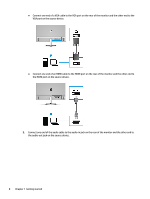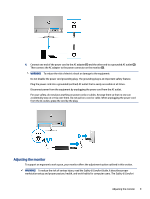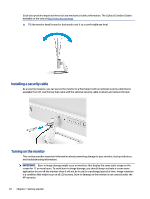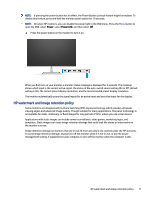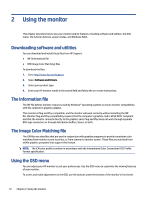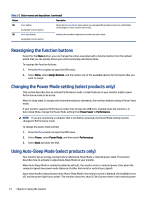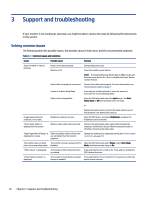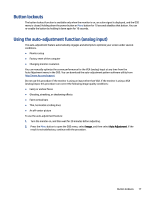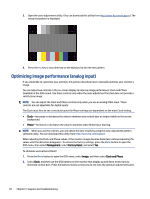HP M27fwa User Guide - Page 19
Using the OSD function buttons, setting and its impacts on your monitor's appearance or performance.
 |
View all HP M27fwa manuals
Add to My Manuals
Save this manual to your list of manuals |
Page 19 highlights
To access the OSD menu and make adjustments: 1. If the monitor is not already on, press the power button to turn on the monitor. 2. Press the Menu button. 3. Use the three function buttons to navigate, select, and adjust the menu choices. The on-screen button labels vary, depending on which menu or submenu is active. The following table lists possible menu selections in the OSD main menu. It includes descriptions for each setting and its impacts on your monitor's appearance or performance. Table 2-1 OSD menu options and descriptions Main menu Description Brightness+ Adjusts the brightness level of the screen. The factory default is 65. Color Image Input Selects and adjusts the screen color. Adjusts the screen image. Selects the video input signal. Power Adjusts the power settings. Menu Management Information Adjusts the OSD menu and selects the language in which the OSD menu is displayed (the factory default is English). Adjusts the DDC/CI settings and returns all OSD menu settings to the factory default settings. Provides information about the monitor, such as optimal display mode, power mode, and serial number. Exit Exits the OSD menu screen. Using the OSD function buttons The function buttons offer useful actions, and you can customize all but one of them to make them even more useful. NOTE: The actions of the function buttons vary among monitor models. For information about changing the function of the buttons, see Reassigning the function buttons on page 14. Table 2-2 Button names and descriptions Button (1) Menu button (2) Brightness button Assignable function button Description Opens the OSD main menu, selects a menu item from the OSD, or closes the OSD menu. Adjusts the monitor screen brightness. Using the OSD function buttons 13