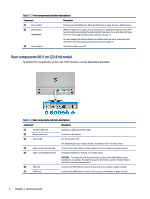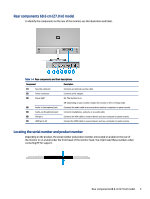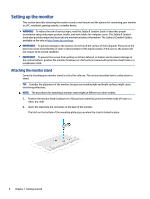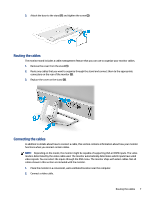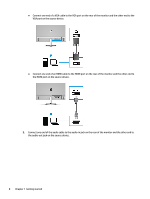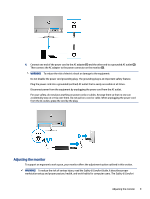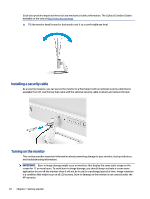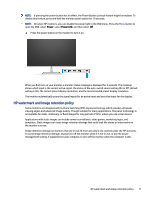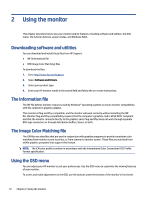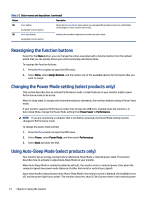HP M27fwa User Guide - Page 15
Adjusting the monitor, Safety & Comfort Guide
 |
View all HP M27fwa manuals
Add to My Manuals
Save this manual to your list of manuals |
Page 15 highlights
4. Connect one end of the power cord to the AC adapter (1) and the other end to a grounded AC outlet (2). Then connect the AC adapter to the power connector on the monitor (3). WARNING! To reduce the risk of electric shock or damage to the equipment: Do not disable the power cord grounding plug. The grounding plug is an important safety feature. Plug the power cord into a grounded (earthed) AC outlet that is easily accessible at all times. Disconnect power from the equipment by unplugging the power cord from the AC outlet. For your safety, do not place anything on power cords or cables. Arrange them so that no one can accidentally step on or trip over them. Do not pull on a cord or cable. When unplugging the power cord from the AC outlet, grasp the cord by the plug. Adjusting the monitor To support an ergonomic work space, your monitor offers the adjustment option outlined in this section. WARNING! To reduce the risk of serious injury, read the Safety & Comfort Guide. It describes proper workstation setup and proper posture, health, and work habits for computer users. The Safety & Comfort Adjusting the monitor 9