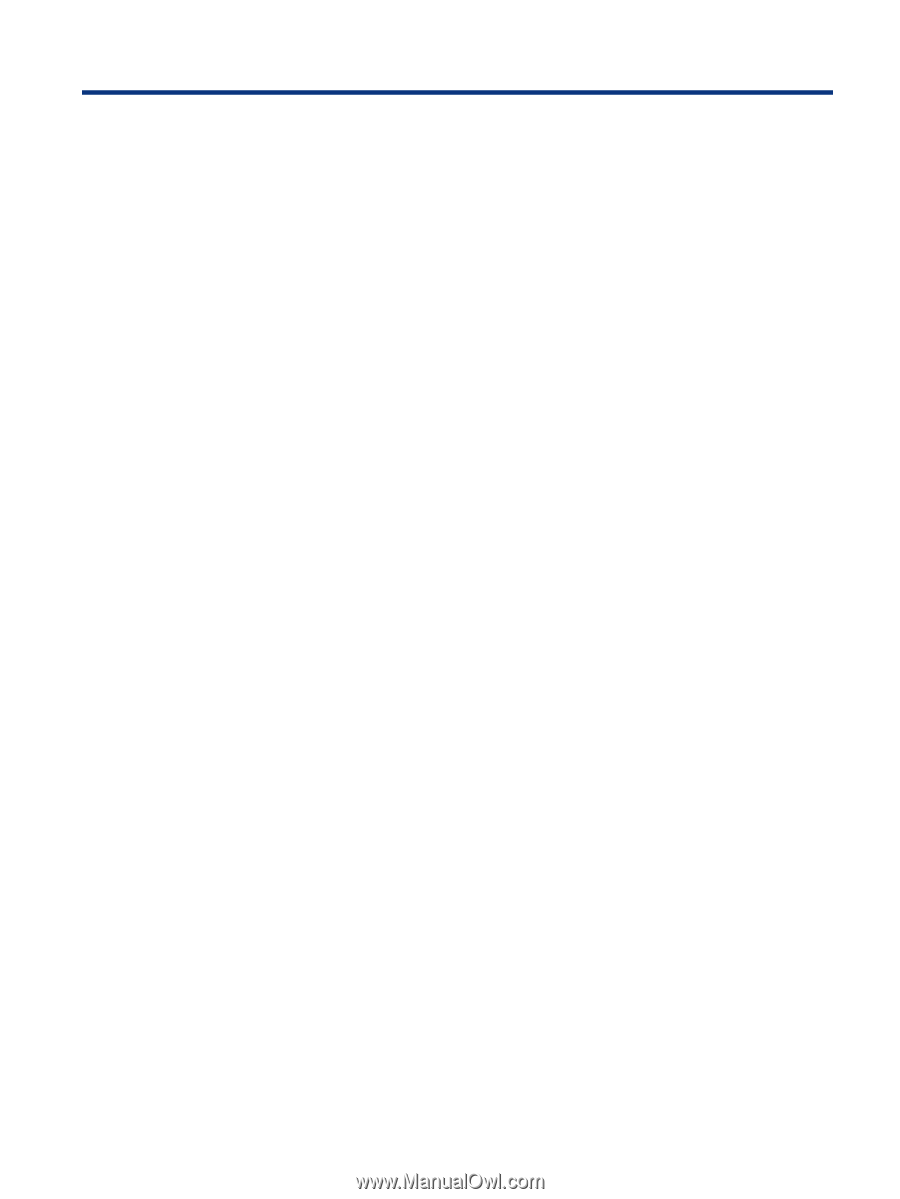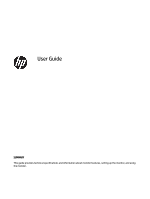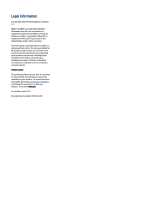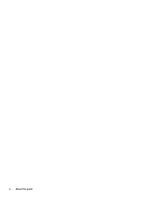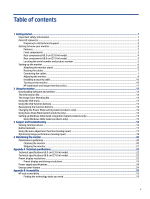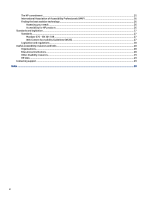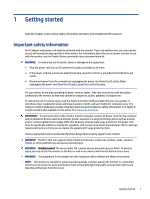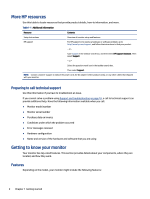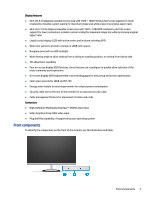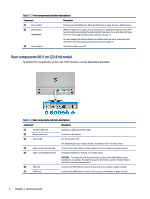Table of contents
1
Getting started
.......................................................................................................................................................................
1
Important safety information
...........................................................................................................................................
1
More HP resources
.............................................................................................................................................................
2
Preparing to call technical support
...........................................................................................................................
2
Getting to know your monitor
...........................................................................................................................................
2
Features
.....................................................................................................................................................................
2
Front components
.....................................................................................................................................................
3
Rear components 60.5 cm (23.8 in) model
...............................................................................................................
4
Rear components 68.6 cm (27.0 in) model
...............................................................................................................
5
Locating the serial number and product number
.....................................................................................................
5
Setting up the monitor
......................................................................................................................................................
6
Attaching the monitor stand
.....................................................................................................................................
6
Routing the cables
.....................................................................................................................................................
7
Connecting the cables
................................................................................................................................................
7
Adjusting the monitor
................................................................................................................................................
9
Installing a security cable
........................................................................................................................................
10
Turning on the monitor
............................................................................................................................................
10
HP watermark and image retention policy
..............................................................................................................
11
2
Using the monitor
................................................................................................................................................................
12
Downloading software and utilities
................................................................................................................................
12
The Information file
.........................................................................................................................................................
12
The Image Color Matching file
.........................................................................................................................................
12
Using the OSD menu
........................................................................................................................................................
12
Using the OSD function buttons
......................................................................................................................................
13
Reassigning the function buttons
...................................................................................................................................
14
Changing the Power Mode setting (select products only)
..............................................................................................
14
Using Auto-Sleep Mode (select products only)
...............................................................................................................
14
Setting up Windows Hello facial recognition (select products only)
..............................................................................
15
Using Windows Hello (select products only)
...........................................................................................................
15
3
Support and troubleshooting
..............................................................................................................................................
16
Solving common issues
...................................................................................................................................................
16
Button lockouts
................................................................................................................................................................
17
Using the auto-adjustment function (analog input)
.......................................................................................................
17
Optimizing image performance (analog input)
...............................................................................................................
18
4
Maintaining the monitor
......................................................................................................................................................
20
Maintenance guidelines
...................................................................................................................................................
20
Cleaning the monitor
...............................................................................................................................................
20
Shipping the monitor
...............................................................................................................................................
21
Appendix A
Technical specifications
.......................................................................................................................................
22
Technical specifications 60.5 cm (23.8 in) model
...........................................................................................................
22
Technical specifications 68.6 cm (27.0 in) model
...........................................................................................................
22
Preset display resolutions
...............................................................................................................................................
23
Preset display and timing resolutions
.....................................................................................................................
23
Power supply specifications
............................................................................................................................................
24
Energy saver feature
.......................................................................................................................................................
24
Appendix B
Accessibility
.........................................................................................................................................................
25
HP and accessibility
.........................................................................................................................................................
25
Finding the technology tools you need
...................................................................................................................
25
v