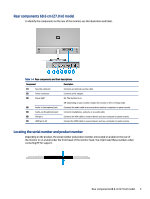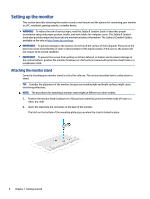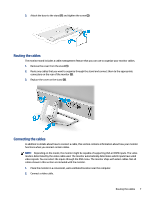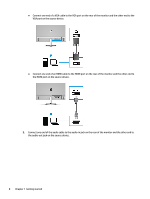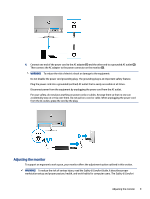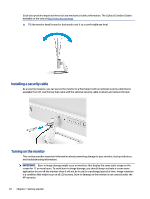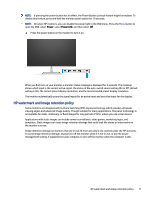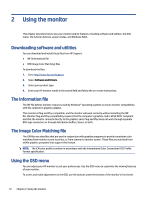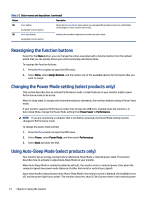HP M27fwa User Guide - Page 16
Installing a security cable, Turning on the monitor, Guide, Safety & Comfort Guide
 |
View all HP M27fwa manuals
Add to My Manuals
Save this manual to your list of manuals |
Page 16 highlights
Guide also provides important electrical and mechanical safety information. The Safety & Comfort Guide is available on the web at http://www.hp.com/ergo. ▲ Tilt the monitor head forward or backward to set it to a comfortable eye level. Installing a security cable As a security measure, you can secure the monitor to a fixed object with an optional security cable that is available from HP. Use the key that came with the optional security cable to attach and remove the lock. Turning on the monitor This section provides important information about preventing damage to your monitor, startup indicators, and troubleshooting information. IMPORTANT: Burn-in image damage might occur on monitors that display the same static image on the screen for 12 or more hours. To avoid burn-in image damage, you should always activate a screen saver application or turn off the monitor when it will not be in use for a prolonged period of time. Image retention is a condition that might occur on all LCD screens. Burn-in damage on the monitor is not covered under the HP warranty. 10 Chapter 1 Getting started