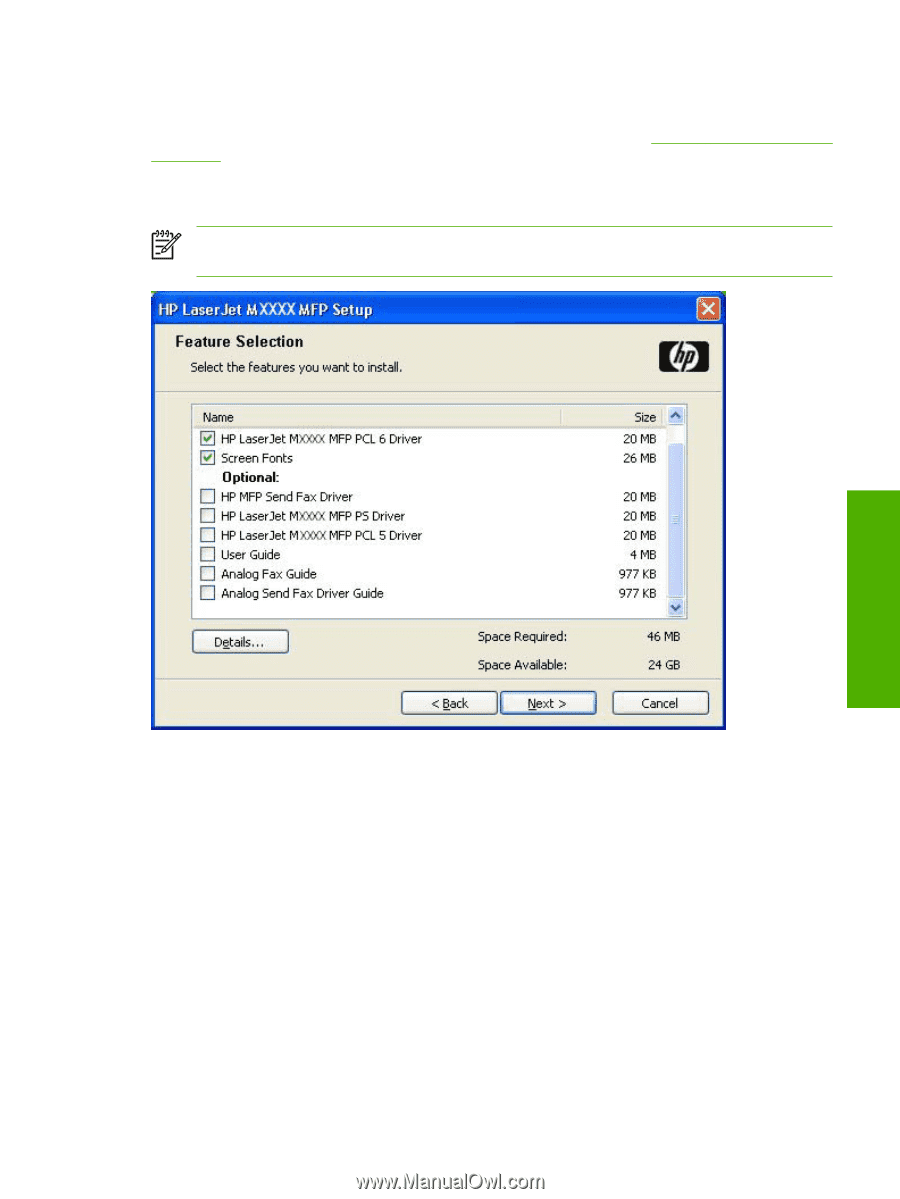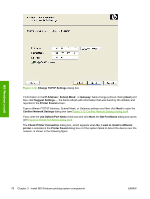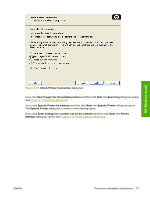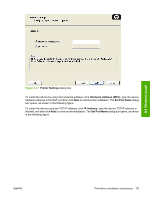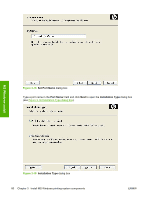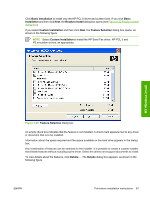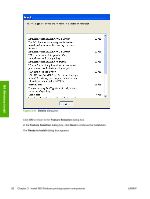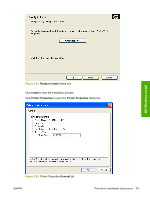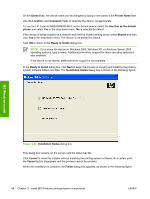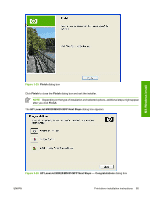HP M5035 HP LaserJet M5025/M5035 MFP - Software Technical Reference (external) - Page 101
Basic Installation, Basic, Installation, Ready to Install, Feature Selection, Details, - hard drive
 |
UPC - 882780574533
View all HP M5035 manuals
Add to My Manuals
Save this manual to your list of manuals |
Page 101 highlights
Click Basic Installation to install only the HP PCL 6 driver and screen fonts. If you click Basic Installation and then click Next, the Ready to Install dialog box opens (see Figure 3-22 Ready to Install dialog box). If you select Custom Installation and then click Next, the Feature Selection dialog box opens, as shown in the following figure. NOTE Select Custom Installation to install the HP Send Fax driver, HP PCL 5 and PS emulation drivers, as appropriate. MS Windows install Figure 3-20 Feature Selection dialog box An empty check box indicates that the feature is not installed. A check mark appears next to any driver or document that is to be installed. Information about the space required and the space available on the hard drive appears in the dialog box. Any combination of features can be selected for the installer. It is possible to create a custom installer that installs features without including a print driver. Select the drivers and support documents to install. To view details about the features, click Details.... The Details dialog box appears, as shown in the following figure. ENWW Print-driver installation instructions 81