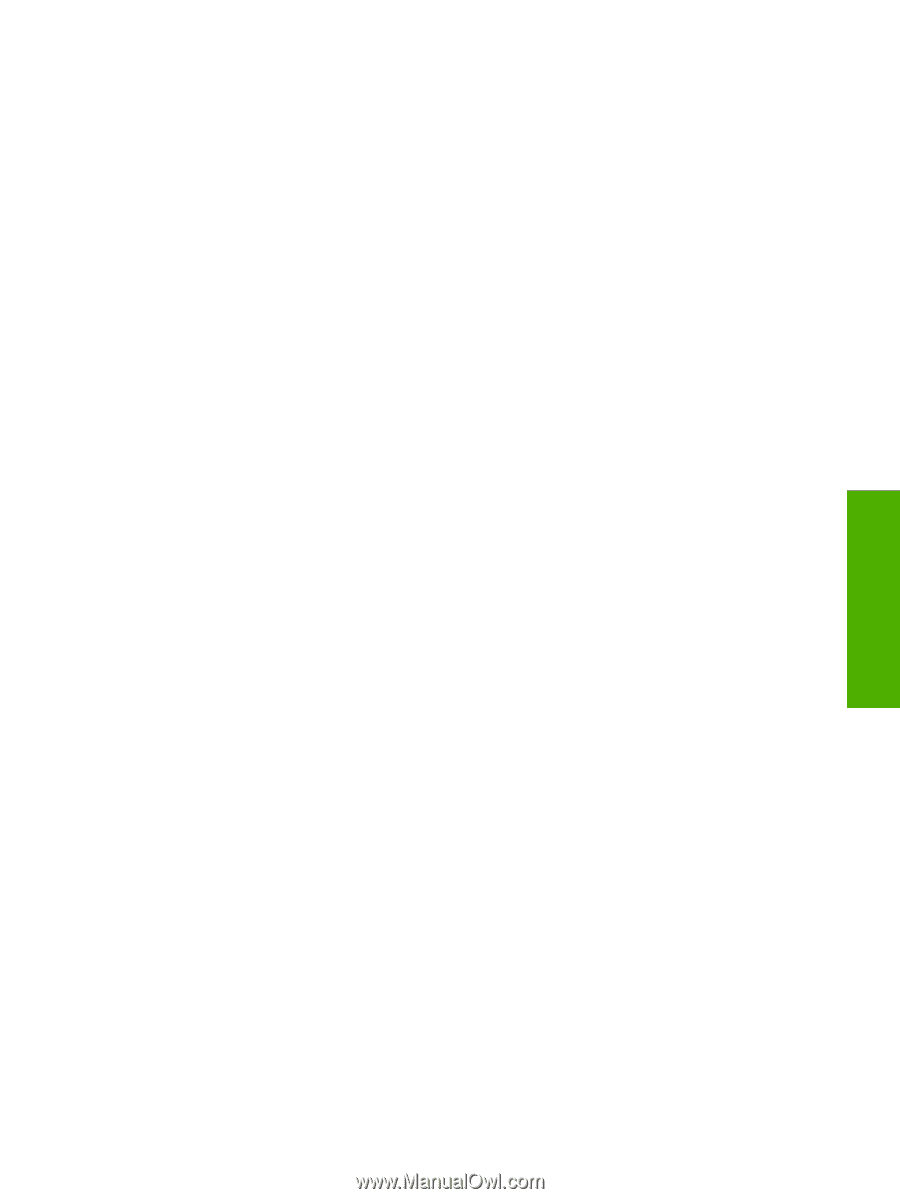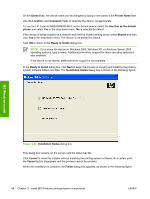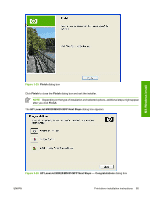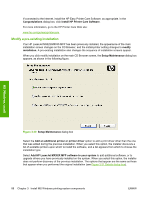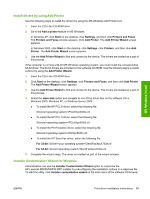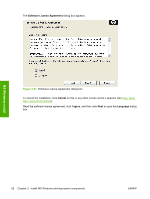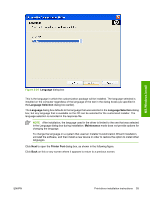HP M5035 HP LaserJet M5025/M5035 MFP - Software Technical Reference (external) - Page 109
Install drivers by using Add Printer, Installer Customization Wizard for Windows, Printers and Faxes - laserjet mfp pcl6
 |
UPC - 882780574533
View all HP M5035 manuals
Add to My Manuals
Save this manual to your list of manuals |
Page 109 highlights
MS Windows install Install drivers by using Add Printer Use the following steps to install the drivers by using the MS Windows Add Printer tool: 1. Insert the CD in the CD-ROM drive. 2. Go to the Add a printer feature in MS Windows. In Windows XP, click Start on the desktop, click Settings, and then click Printers and Faxes. The Printers and Faxes window appears. Click Add Printer. The Add Printer Wizard screen appears. In Windows 2000, click Start on the desktop, click Settings, click Printers, and then click Add Printer. The Add Printer Wizard screen appears. 3. Use the Add Printer Wizard to find and connect to the device. The drivers are loaded as a part of this process. If the computer is running a 64-bit MS Windows operating system, you must install the corresponding 64-bit driver. The 64-bit drivers are included on the software CD-ROM. Use the following steps to install a driver by using the Add Printer Wizard. 1. Insert the CD in the CD-ROM drive. 2. Click Start on the desktop, click Settings, click Printers and Faxes, and then click Add Printer. The Add Printer Wizard screen appears. 3. Use the Add Printer Wizard to find and connect to the device. The drivers are loaded as a part of this process. 4. Select the Have disk option and navigate to one of the driver files on the software CD in Windows 2000, Windows XP, or Windows Server 2003: ● To install the HP PCL 6 driver, select the following file: \Drivers\\PCL6\hpc5035u.inf ● To install the HP PCL 5 driver, select the following file: \Drivers\\PCL5\hpc5035t.inf ● To install the PS Emulation driver, select the following file: \Drivers\\PS\hpc5035v.inf ● To install the HP Send Fax driver, select the following file: For 32-bit: \Driver\\SendFax\hpc4730e.inf For 64-bit: \Driver\\SendFax\hpc4730w.inf 5. Complete the wizard steps. The driver is installed as part of the wizard process. Installer Customization Wizard for Windows Administrators can use the Installer Customization Wizard option to customize the HP LaserJet M5025/M5035 MFP installer by preconfiguring the installation options in a response file. To start the utility, click installer customization wizard on the main menu of the software CD browser. ENWW Print-driver installation instructions 89