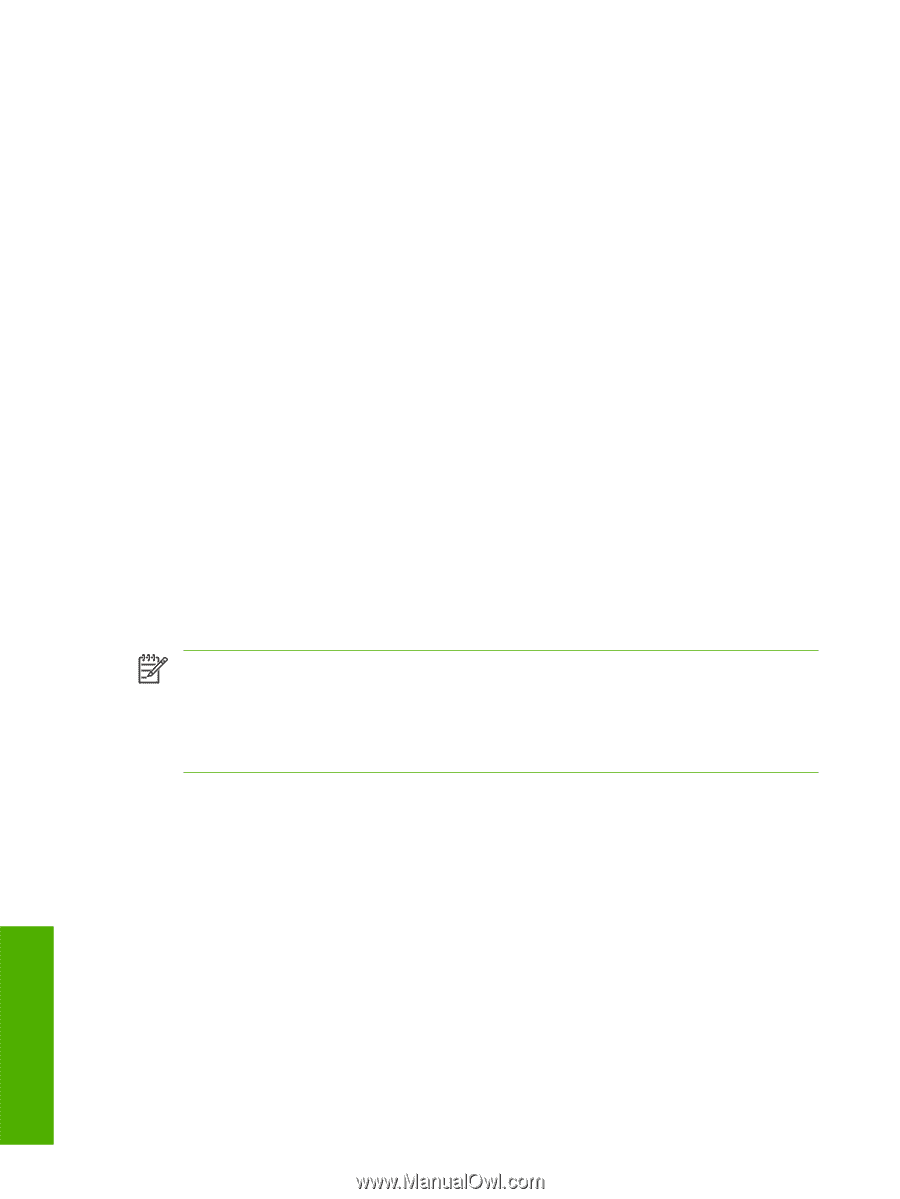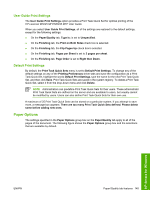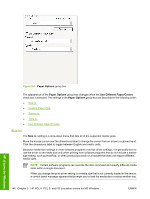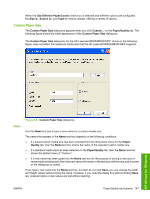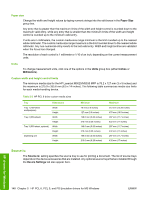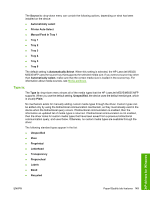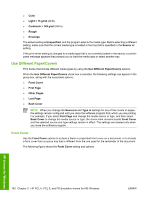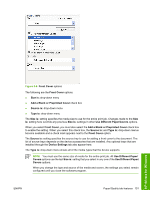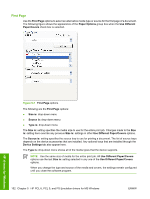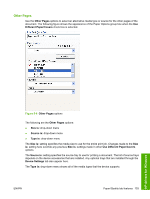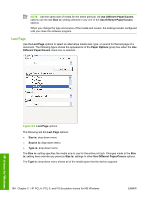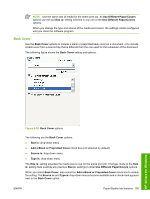HP M5035 HP LaserJet M5025/M5035 MFP - Software Technical Reference (external) - Page 170
Use Different Paper/Covers, Front Cover
 |
UPC - 882780574533
View all HP M5035 manuals
Add to My Manuals
Save this manual to your list of manuals |
Page 170 highlights
● Color ● Light < 75 g/m2 (20 lb) ● Cardstock > 163 g/m2 (45 lb) ● Rough ● Envelope The default setting is Unspecified, and the program selects the media type. Before selecting a different setting, make sure that the correct media type is loaded in the tray that is specified in the Source is: setting. If the print-driver setting is changed to a media type that is not currently loaded in the device, a controlpanel message appears that prompts you to load the media type or select another tray. Use Different Paper/Covers Print books that include different media types by using the Use Different Paper/Covers options. When the Use Different Paper/Covers check box is selected, the following settings can appear in the group box, along with the associated options: ● Front Cover ● First Page ● Other Pages ● Last Page ● Back Cover NOTE When you change the Source Is and Type is settings for any of the covers or pages, the settings remain configured until you close the software program from which you are printing. For example, if you select First Page and change the media source or type, and then select Back Cover to change the media source or type, the check mark remains beside Front Cover and the selected source and type settings remain in effect. The settings are cleared only when you close the software program. Front Cover Use the Front Cover options to include a blank or preprinted front cover on a document, or to include a front cover from a source tray that is different from the one used for the remainder of the document. The following figure shows the Front Cover setting and options. HP drivers for Windows 150 Chapter 5 HP PCL 6, PCL 5, and PS Emulation drivers for MS Windows ENWW