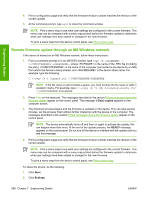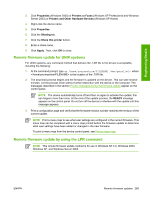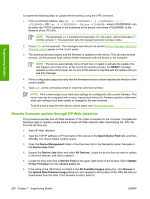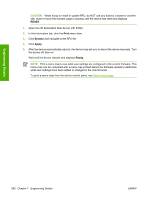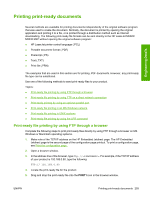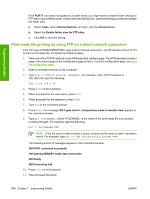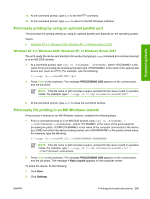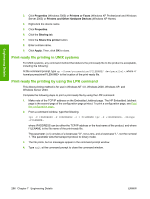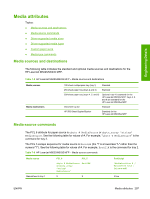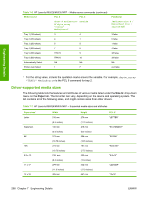HP M5035 HP LaserJet M5025/M5035 MFP - Software Technical Reference (external) - Page 313
Printing print-ready documents, Print-ready file printing by using FTP through a browser
 |
UPC - 882780574533
View all HP M5035 manuals
Add to My Manuals
Save this manual to your list of manuals |
Page 313 highlights
Engineering Details Printing print-ready documents Several methods are available for printing documents independently of the original software program that was used to create the document. Normally, the document is printed by opening the original application and printing it to a file, or is printed through a distribution method such as Internet downloading. The following print-ready file formats can be sent directly to the HP LaserJet M5025/ M5035 MFP without opening the original software program: ● HP LaserJet printer control language (.PCL) ● Portable document format (.PDF) ● Postscript (.PS) ● Text (.TXT) ● Print file (.PRN) The examples that are used in this section are for printing .PDF documents. However, any print-ready file type can be substituted. Use one of the following methods to send print-ready files to your product. Topics: ● Print-ready file printing by using FTP through a browser ● Print-ready file printing by using FTP on a direct network connection ● Print-ready printing by using an optional parallel port ● Print-ready file printing in an MS Windows network ● Print-ready file printing in UNIX systems ● Print-ready file printing by using the LPR command Print-ready file printing by using FTP through a browser Complete the following steps to print print-ready files directly by using FTP through a browser on MS Windows or Macintosh operating systems. 1. Make note of the TCP/IP address on the HP Embedded Jetdirect page. The HP Embedded Jetdirect page is the second page of the configuration page printout. To print a configuration page, see Print the configuration page . 2. Open a browser window. 3. In the address line of the browser, type ftp://. For example, if the TCP/IP address of your product is 192.168.0.90, type the following: FTP:// 192.168.0.90 4. Locate the print-ready file for the product. 5. Drag and drop the print-ready file onto the PORT1 icon in the browser window. ENWW Printing print-ready documents 293