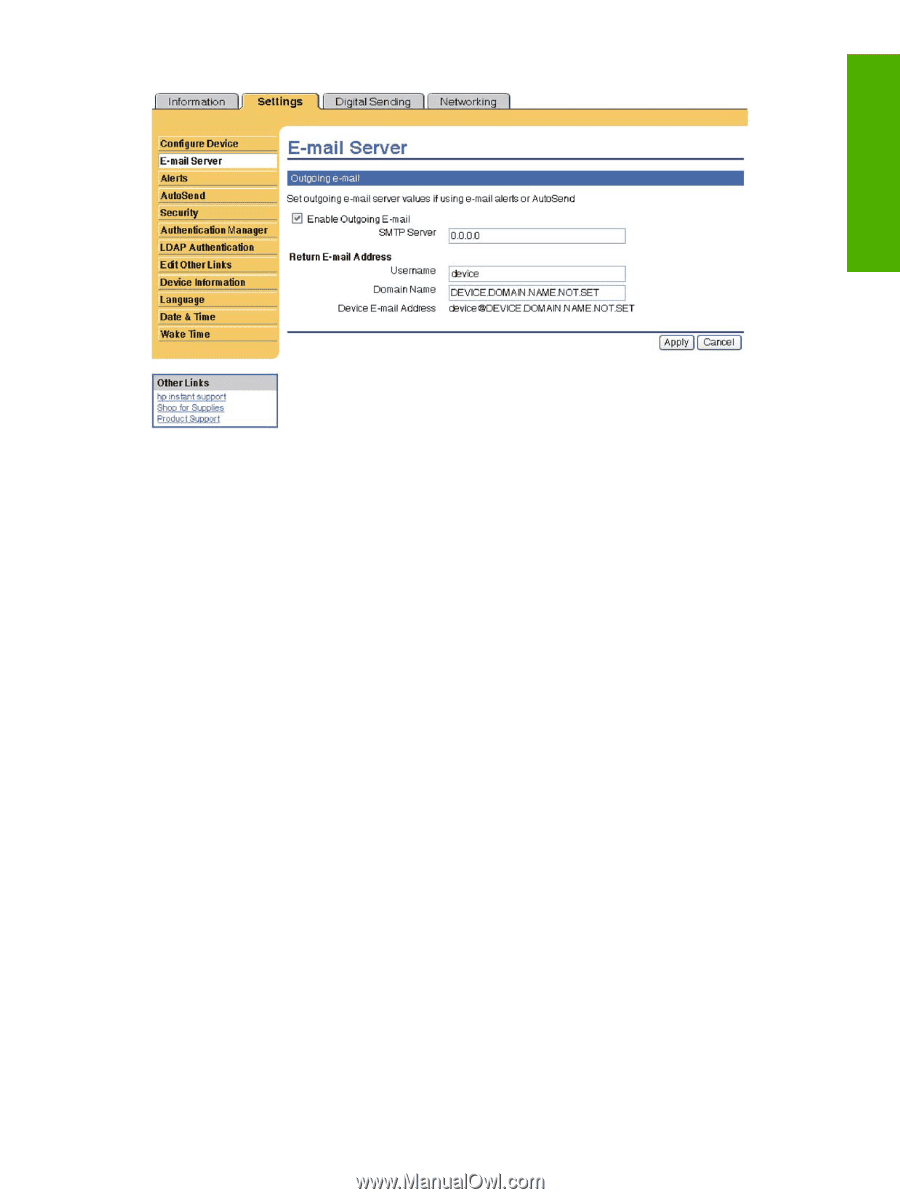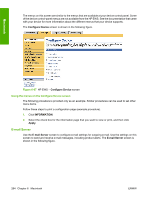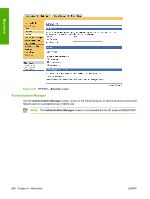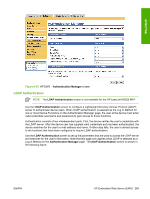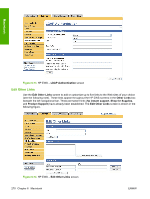HP M5035 HP LaserJet M5025/M5035 MFP - Software Technical Reference (external) - Page 285
Configuring outgoing e-mail, Configuring the return e-mail address, Alerts,
 |
UPC - 882780574533
View all HP M5035 manuals
Add to My Manuals
Save this manual to your list of manuals |
Page 285 highlights
Macintosh Figure 6-68 HP EWS - E-mail Server screen Configuring outgoing e-mail You must configure outgoing e-mail if you intend to use the Alerts or AutoSend features. 1. Gather the following information. (Your organization's network or e-mail administrator typically provides the information that is required to configure outgoing mail.) ● The TCP/IP address of the simple mail transfer protocol (SMTP) mail server on your network. The EWS uses the SMTP server TCP/IP address to relay e-mail messages to other computers. ● The e-mail domain name suffix that is used to address e-mail messages within your organization. 2. Select the Enable Outgoing E-mail check box. 3. Type the SMTP server TCP/IP address in the SMTP Server text box. 4. Type the domain name in the Domain Name text box. 5. Click Apply to save the changes. Configuring the return e-mail address When you configure the return e-mail address on the E-mail Server page, you are configuring the identity of the product. For example, if you type anyone in the Username field and your.company.com in the Domain Name field, all e-mails sent out by the product will come from [email protected]. In this example, [email protected] is the identity of the product. Alerts From the Alerts screen, IT administrators can set up the product to send problem and status alerts to anyone through e-mail messages. When this function is configured, alerts are automatically triggered about supplies, paper-path status, and other service and advisory information. More than one individual can receive alerts, with each person receiving only specific alerts. For example, an administrative ENWW HP Embedded Web Server (EWS) 265