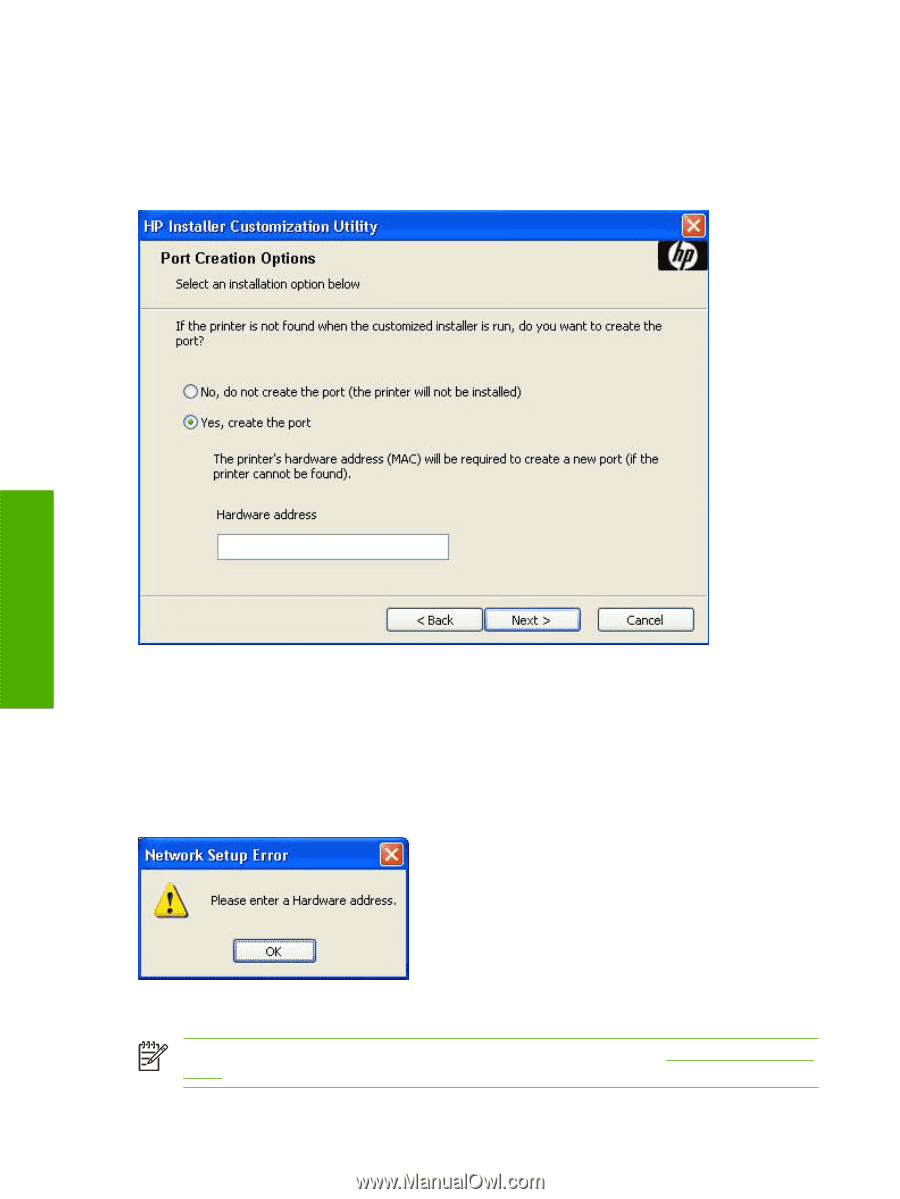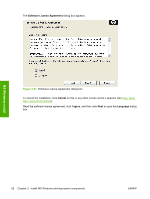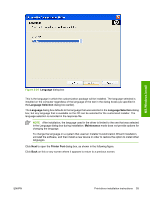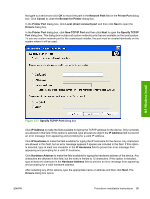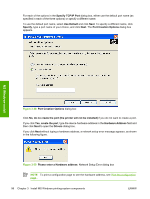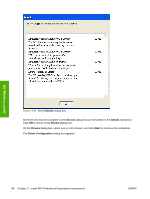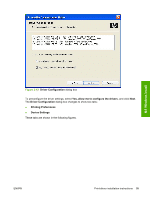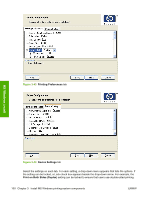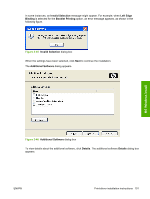HP M5035 HP LaserJet M5025/M5035 MFP - Software Technical Reference (external) - Page 116
Port Creation Options, Use Default
 |
UPC - 882780574533
View all HP M5035 manuals
Add to My Manuals
Save this manual to your list of manuals |
Page 116 highlights
For each of the options in the Specify TCP/IP Port dialog box, either use the default port name (as specified in each of the three options) or specify a different name. To use the default port name, select Use Default and click Next. To specify a different name, click Specify, type a port name of your choice, and click Next. The Port Creation Options dialog box appears. MS Windows install Figure 3-38 Port Creation Options dialog box Click No, do no create the port (the printer will not be installed) if you do not want to create a port. If you click Yes, create the port, type the device hardware address in the Hardware Address field and then click Next to open the Drivers dialog box. If you click Next without typing a hardware address, a network setup error message appears, as shown in the following figure. Figure 3-39 Please enter a Hardware address: Network Setup Error dialog box NOTE To print a configuration page to see the hardware address, see Print the configuration page . 96 Chapter 3 Install MS Windows printing-system components ENWW