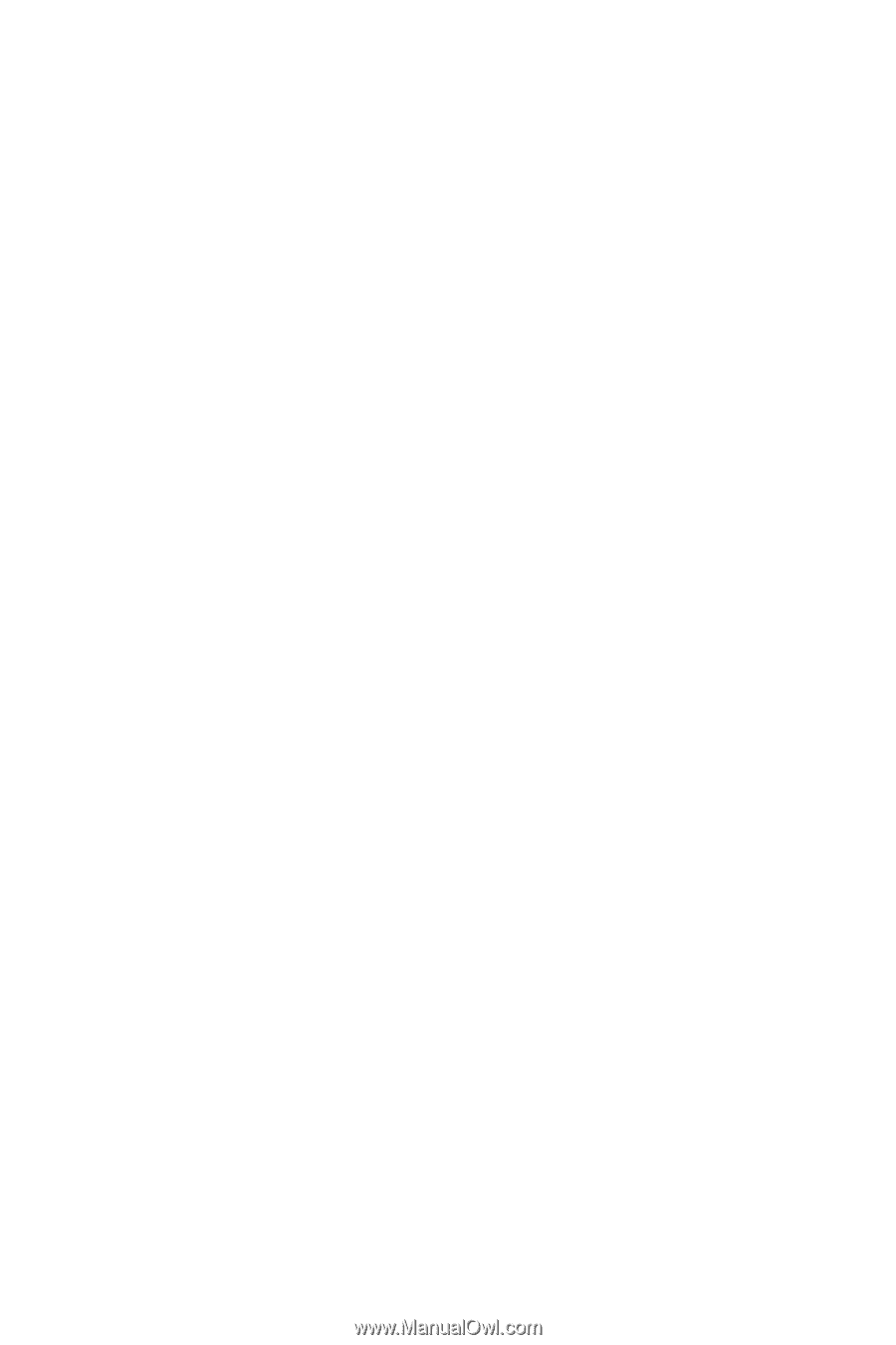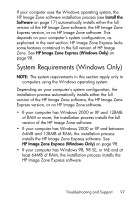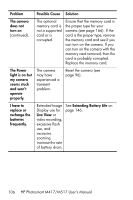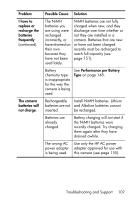HP M517 HP Photosmart M417/M517 Digital Camera with HP Instant Share - User's - Page 102
Delete, Playback Menu, Transferring Images to a Macintosh Computer Using a, Memory Card Reader - photosmart user guide
 |
UPC - 829160821870
View all HP M517 manuals
Add to My Manuals
Save this manual to your list of manuals |
Page 102 highlights
10. When you have verified that the images were successfully transferred from the memory card to your computer, put the card back into your camera. To free up space on the card, you can either delete the images or format the card (under the Delete option in the Playback Menu in the camera). NOTE: It is recommended that you format the card rather than delete the images, because it will help prevent corrupted images or cards. Transferring Images to a Macintosh Computer Using a Memory Card Reader 1. Remove the memory card from your camera and insert it into the memory card reader (or the memory card slot in your computer or printer). 2. Depending on the configuration and/or version of the Mac operating system you are running, either an application called Image Capture or one called iPhoto will launch automatically and guide you through the process of transferring images from your camera to your computer. • If the Image Capture application is launched, click on either the Download Some or Download All button to transfer the images to your computer. By default, the images will be put in the Pictures or Movies folder (depending on which kind of file they are). • If the iPhoto application is launched, click on the Import button to transfer the images to your computer. The images will be stored in the iPhoto application. So, to access the images later, simply run iPhoto. 102 HP Photosmart M417/M517 User's Manual