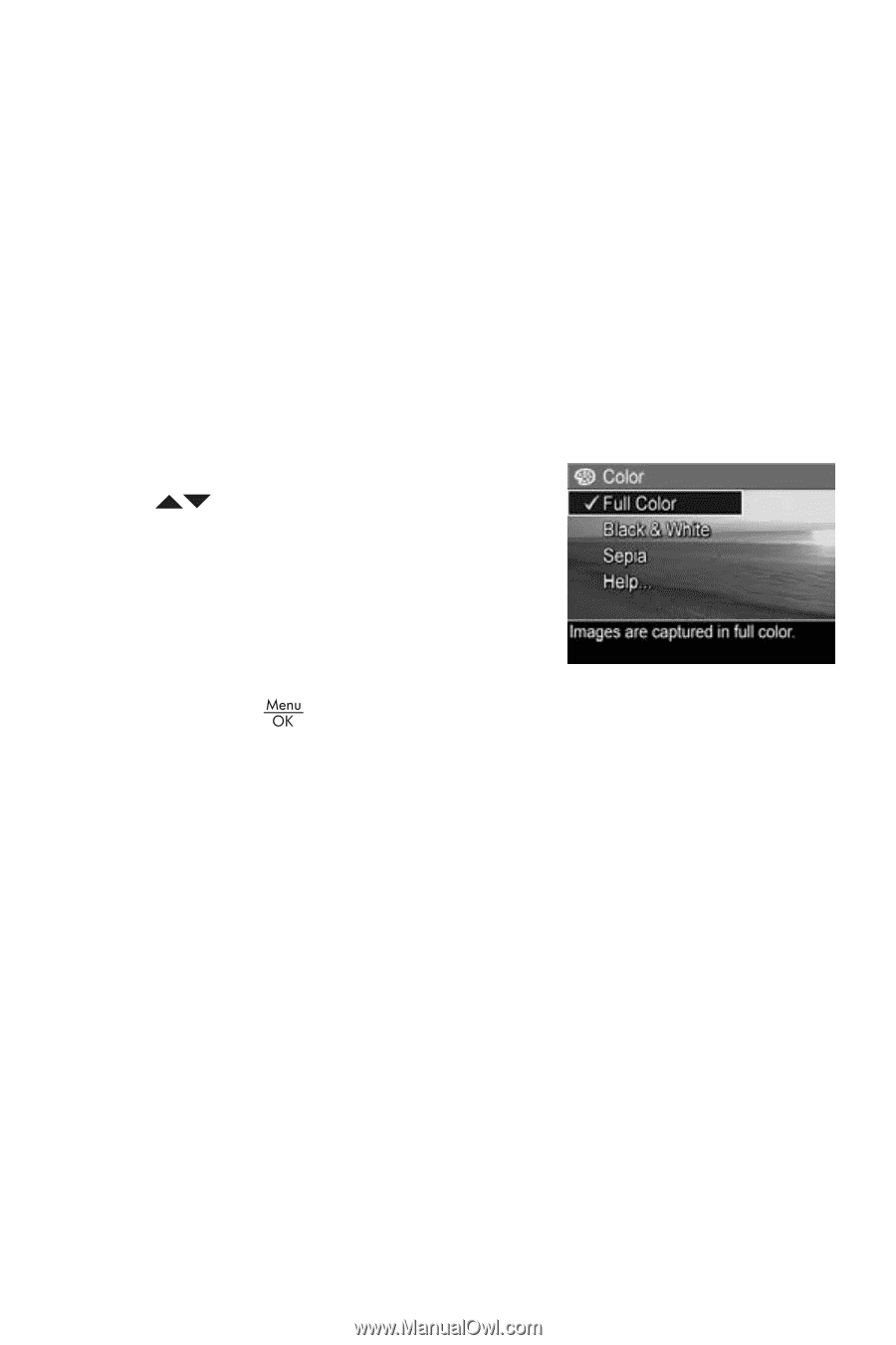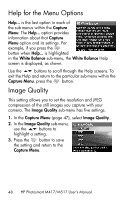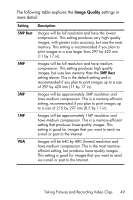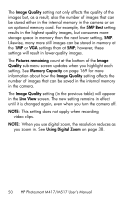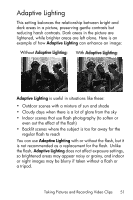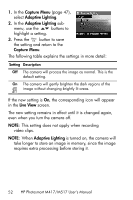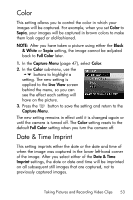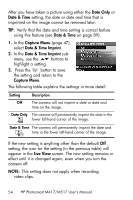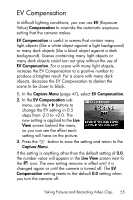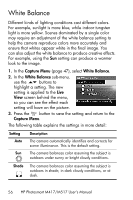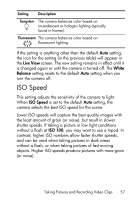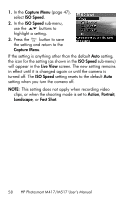HP M517 HP Photosmart M417/M517 Digital Camera with HP Instant Share - User's - Page 53
Color, Date & Time Imprint
 |
UPC - 829160821870
View all HP M517 manuals
Add to My Manuals
Save this manual to your list of manuals |
Page 53 highlights
Color This setting allows you to control the color in which your images will be captured. For example, when you set Color to Sepia, your images will be captured in brown colors to make them look aged or old-fashioned. NOTE: After you have taken a picture using either the Black & White or Sepia setting, the image cannot be adjusted back to Full Color later. 1. In the Capture Menu (page 47), select Color. 2. In the Color sub-menu, use the buttons to highlight a setting. The new setting is applied to the Live View screen behind the menu, so you can see the effect each setting will have on the picture. 3. Press the button to save the setting and return to the Capture Menu. The new setting remains in effect until it is changed again or until the camera is turned off. The Color setting resets to the default Full Color setting when you turn the camera off. Date & Time Imprint This setting imprints either the date or the date and time of when the image was captured in the lower left-hand corner of the image. After you select either of the Date & Time Imprint settings, the date or date and time will be imprinted on all subsequent still images that are captured, not to previously captured images. Taking Pictures and Recording Video Clips 53