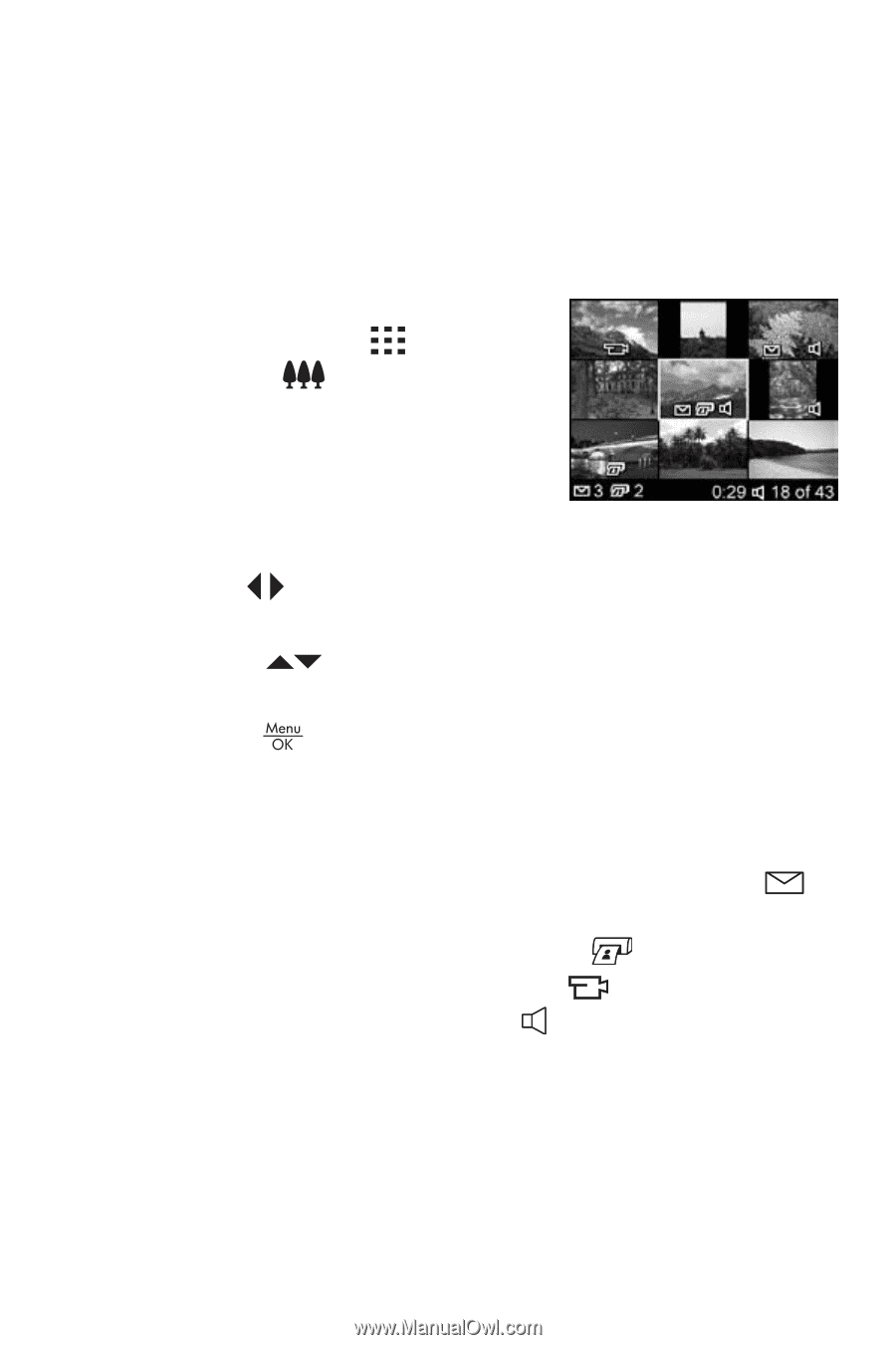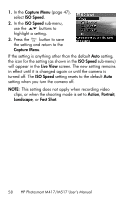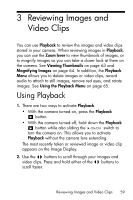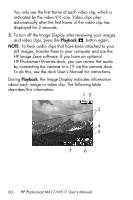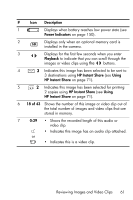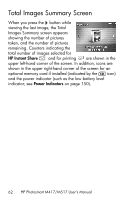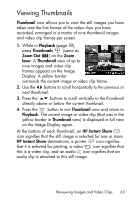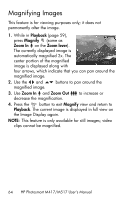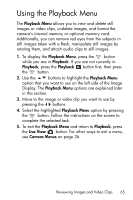HP M517 HP Photosmart M417/M517 Digital Camera with HP Instant Share - User's - Page 63
Viewing Thumbnails
 |
UPC - 829160821870
View all HP M517 manuals
Add to My Manuals
Save this manual to your list of manuals |
Page 63 highlights
Viewing Thumbnails Thumbnail view allows you to view the still images you have taken and the first frames of the video clips you have recorded, arranged in a matrix of nine thumbnail images and video clip frames per screen. 1. While in Playback (page 59), press Thumbnails (same as Zoom Out ) on the Zoom lever. A Thumbnail view of up to nine images and video clip frames appears on the Image Display. A yellow border surrounds the current image or video clip frame. 2. Use the buttons to scroll horizontally to the previous or next thumbnail. 3. Press the buttons to scroll vertically to the thumbnail directly above or below the current thumbnail. 4. Press the button to exit Thumbnail view and return to Playback. The current image or video clip (that was in the yellow border in Thumbnail view) is displayed in full view on the Image Display again. At the bottom of each thumbnail, an HP Instant Share icon signifies that the still image is selected for one or more HP Instant Share destinations, a printer icon signifies that it is selected for printing, a video icon signifies that this is a video clip, and an audio icon signifies that an audio clip is attached to this still image. Reviewing Images and Video Clips 63