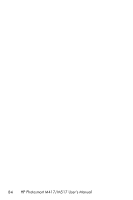HP M517 HP Photosmart M417/M517 Digital Camera with HP Instant Share - User's - Page 81
Printing Images Directly from the Camera - usb cable
 |
UPC - 829160821870
View all HP M517 manuals
Add to My Manuals
Save this manual to your list of manuals |
Page 81 highlights
Printing Images Directly from the Camera You can connect the camera directly to any PictBridge-certified printer to print images. To determine if your printer is PictBridge-certified, look for the PictBridge logo on your printer. 1. Check that the printer is turned on. There should be no blinking lights on the printer or error messages displayed about the printer. Load paper into the printer, if needed. 2. Connect your camera to the printer. a. Make sure the camera's USB Configuration setting is set to Digital Camera (see USB Configuration on page 90). b. Using the USB cable that came with your camera, connect the larger, flat end of the USB cable to the corresponding connector on the PictBridgecertified printer. TIP: The PictBridge connector is usually located on the front of the printer. 3. Open the rubber door on the side of the camera and connect the small end of the USB cable to the USB connector on the camera. Transferring and Printing Images 81