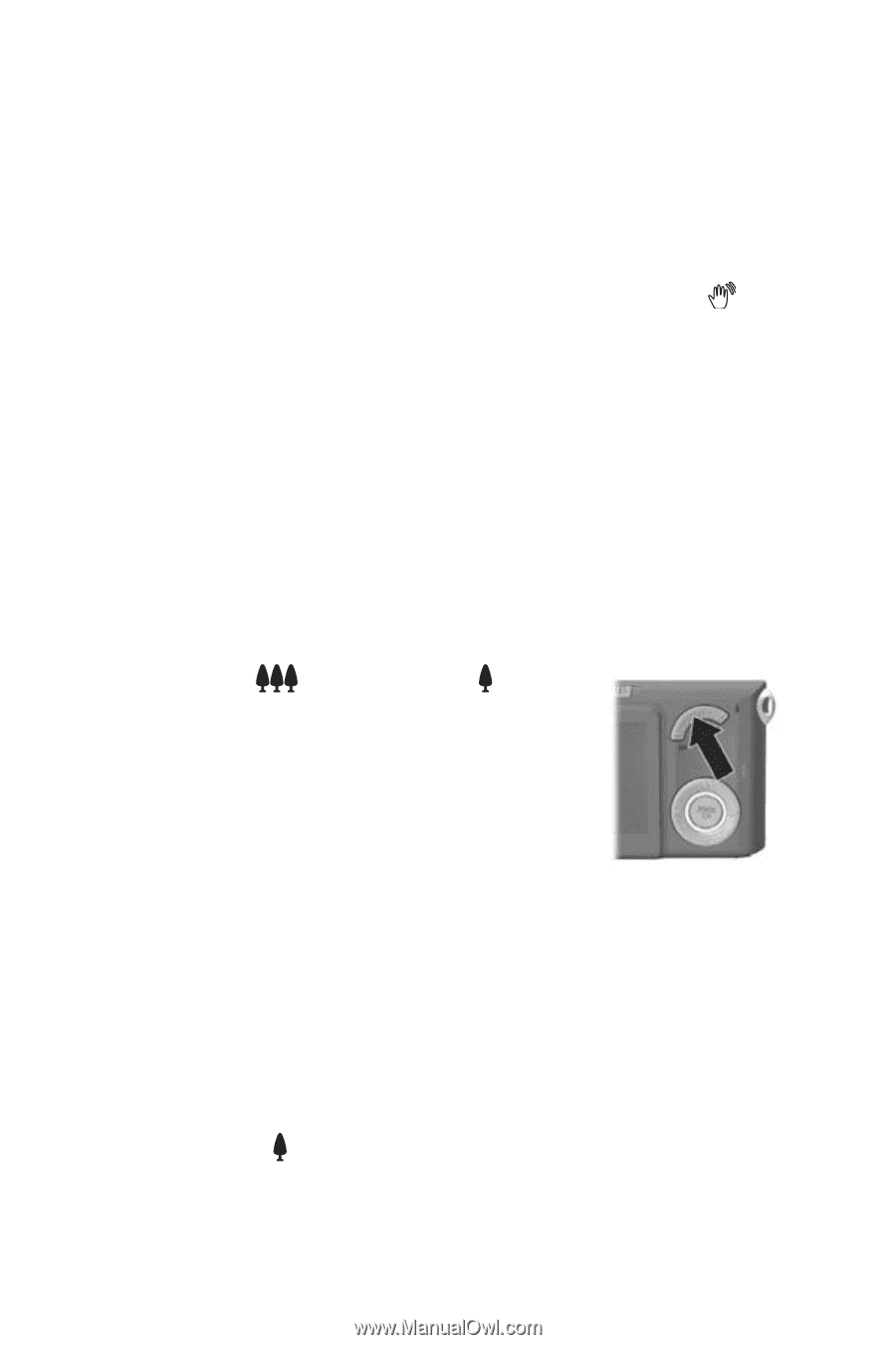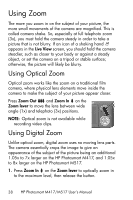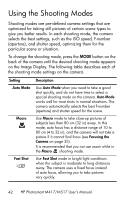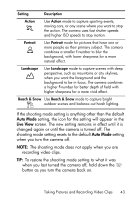HP M517 HP Photosmart M417/M517 Digital Camera with HP Instant Share - User's - Page 38
Using Zoom, Using Optical Zoom - photosmart parts
 |
UPC - 829160821870
View all HP M517 manuals
Add to My Manuals
Save this manual to your list of manuals |
Page 38 highlights
Using Zoom The more you zoom in on the subject of your picture, the more small movements of the camera are magnified. This is called camera shake. So, especially at full telephoto zoom (3x), you must hold the camera steady in order to take a picture that is not blurry. If an icon of a shaking hand appears in the Live View screen, you should hold the camera steadier, such as closer to your body or against a steady object, or set the camera on a tripod or stable surface; otherwise, the picture will likely be blurry. Using Optical Zoom Optical zoom works like the zoom on a traditional film camera, where physical lens elements move inside the camera to make the subject of your picture appear closer. Press Zoom Out and Zoom In on the Zoom lever to move the lens between wide angle (1x) and telephoto (3x) positions. NOTE: Optical zoom is not available while recording video clips. Using Digital Zoom Unlike optical zoom, digital zoom uses no moving lens parts. The camera essentially crops the image to give an appearance of the subject of the picture being an additional 1.05x to 7x larger on the HP Photosmart M417, and 1.05x to 8x larger on the HP Photosmart M517. 1. Press Zoom In on the Zoom lever to optically zoom in to the maximum level, then release the button. 38 HP Photosmart M417/M517 User's Manual