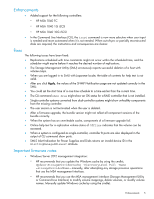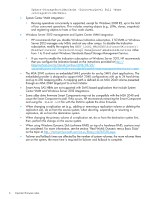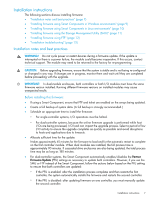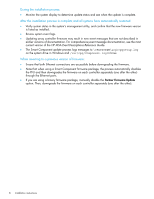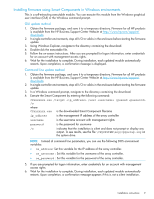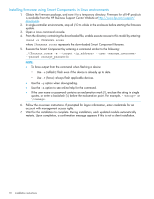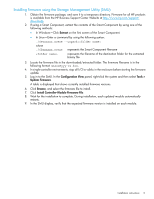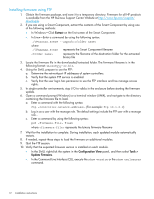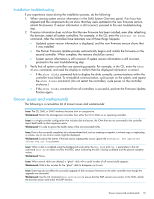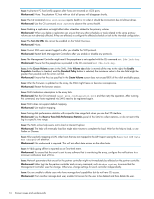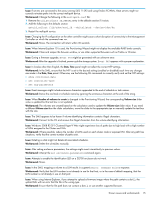HP MSA 1040 HP MSA 1040/2040 Controller GL 105 Firmware Release Notes - Page 10
Installing firmware using Smart Components in Linux environments
 |
View all HP MSA 1040 manuals
Add to My Manuals
Save this manual to your list of manuals |
Page 10 highlights
Installing firmware using Smart Components in Linux environments 1. Obtain the firmware package, and save it to a temporary directory. Firmware for all HP products is available from the HP Business Support Center Website at http://www.hp.com/support/ downloads. 2. In single-controller environments, stop all I/O to vdisks in the enclosure before starting the firmware update. 3. Open a Linux command console. 4. From the directory containing the downloaded file, enable execute access to this model by entering: chmod +x CPxxxxxx.scexe where CPxxxxxx.scexe represents the downloaded Smart Component filename. 5. Execute the Smart Component by entering a command similar to the following: ./CPxxxxxx.scexe -e --target --user --passwd NOTE: • To force output from the command when flashing a device: ◦ Use -e (reflash): flash even if the device is already up to date. ◦ Use -f (force): always flash applicable devices. • Use the -g option when downgrading. • Use the -h option to see online help for the command. • If the user name or password contains an exclamation mark (!), enclose the string in single quotes, or enter a backslash (\) before the exclamation point. For example, '!manage' or \!manage. 6. Follow the on-screen instructions. If prompted for logon information, enter credentials for an account with management access rights. 7. Wait for the installation to complete. During installation, each updated module automatically restarts. Upon completion, a confirmation message appears if this is not a silent installation. 10 Installation instructions