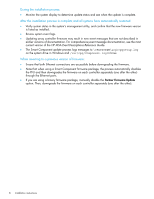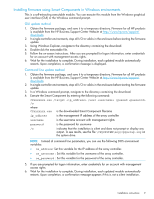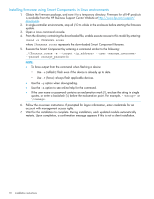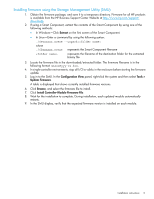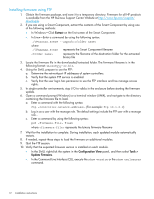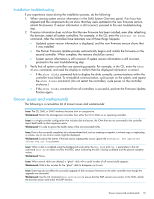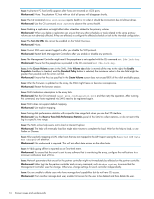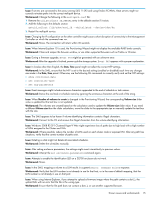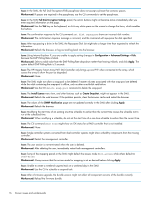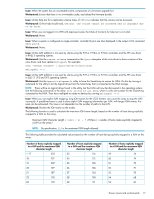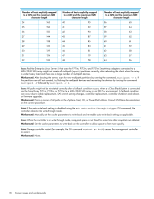HP MSA 1040 HP MSA 1040/2040 Controller GL 105 Firmware Release Notes - Page 13
Installation troubleshooting, Known issues and workarounds - cli commands
 |
View all HP MSA 1040 manuals
Add to My Manuals
Save this manual to your list of manuals |
Page 13 highlights
Installation troubleshooting If you experience issues during the installation process, do the following: 1. When viewing system version information in the SMU System Overview panel, if an hour has elapsed and the components do not show that they were updated to the new firmware version, refresh the browser. If version information is still incorrect, proceed to the next troubleshooting step. 2. If version information does not show that the new firmware has been installed, even after refreshing the browser, restart all system controllers. For example, in the CLI, enter the restart mc both command. After the controllers have restarted, one of three things happens: • Updated system version information is displayed, and the new firmware version shows that it was installed. • The Partner Firmware Update process automatically begins and installs the firmware on the second controller. When complete, the versions should be correct. • System version information is still incorrect. If system version information is still incorrect, proceed to the next troubleshooting step. 3. Verify that all system controllers are operating properly. For example, in the CLI, enter the show disks command, and read the display to confirm that the displayed information is correct. • If the show disks command fails to display the disks correctly, communications within the controller have failed. To re-establish communication, cycle power on the system, and repeat the show disks command. (Do not restart the controllers; cycle power on the controller enclosure.) • If the show disks command from all controllers is successful, perform the Firmware Update Process again. Known issues and workarounds The following is a cumulative list of known issues and workarounds: Issue: The CLI, SMU, or SMI-S interfaces become slow or unresponsive. Workaround: Restart the Management Controller from either the CLI or SMU on an operating controller. Issue: In a single-controller configuration that includes disk enclosures, the IOMs that are not connected to the controller report bad health on their expansion ports. Workaround: It is safe to ignore the health status of the non-connected IOMs. Issue: Prior to the successful completion of a volume-related task, such as creating a snapshot, a volume copy, or replicating a volume, one or two ERROR events might be displayed. Workaround: Examine the events. If the task action subsequently occurs, ignore the Scheduler: The specified volume was not found event. Issue: When a disk is scrubbed using the background scrub utility, the How Used and Job % parameters in the CLI command show disks does not show the DRSC status (indicating the disk is being scrubbed) and the percent-complete values. Workaround: None. Issue: When several vdisks are deleted, a "ghost" vdisk with a serial number of all zeroes briefly appears. Workaround: Wait a few minutes for the "ghost" vdisk to disappear on its own. Issue: Event logs do not reflect the successful upgrade of disk enclosure firmware on the other controller even though the upgrade was successful. Workaround: Use the CLI command show enclosures to ensure that the EMP versions are correct. In the SMU, refresh the browser session and check the EMP versions. Known issues and workarounds 13