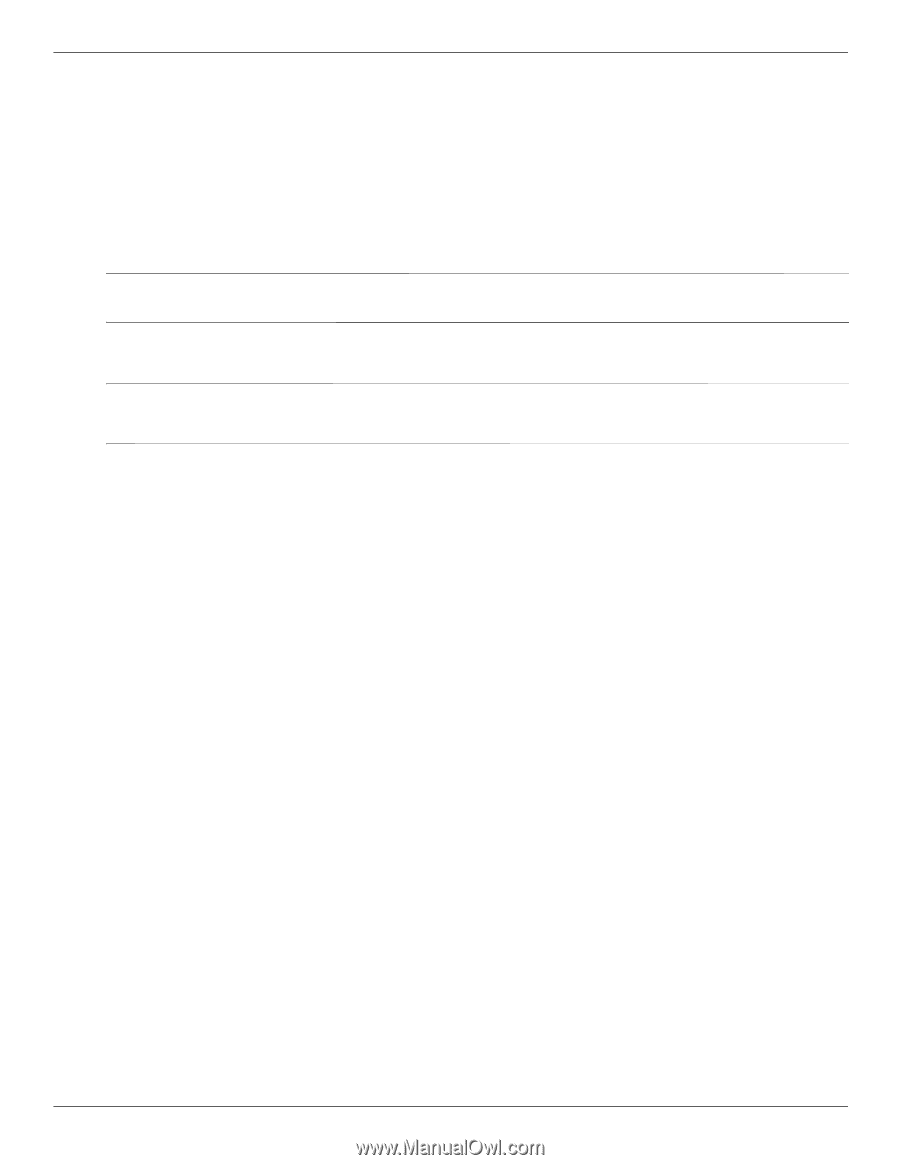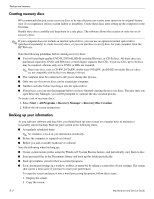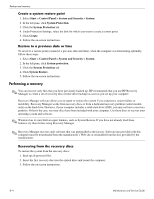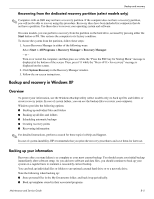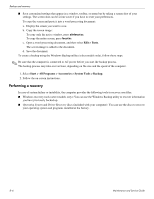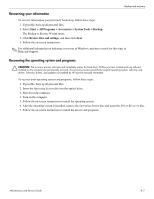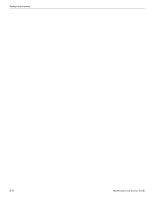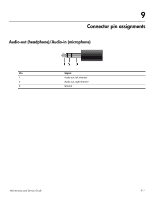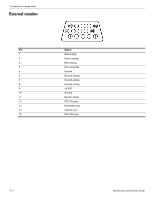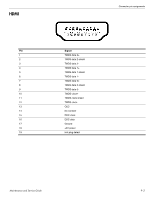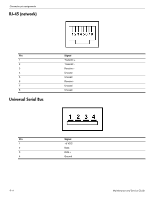HP Mini 311-1028TU HP Pavilion dm1 HP Mini 311 Compaq Mini 311 - Maintenance a - Page 121
Recovering your information, Recovering the operating system and programs
 |
View all HP Mini 311-1028TU manuals
Add to My Manuals
Save this manual to your list of manuals |
Page 121 highlights
Backup and recovery Recovering your information To recover information you previously backed up, follow these steps: 1. If possible, back up all personal files. 2. Select Start > All Programs > Accessories > System Tools > Backup. The Backup or Restore Wizard opens. 3. Click Restore files and settings, and then click Next. 4. Follow the on-screen instructions. ✎ For additional information on initiating a recovery in Windows, perform a search for this topic in Help and Support. Recovering the operating system and programs Ä CAUTION: The recovery process reformats and completely erases the hard drive. All files you have created and any software installed on the computer are permanently removed. The recovery process reinstalls the original operating system, software, and drivers. Software, drivers, and updates not installed by HP must be manually reinstalled. To recover your operating system and programs, follow these steps: 1. If possible, back up all personal files. 2. Insert the Operating System disc into the optical drive. 3. Shut down the computer. 4. Turn on the computer. 5. Follow the on-screen instructions to install the operating system. 6. After the operating system is installed, remove the Operating System disc and insert the Driver Recovery disc. 7. Follow the on-screen instructions to install the drivers and programs. Maintenance and Service Guide 8-7