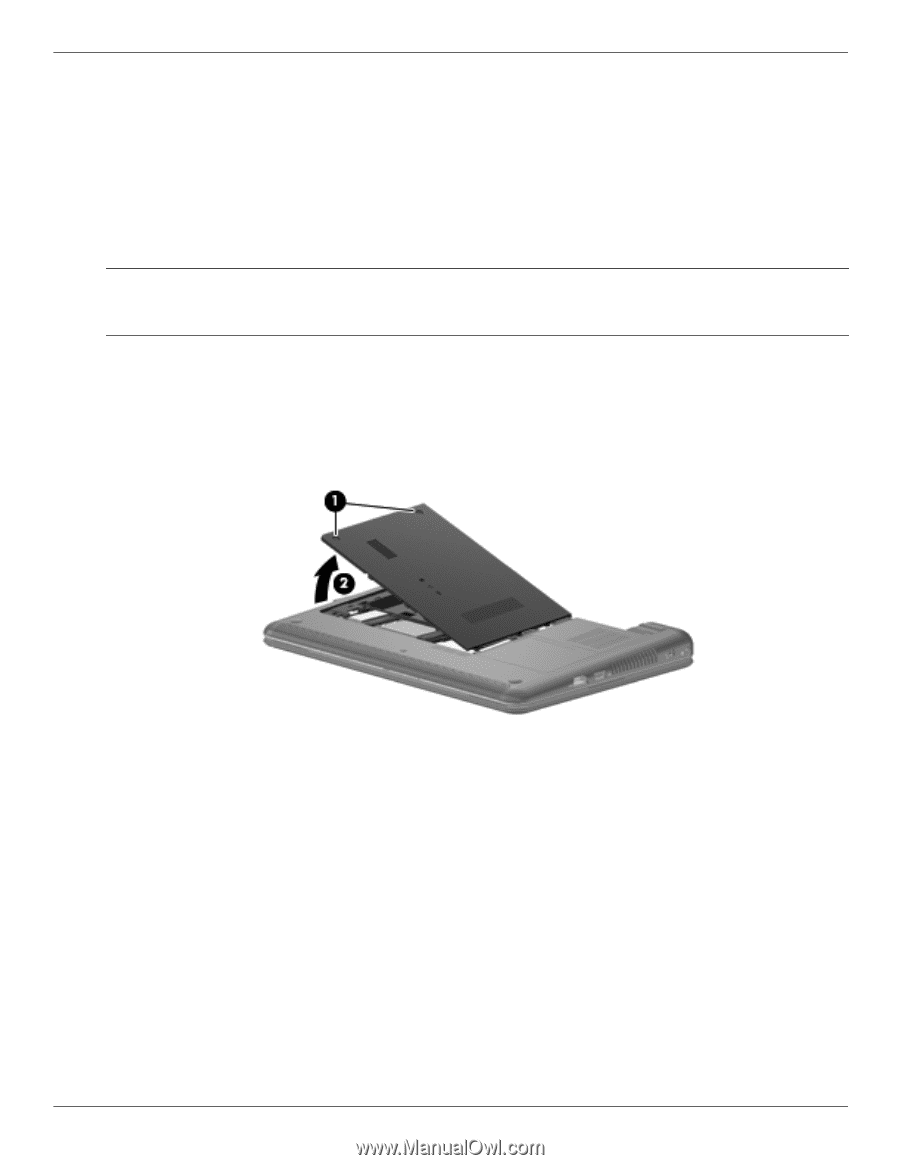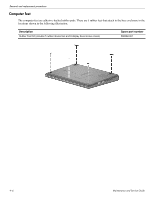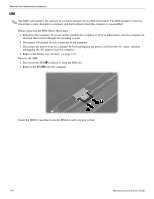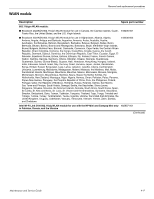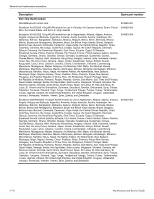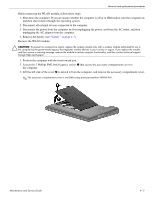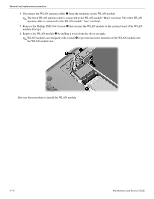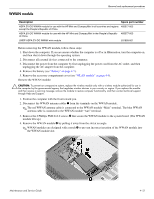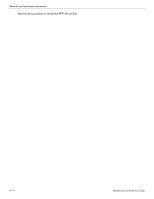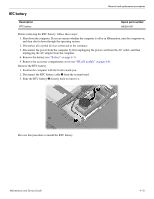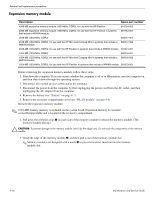HP Mini 311-1028TU HP Pavilion dm1 HP Mini 311 Compaq Mini 311 - Maintenance a - Page 51
Loosen the 2 Phillips PM2.0×6.0 captive screws, the computer.
 |
View all HP Mini 311-1028TU manuals
Add to My Manuals
Save this manual to your list of manuals |
Page 51 highlights
Removal and replacement procedures Before removing the WLAN module, follow these steps: 1. Shut down the computer. If you are unsure whether the computer is off or in Hibernation, turn the computer on, and then shut it down through the operating system. 2. Disconnect all external devices connected to the computer. 3. Disconnect the power from the computer by first unplugging the power cord from the AC outlet, and then unplugging the AC adapter from the computer. 4. Remove the battery (see "Battery" on page 4-7). Remove the WLAN module: Ä CAUTION: To prevent an unresponsive system, replace the wireless module only with a wireless module authorized for use in the computer by the governmental agency that regulates wireless devices in your country or region. If you replace the module and then receive a warning message, remove the module to restore computer functionality, and then contact technical support through Help and Support. 1. Position the computer with the front toward you. 2. Loosen the 2 Phillips PM2.0×6.0 captive screws 1 that secure the accessory compartment cover to the computer. 3. Lift the left side of the cover 2 to detach it from the computer, and remove the accessory compartment cover. ✎ The accessory compartment cover is available using spare part number 580056-001. Maintenance and Service Guide 4-11