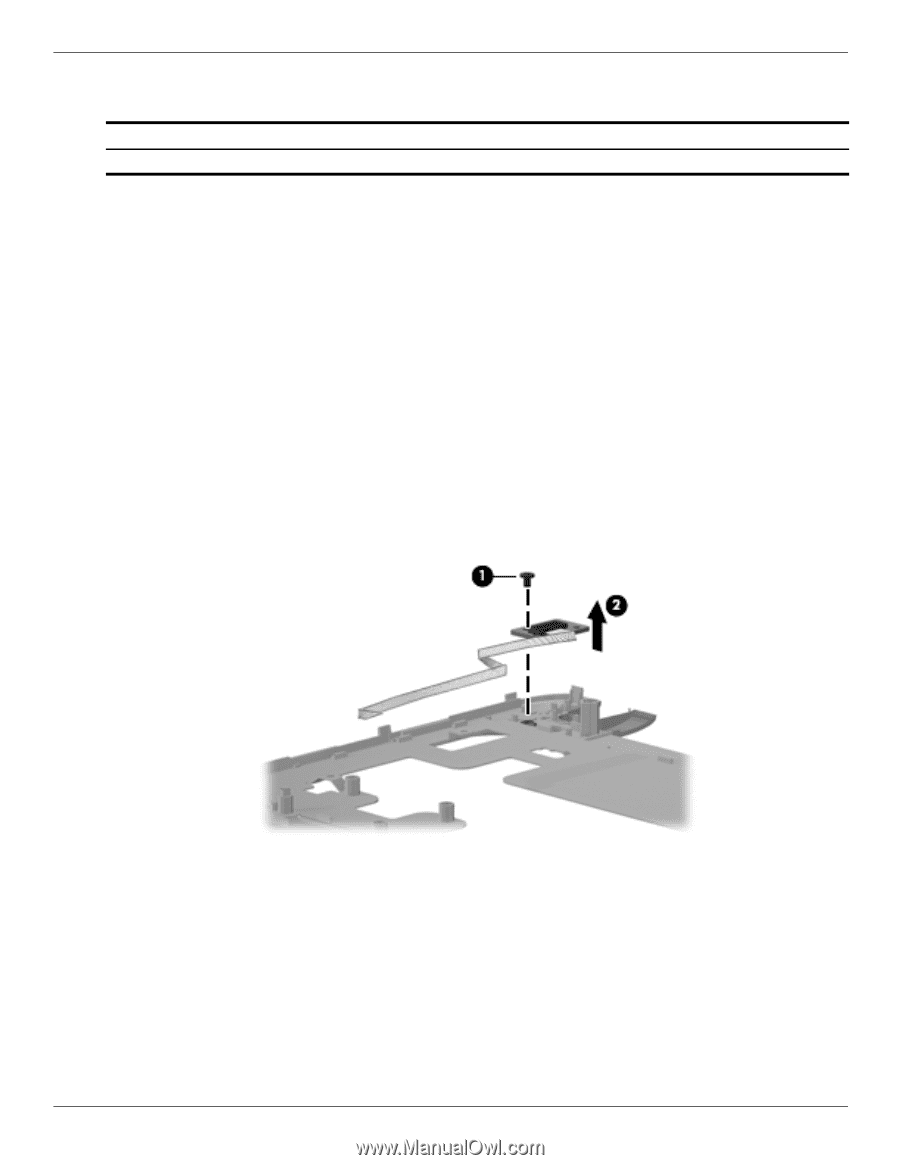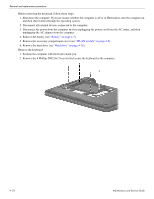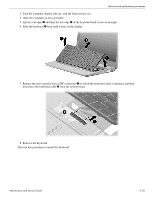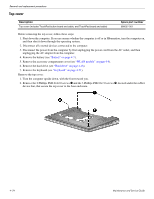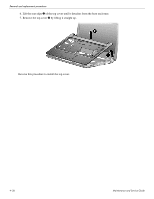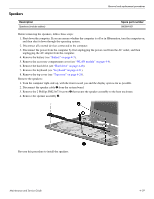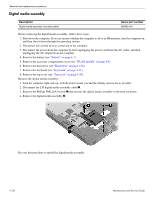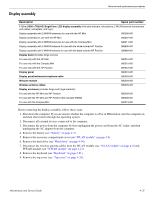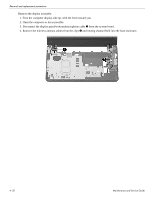HP Mini 311-1028TU HP Pavilion dm1 HP Mini 311 Compaq Mini 311 - Maintenance a - Page 67
Wireless button board, Remove the top cover see
 |
View all HP Mini 311-1028TU manuals
Add to My Manuals
Save this manual to your list of manuals |
Page 67 highlights
Wireless button board Removal and replacement procedures Description Wireless button board (includes cable) Spare part number 580060-001 Before removing the wireless button board, follow these steps: 1. Shut down the computer. If you are unsure whether the computer is off or in Hibernation, turn the computer on, and then shut it down through the operating system. 2. Disconnect all external devices connected to the computer. 3. Disconnect the power from the computer by first unplugging the power cord from the AC outlet, and then unplugging the AC adapter from the computer. 4. Remove the battery (see "Battery" on page 4-7). 5. Remove the accessory compartment cover (see "WLAN module" on page 4-9). 6. Remove the hard drive (see "Hard drive" on page 4-18). 7. Remove the keyboard (see "Keyboard" on page 4-21). 8. Remove the top cover (see "Top cover" on page 4-24). Remove the wireless button board: 1. Turn the top cover upside down, with the front toward you. 2. Remove the Phillips PM2.0×4.0 screw 1 that secures the wireless button board to the top cover. 3. Remove the wireless button board 2. Reverse this procedure to install the wireless button board. Maintenance and Service Guide 4-27