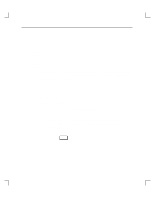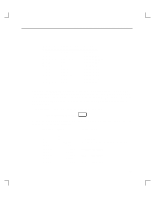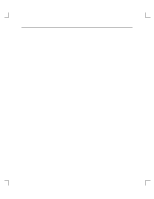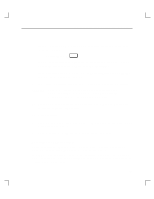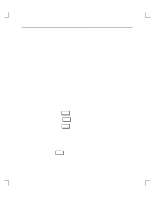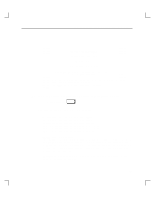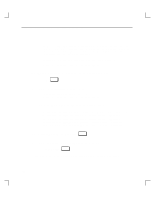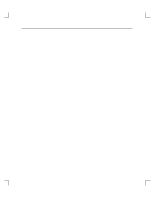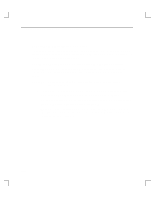HP Model 755/125cL hp DDS-2 tape drive user's guide (a1658-90689) - Page 40
Rechecking the Address Settings
 |
View all HP Model 755/125cL manuals
Add to My Manuals
Save this manual to your list of manuals |
Page 40 highlights
Troubleshooting and Removal/Replacement Procedures If you are running HP-UX without HP VUE, shut down your system by typing the following command: # /etc/shutdown -h RETURN You must have superuser privileges to use the /etc/shutdown command. If you do not have superuser privileges, contact your system administrator. If your workstation is part of a cluster, refer to Managing Clusters of HP 9000 Computers for instructions on shutting down. 4. Power off the workstation, using the power switch on the front of the workstation. CAUTION: Do not power off your workstation without first shutting down HP-UX. Powering off with HP-UX still running could damage the data on the disks associated with your workstation. 5. Remove the drive and check the jumpers, as described in "Removal/Replacement Procedures" at the end of this chapter. 6. Replace the drive. 7. Check the cable connections of your DDS-2 drive. Make sure that the connectors are aligned and seated correctly. 8. Recheck the device list (see "Recheck the Address Settings" below). Rechecking the Address Settings Check the address settings again to see if the drive is now listed (see "Checking the Address Settings for Single-Ended Drives," earlier in this chapter). If the DDS-2 drive and all other SCSI-2 devices available to you before you installed the DDS-2 drive are now listed, run the system verification test for your software version, as explained in the next sections. 3-5