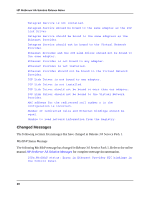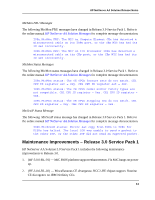HP NetServer AA 6200 HP NetServer AA 6200 Solution Release Notes (Release 3.0 - Page 19
Installation of the Release 3.0 or 3.0 Service Pack 1 Endurance System Manager software
 |
View all HP NetServer AA 6200 manuals
Add to My Manuals
Save this manual to your list of manuals |
Page 19 highlights
HP NetServer AA Solution Release Notes • Do not use system BIOS features on CEs that require a local keyboard. Examples of these features include screen blanking, power saving modes, and security modes, such as the use of passwords or a security timer. • Installation of the Release 3.0 or 3.0 Service Pack 1 Endurance System Manager software is not supported on an HP NetServer AA Solution 4000 CE or IOP. • When installing CE software from an offline IOP, it is possible that setup may fail, and the following popup error message may be displayed: "Setup was unable to determine what version of Windows NT the CE is using." If it occurs, this failure occurs immediately after the screen entitled "Select CE's Windows NT drive and directory." If you encounter this error, do not continue with the installation. To correct the problem, perform the following procedure to increase the amount of space allocated for the Windows NT Registry in the IOP: 1. From the Task Bar, select Start Settings Control Panel System. 2. Select the Performance tab. 3. In the Virtual Memory section, click the Change... button. 4. In the Registry Size section, set Maximum Registry Size to 16 MB, or twice the value shown in the Current Registry Size section, whichever is larger. 5. Unload all CE registry hives, if any, that are loaded in the IOPs Registry, as follows: a. Run the Windows NT Registry editor program REGEDT32.EXE. 1.) From the Task Bar, select Start Run. Type regedt32. 2.) Click OK. b. In the window entitled "HKEY_LOCAL_MACHINE on Local Machine" check for the Registry key named "SOFTWARE_HIVE" under the root key "HKEY_LOCAL_MACHINE". If the key does not exist, proceed to step step 6. c. If the key does exist, select it (by clicking on it). Then unload the related CE Registry hive using the menu option File Unload Hive. 6. Reboot the IOP, and reinstall the HP NetServer AA Solution software. 15