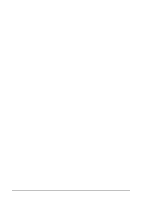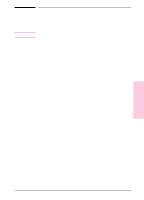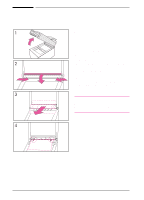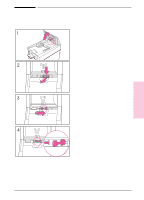HP Network Scanjet 5 HP Network ScanJet 5 Scanner - Administrator's Guide - Page 32
Displaying the Activity Log, Displaying the Events Log, Displaying Accounting Information
 |
View all HP Network Scanjet 5 manuals
Add to My Manuals
Save this manual to your list of manuals |
Page 32 highlights
Displaying the Activity Log The activity log displays the last 128 activities logged for the currently selected scanner. For each activity, the log displays the date, time, user, activity, and destination. To display the activity log 1 On the Tools tab of the Properties dialog box, click the Reports icon. 2 In the Commands box, click View Activity Log. 3 To save the log to a file, click Save to File. 4 To clear all log entries, click Clear Log. 5 When you have finished viewing the log, click OK. Displaying the Events Log The events log displays the last 128 internal scanner events (such as errors and failures) logged for the currently selected scanner. For each event, the log includes the date, time, event, and description. To display the events log 1 On the Tools tab of the Properties dialog box, click the Reports icon. 2 In the Commands box, click View Events Log. 3 To save the log to a file, click Save to File. 4 To clear all log entries, click Clear Log. 5 When you have finished viewing the log, click OK. Displaying Accounting Information The accounting report displays the following totals for each configured user: distributed documents, distributed pages, scanned documents, scanned pages, faxed documents, faxed pages, total number of scanned pages, and date and time of the last time the user accessed the scanner. To display the accounting information 1 On the Tools tab of the Properties dialog box, click the Reports icon. 2 In the Commands box, click Accounting. 3 To save the accounting information to a file, click Save to File. 4 To reset the currently selected user accounts, click Reset Accounts. 5 When you have finished viewing the accounting information, click OK. 32 Scanner Maintenance EN