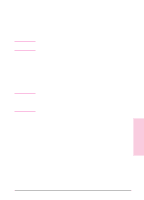HP Network Scanjet 5 HP Network ScanJet 5 Scanner - Administrator's Guide - Page 80
Missing E-Mail Links
 |
View all HP Network Scanjet 5 manuals
Add to My Manuals
Save this manual to your list of manuals |
Page 80 highlights
Note Missing E-Mail Links Lotus Notes link icon does not appear. The link to Lotus Notes requires the file NOTES.EXE. The path to this file must be typed in the LOTUS.INI file. To make sure that the Lotus Notes icon appears, do the following: 1 Check that the file LOTUS.INI exists in your Windows directory. (If not, skip steps 2 and 3.) 2 Check this file for the line Notes=. 3 Check this path for the NOTES.EXE file. If either is missing, try reinstalling your Notes client. 4 Check your WIN.INI file for the [Mail] section. Make sure that there is a key entry of SMI=1. In some cases, Lotus Notes may be configured so that the PaperPort software cannot find the files SM1.DLL or NOTES.EXE. In MAXOPTS.INI (in the c:\PAPRPORT directory), add the following line in the section [Lotus Notes Mail Link] specifying the path to NOTES.EXE: AppFile=c:\NOTES\NOTE.EXE Lotus cc:Mail link icon does not appear. Contact your e-mail system administrator. The link to Lotus cc:Mail requires a Lotus cc:Mail file called VIM (Virtual Interface for Messaging). VIM files were not shipped with Lotus cc:Mail versions prior to 2.0, but they can be downloaded from the cc:Mail forum on CompuServe and from the Lotus cc:Mail bulletin board service (BBS). Check for the following: • If the VIM files are installed but the cc:Mail link still does not appear, check your WIN.INI file for the line SMI=1 in the section [Mail] and the entry Program Path= in the section [cc:Mail]. • Check this directory path for the presence of these VIM files: CCEDIT.DLL, CCUTIL.DLL, VIM.DLL, SMI.DLL, CCSMI.DLL, CHARSET.DLL, COMDLG.DLL, MAILENG.DLL, MEMAN.DLL. CDVIM.DLL, VERINFO, and README.TXT. If any of these files are missing, then cc:Mail has not been properly installed in this directory. Try re-installing it. 80 Troubleshooting and Error Messages EN