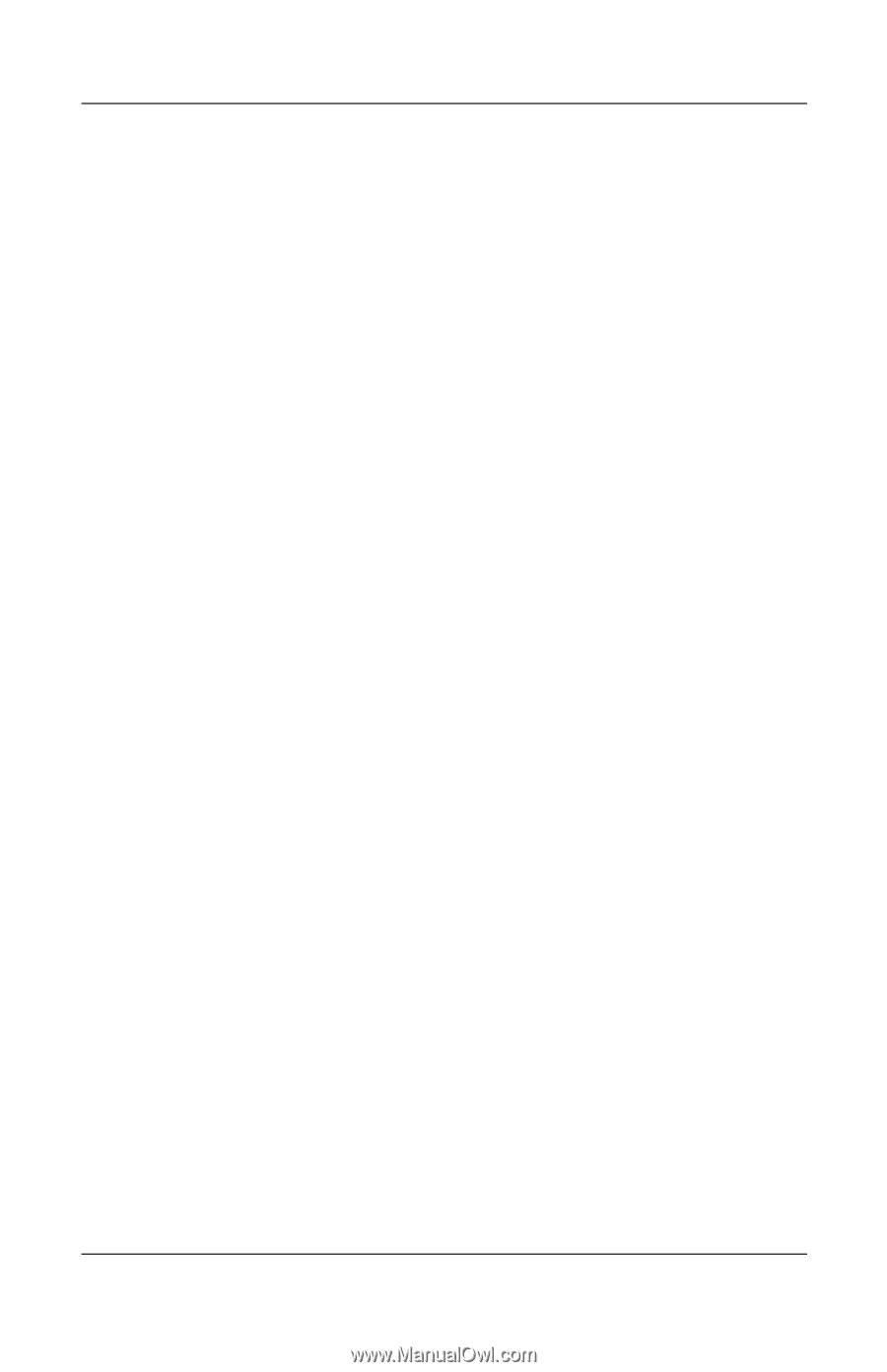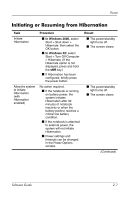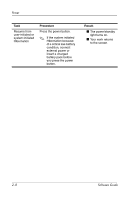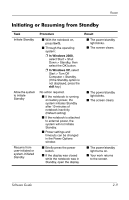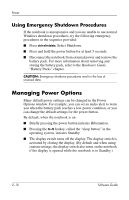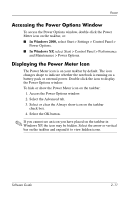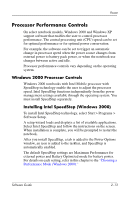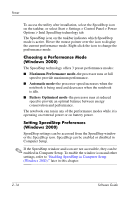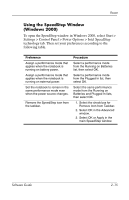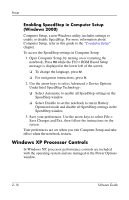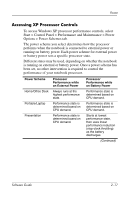HP Nw8000 Software Guide - Page 24
Setting or Changing a Power Scheme, Using a Security Password
 |
UPC - 829160468389
View all HP Nw8000 manuals
Add to My Manuals
Save this manual to your list of manuals |
Page 24 highlights
Power Setting or Changing a Power Scheme The Power Schemes tab in the Power Options window assigns power levels to system components. You can assign different schemes depending on whether the notebook is running on a battery pack or external power. You can also set a power scheme that initiates Standby or turns off the display or hard drive after a time interval that you specify. To set a power scheme: ■ In Windows 2000: 1. Access the Power Options window > Power Schemes tab. 2. Select options from the lists on the screen. 3. Select Save As to name the new power scheme. ■ In Windows XP: 1. Access the Power Options window > Power Schemes tab. 2. Select the power scheme you wish to modify, and adjust options in the lists on the screen. 3. Select Apply. Using a Security Password You can add a security feature that prompts you for a password when the notebook turns on or resumes from Standby or Hibernation. To set a password prompt, access the Power Options window > Advanced tab. Select the check box for Prompt For Password When the Computer resumes from Standby, and select OK. For more information about using security passwords, refer in this guide to the "Security" chapter. 2-12 Software Guide