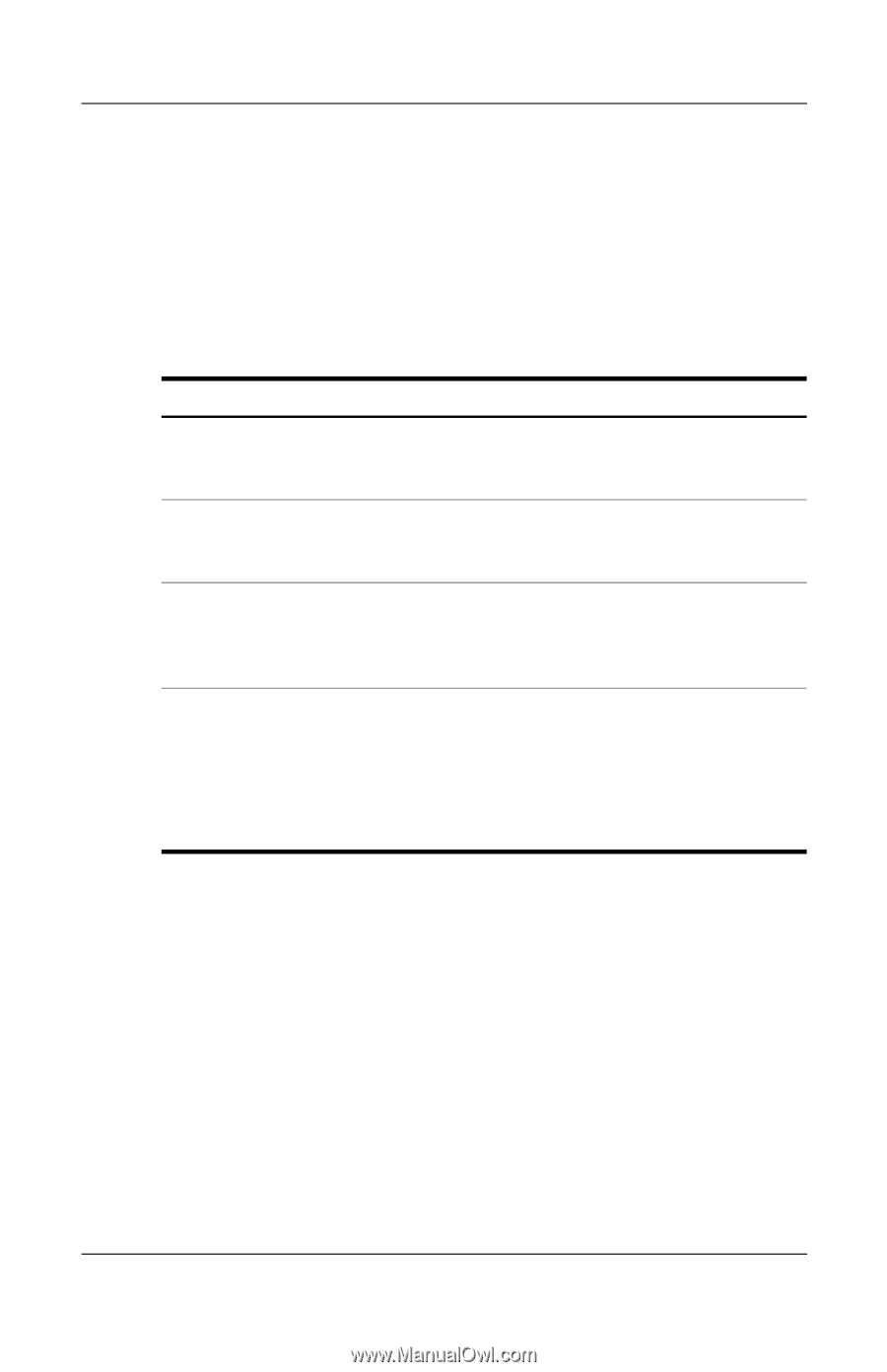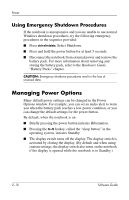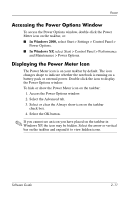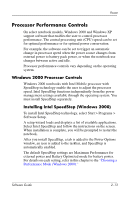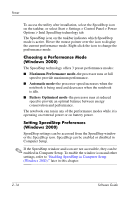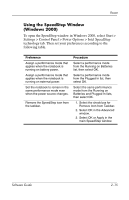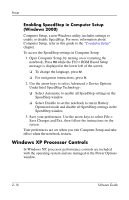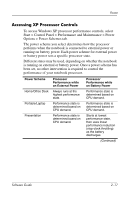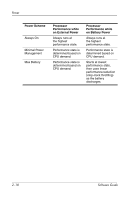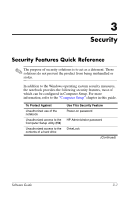HP Nw8000 Software Guide - Page 27
Using the SpeedStep Window, Windows 2000
 |
UPC - 829160468389
View all HP Nw8000 manuals
Add to My Manuals
Save this manual to your list of manuals |
Page 27 highlights
Power Using the SpeedStep Window (Windows 2000) To open the SpeedStep window in Windows 2000, select Start > Settings > Control Panel > Power Options > Intel SpeedStep technology tab. Then set your preferences according to the following table. Preference Assign a performance mode that applies when the notebook is running on battery power. Assign a performance mode that applies when the notebook is running on external power. Set the notebook to remain in the same performance mode even when the power source changes. Remove the SpeedStep icon from the taskbar. Procedure Select a performance mode from the Running on Batteries list, then select OK. Select a performance mode from the Plugged In list, then select OK. Select the same performance mode from the Running on Batteries and Plugged In lists, then select OK. 1. Select the check box for Remove Icon from Taskbar. 2. Select OK in the Advanced window. 3. Select OK or Apply in the main SpeedStep window. Software Guide 2-15