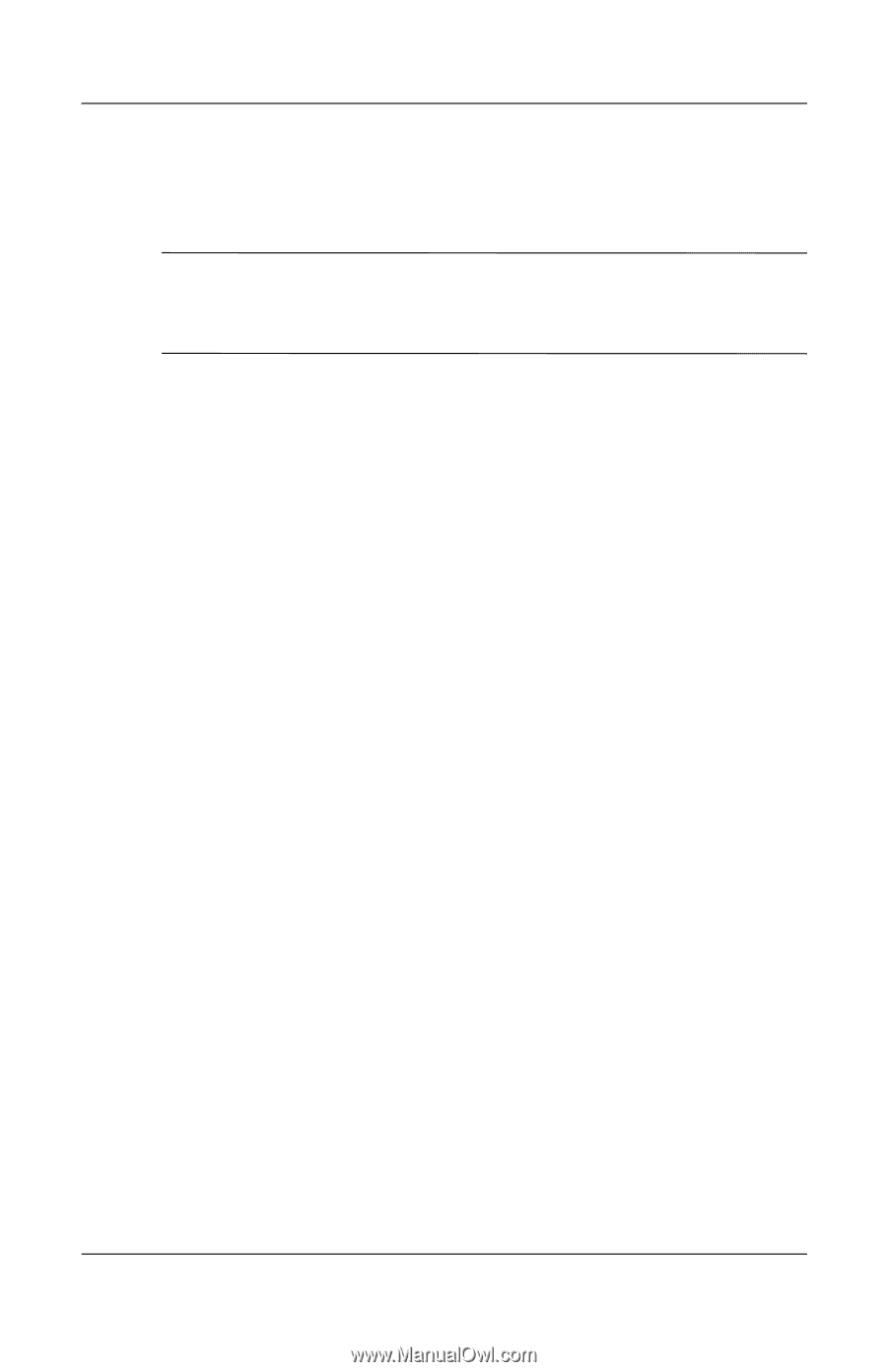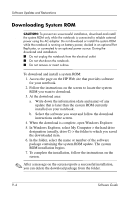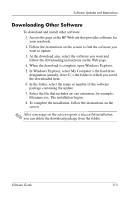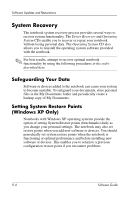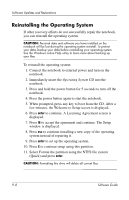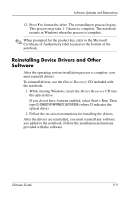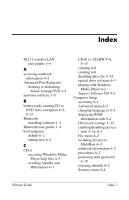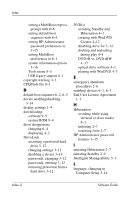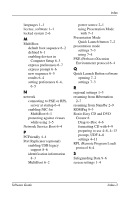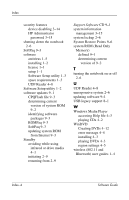HP Nw8000 Software Guide - Page 92
Reinstalling Device Drivers and Other Software, Driver Recovery
 |
UPC - 829160468389
View all HP Nw8000 manuals
Add to My Manuals
Save this manual to your list of manuals |
Page 92 highlights
Software Updates and Restorations 12. Press F to format the drive. The reinstallation process begins. This process may take 1-2 hours to complete. The notebook restarts in Windows when the process is complete. ✎ When prompted for the product key, refer to the Microsoft Certificate of Authenticity label located on the bottom of the notebook. Reinstalling Device Drivers and Other Software After the operating system installation process is complete, you must reinstall drivers. To reinstall drivers, use the Driver Recovery CD included with the notebook: 1. While running Windows, insert the Driver Recovery CD into the optical drive. If you do not have Autorun enabled, select Start > Run. Then type D:\SWSETUP\APPINSTL\SETUP.EXE (where D indicates the optical drive). 2. Follow the on-screen instructions for installing the drivers. After the drivers are reinstalled, you must reinstall any software you added to the notebook. Follow the installation instructions provided with the software. Software Guide 9-9