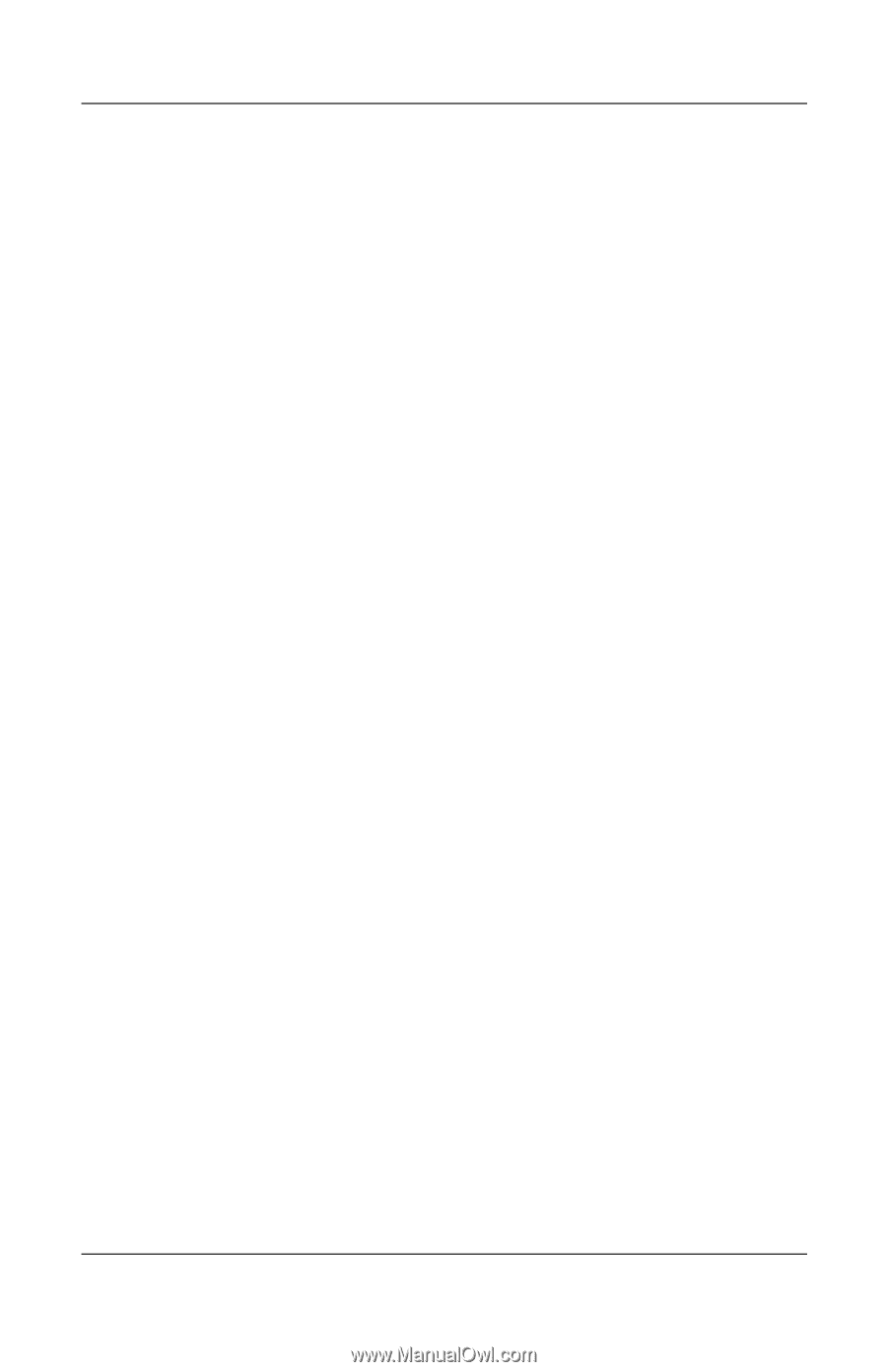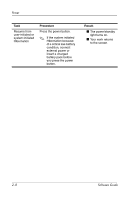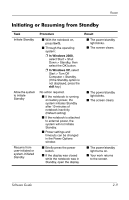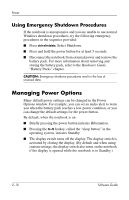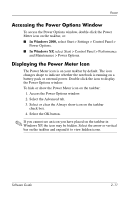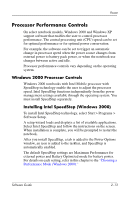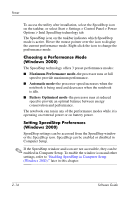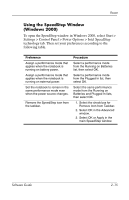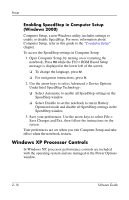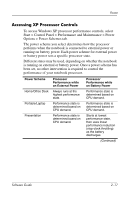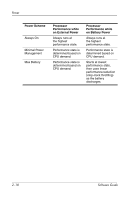HP Nw8000 Software Guide - Page 25
Processor Performance Controls, Windows 2000 Processor Controls
 |
UPC - 829160468389
View all HP Nw8000 manuals
Add to My Manuals
Save this manual to your list of manuals |
Page 25 highlights
Power Processor Performance Controls On select notebook models, Windows 2000 and Windows XP support software that enables the user to control processor performance. The central processing unit (CPU) speed can be set for optimal performance or for optimal power conservation. For example, the software can be set to trigger an automatic change in processor speed when the power source changes from external power to battery pack power, or when the notebook use changes between active and idle. Processor performance controls vary depending on the operating system. Windows 2000 Processor Controls Windows 2000 notebooks with Intel Mobile processor with SpeedStep technology enable the user to adjust the processor speed. Intel SpeedStep functions independently from the power management settings available through the operating system. You must install SpeedStep separately. Installing Intel SpeedStep (Windows 2000) To install Intel SpeedStep technology, select Start > Programs > Software Setup. A setup wizard loads and displays a list of available applications. Select Intel SpeedStep and follow the instructions on the screen. When installation is complete, you will be prompted to restart the notebook. After you install SpeedStep, a tab is added to the Power Options window, an icon is added to the taskbar, and SpeedStep is automatically enabled. The default SpeedStep settings are Maximum Performance for external power and Battery Optimized mode for battery power. For details on each setting, refer in this chapter to the "Choosing a Performance Mode (Windows 2000)." Software Guide 2-13