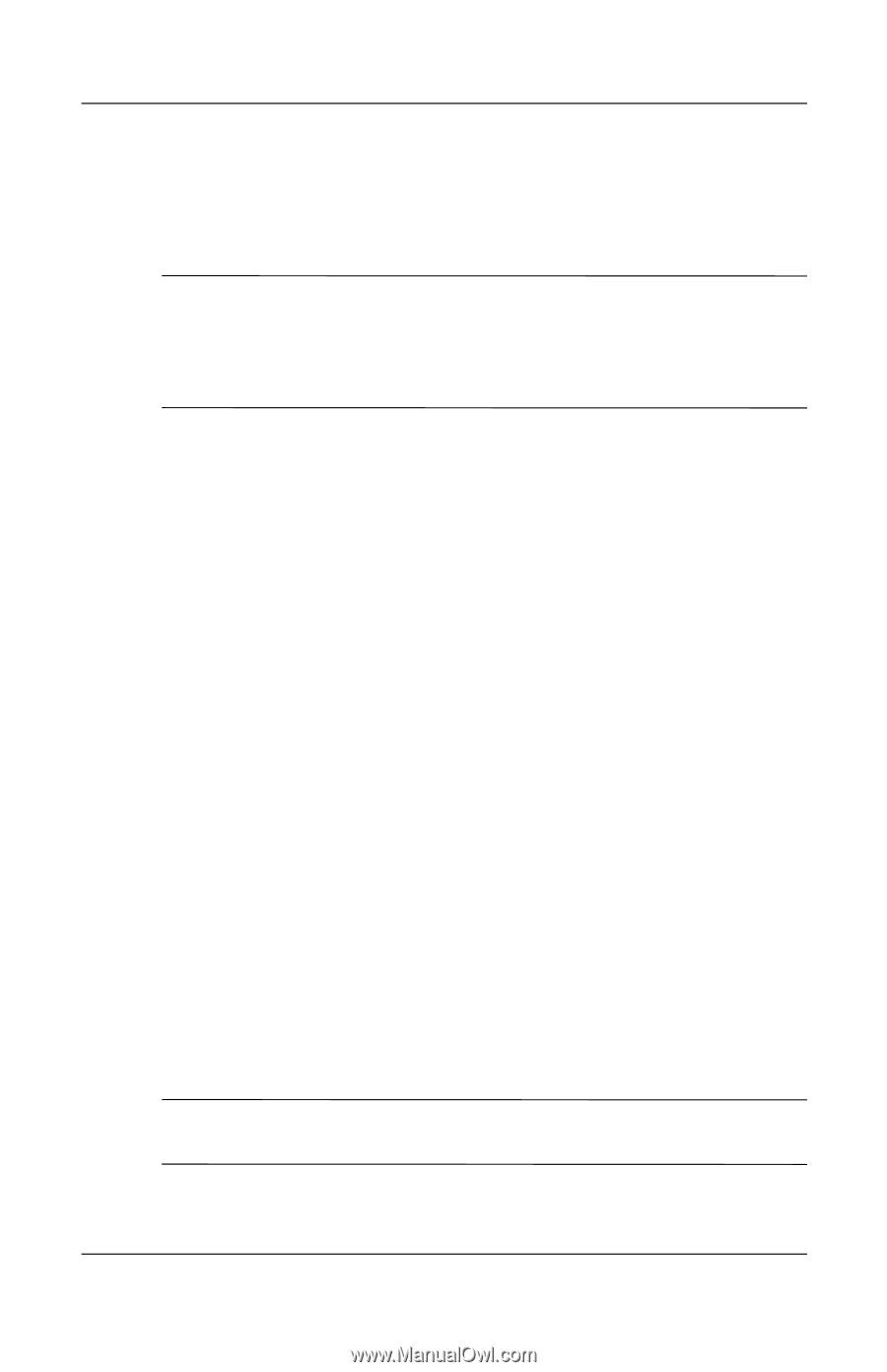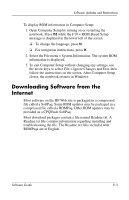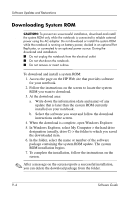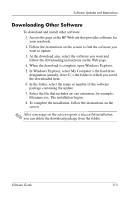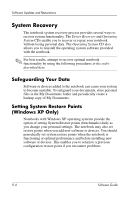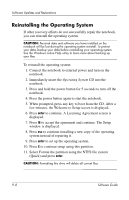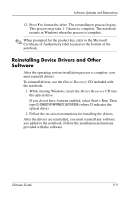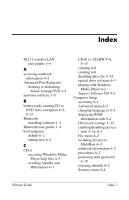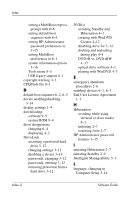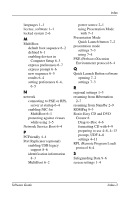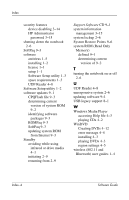HP Nw8000 Software Guide - Page 91
Reinstalling the Operating System, Operating System
 |
UPC - 829160468389
View all HP Nw8000 manuals
Add to My Manuals
Save this manual to your list of manuals |
Page 91 highlights
Software Updates and Restorations Reinstalling the Operating System If other recovery efforts do not successfully repair the notebook, you can reinstall the operating system. Ä CAUTION: Personal data and software you have installed on the notebook will be lost during the operating system reinstall. To protect your data, backup your data before reinstalling your operating system. See the Windows online Help utility to learn more about backing up your files. To reinstall the operating system: 1. Connect the notebook to external power and turn on the notebook. 2. Immediately insert the Operating System CD into the notebook. 3. Press and hold the power button for 5 seconds to turn off the notebook. 4. Press the power button again to start the notebook. 5. When prompted, press any key to boot from the CD. After a few minutes, the Welcome to Setup screen is displayed. 6. Press enter to continue. A Licensing Agreement screen is displayed. 7. Press f8 to accept the agreement and continue. The Setup window is displayed. 8. Press esc to continue installing a new copy of the operating system instead of repairing it. 9. Press enter to set up the operating system. 10. Press C to continue setup using this partition. 11. Select Format the partition using the NTFS file system (Quick) and press enter. Ä CAUTION: Formatting this drive will delete all current files. 9-8 Software Guide